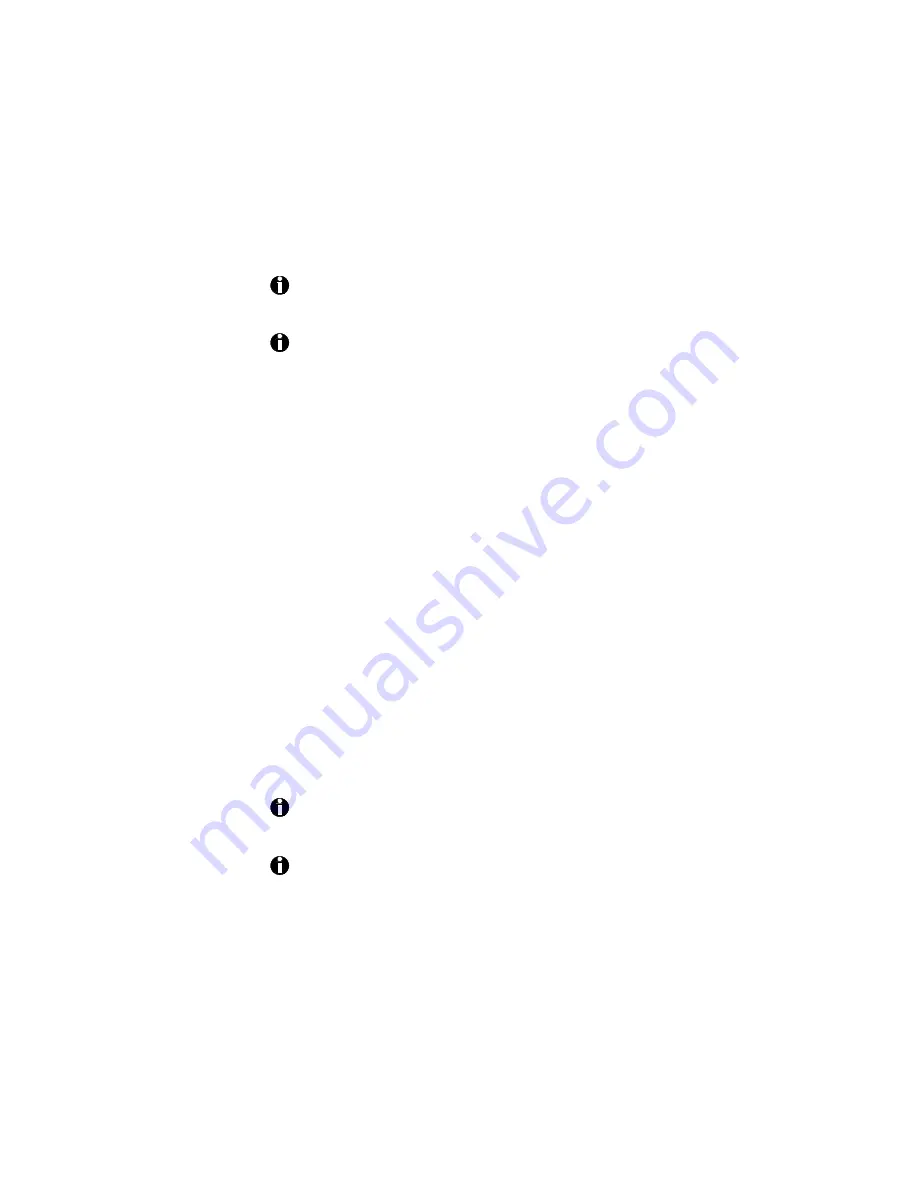
ImageCard/UltraGrafix (Express and Select Classes) User’s Guide
5-11
Installing a second printer (Windows 95/98 only)
On a PC running Windows 95 or Windows 98, you can connect two
ImageCard/UltraGrafix printers (Express, S and S2 models) to the same
machine.
You cannot connect two ImageCard/UltraGrafix printers to a PC that runs
Windows NT 4.0.
Look for a file called README.RTF on your installation diskettes for
important information on which types of printers can be connected to
the same PC.
The current version of the printer driver requires that you follow these
additional guidelines to install the second printer driver.
•
If you plan to connect two ImageCard or UltraGrafix printers to the
same computer, keep in mind that each of them will require its own
port. You will have to install the hardware for a second parallel port if
the PC is not equipped with two of them.
•
Exit the status monitor before installing the second driver. To do this,
right-click the icon for the printer and then select Exit from the popup
menu.
•
After installing the driver for the first printer, install the driver for the
second printer. Be sure to select the correct port for the second printer.
•
The default name for the printer is "ImageCard Express." If you attach
two ImageCard/UltraGrafix printers to the PC, Windows will add the
copy number to the name.
•
In the Add Printer wizard, select "Replace existing driver" (not the
recommended "Keep existing driver" choice).
If you have two printers installed, view the title bar of messages for
the name of the printer to which the message applies.
You can use the DataCard QuikWorks Printer Fanout Controller to
print to multiple ImageCard/UltraGrafix series printers. This
requires QuikWorks V 2.5 or higher software. Only QuikWorks V 2.5
or higher is compatible with the Printer Fanout Controller.
















































