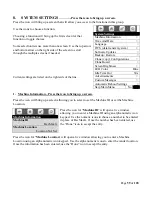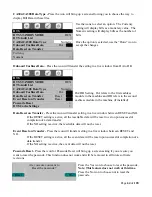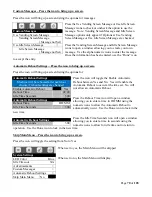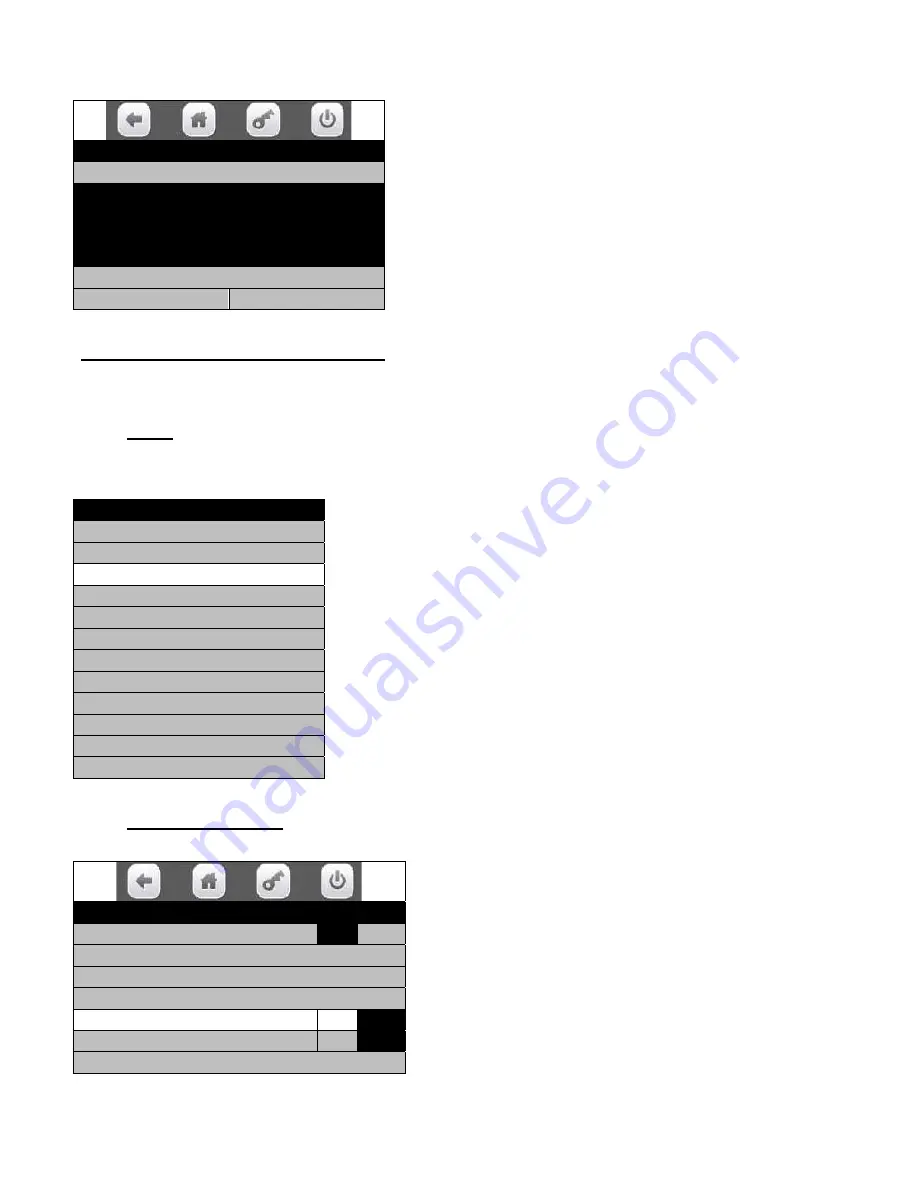
Page
73
of
128
Press the Edit Planogram icon will bring up a screen with four actions.
Press the Selection Code icon opens a window to enter a
selection number to view data.
Press the UPC icon opens a window to enter a UPC number
to view data.
Press the Previous icon moves back to the previous selection
number to view its data.
Press the Next icon moves forward to the next selection
number to view its data.
Use the Done icon to lock in the new number. Press the
X
Key moves back to the Planogram Management Menu.
Entering the Engineering PIN of 4,4,4,4
will bring up a screen very similar to the Operator service
screen.
IMPORTANT
: This is for Factory Engineering use only and should not be used in the field.
Added options include:
In the
TEST
mode functions, Reliability Test icon and Reliability Keypad Test icons are added tests,
shifting the other entries down. These tests are meant for Factory Engineering use only and should not
be used in the field.
Press the icons to choose a function.
Choosing a function will bring up the first screen within each
function.
In the
Special Vend Modes
functions, a function called “Trade Show Vend Bypass” was added shifting
other entries down.
Use the icons to choose a function.
Use the Trade Show Vend ByPass icon to toggle between
No and Yes for the Trade Show Vend ByPass function.
Edit Planogram
Selection Code 101
Undefined
Product
Picture
101
$0.05
UPC 101
Previous
Next
Test
Test Vend >
Coin Return Motor >
Reliability Test >
Surround Lighting Test >
Screen Test >
Refrigeration System >
MagTeck Head Test >
Cashless system test >
Monetary >
Port and Cup Sensors >
Platform Movement >
Turn Lighting Off >
Special Vend Modes
Free vend
Off
Winner Mode
>
Combo Vends
>
Token Enabled
>
Trade Show Vend ByPass
No
Rapid Vend
No
MultiVend Discount
>
Содержание BevMax MEDIA
Страница 1: ...0 of 130 English 80390486 Tier 3 ...