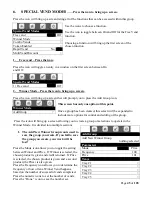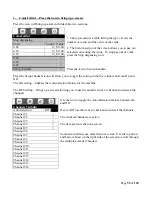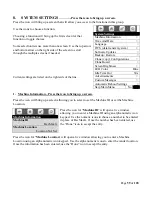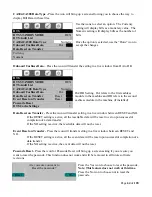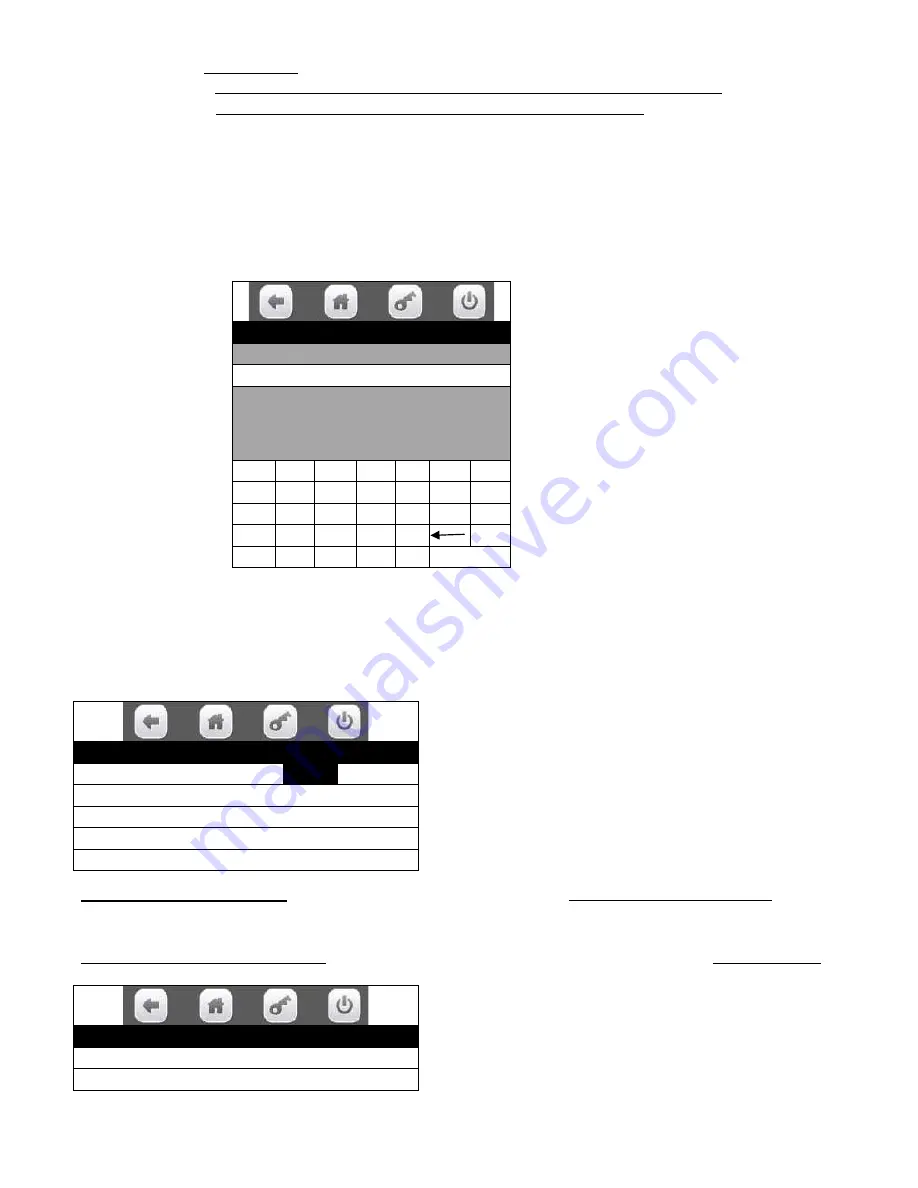
Page
50
of
128
7. Press the icon to Edit Group 3 (if Number of Groups in was set to 3) will bring up a tray list.
A. This option will only appear if the three group setting has been chosen
previously with the Number of Groups in Promotion menu.
B. The editing for Group 3 is the same as for Group1.
8. Pressing the “Enable Custom Message” icon will toggle the setting in the live window between Yes and
No. When Yes is selected, an additional line will appear at the bottom of the screen titled “Message”.
9. Press the icon for “Message” will open a live window allowing you to enter a custom message using a
alpha numeric keypad.
Press the icons on the display to cycle between alpha (upper case & lower case) and numeric (123)
characters. Once your message is complete, press the “Done” icon to save message.
Once a group has been created, the original screen will be expanded to include more options for
control and editing of the group.
Press the Discount Type icon will toggle the setting in a
window between Value and Percent.
This will set the way the discount is used, either a set
monetary amount or as a percentage of the purchase.
Press the Add New Combo
will bring up a screen allowing you to create Another New Combo group.
The new Combo Group will be created in the same way as the first, with all the same rules in effect.
Press the Delete Promotion icon
will bring up a screen listing the existing groups that can be deleted.
Delete Promotion
Delete Promotion #1 >
Delete Promotion #2 >
Add New Combo Promotion
Message
A B C D E F G
H I J K L M N
O P Q R S T U
V W X Y Z
123 Aa #@ X Done
Combo Vends
Discount Type
Percent
Add New Combo
>
Delete Promotion
>
Edit Promotion
>
Combo Vend Selection
>
Содержание BevMax MEDIA
Страница 1: ...0 of 130 English 80390486 Tier 3 ...