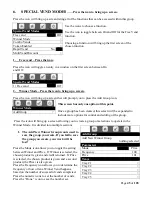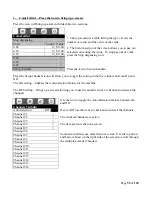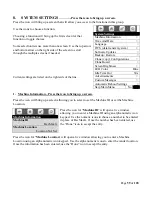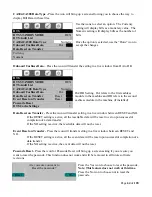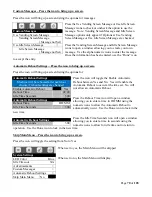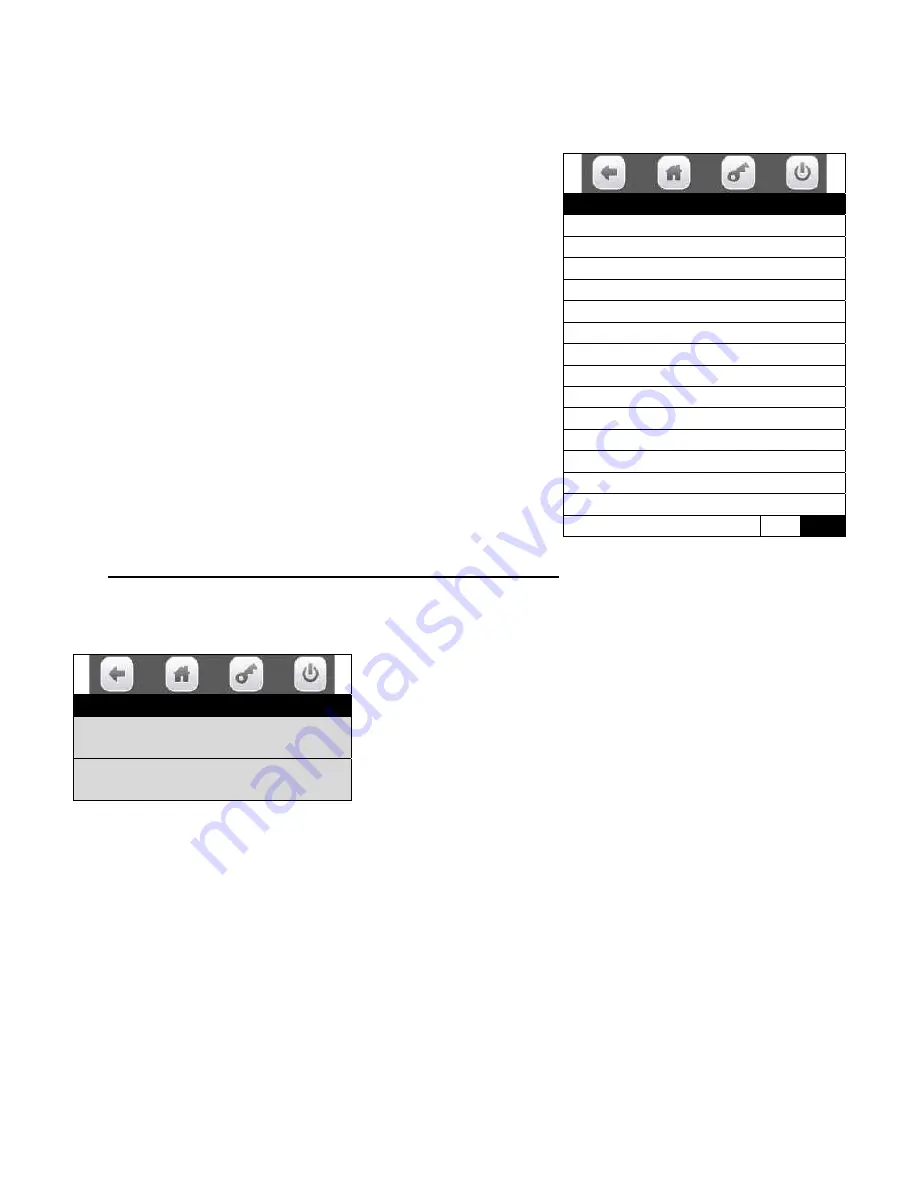
Page
59
of
128
8. SYSTEM SETTINGS
………….Press the icon to bring up a screen.
Press the icon will bring up a screen that will allow you access to the functions in this group.
Use the icons to choose a function.
Choosing a function will bring up the first screen for that
function or toggle choices.
Some selection lists use more than one screen. Use the top arrow
and bottom arrow on the right side of the screen to scroll
through the multiple screens if needed.
Current settings are listed on the right side of the line.
1.
Machine Information – Press the icon to bring up a screen.
Press the icon will bring up a screen allowing you to select to set the Machine ID or set the Machine
Location.
Press the icon for “
Machine ID
” will open a live window
allowing you to enter a Machine ID using an alpha numeric icon
keypad. Use the numeric icons to choose a number to be entered
in place of BevMaxG. Once the number has been entered, use
the “Done” icon to accept the entry.
Press the icon for “
Machine Location
” will open a live window allowing you to enter a Machine
Location using an alpha numeric icon keypad. Use the alpha numeric icons to enter the vender location.
Once the information has been entered, use the “Done” icon to accept the entry.
System Settings
Machine Information >
Time And Date >
Language >
DTS (data transfer system) >
Software Updates >
Backup / Restore >
Clone (copy) Configurations >
Clone Board >
Screen Brightness >
LED Color Blue
Idle Time Out 30s
Advertisements >
Custom Messages >
Automatic Reboot Settings >
Skip Main Menu
No Yes
Machine Information
Machine ID
BevMaxG
Machine Location
Location Not Set
Содержание BevMax MEDIA
Страница 1: ...0 of 130 English 80390486 Tier 3 ...