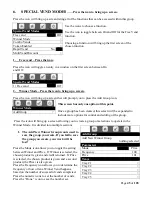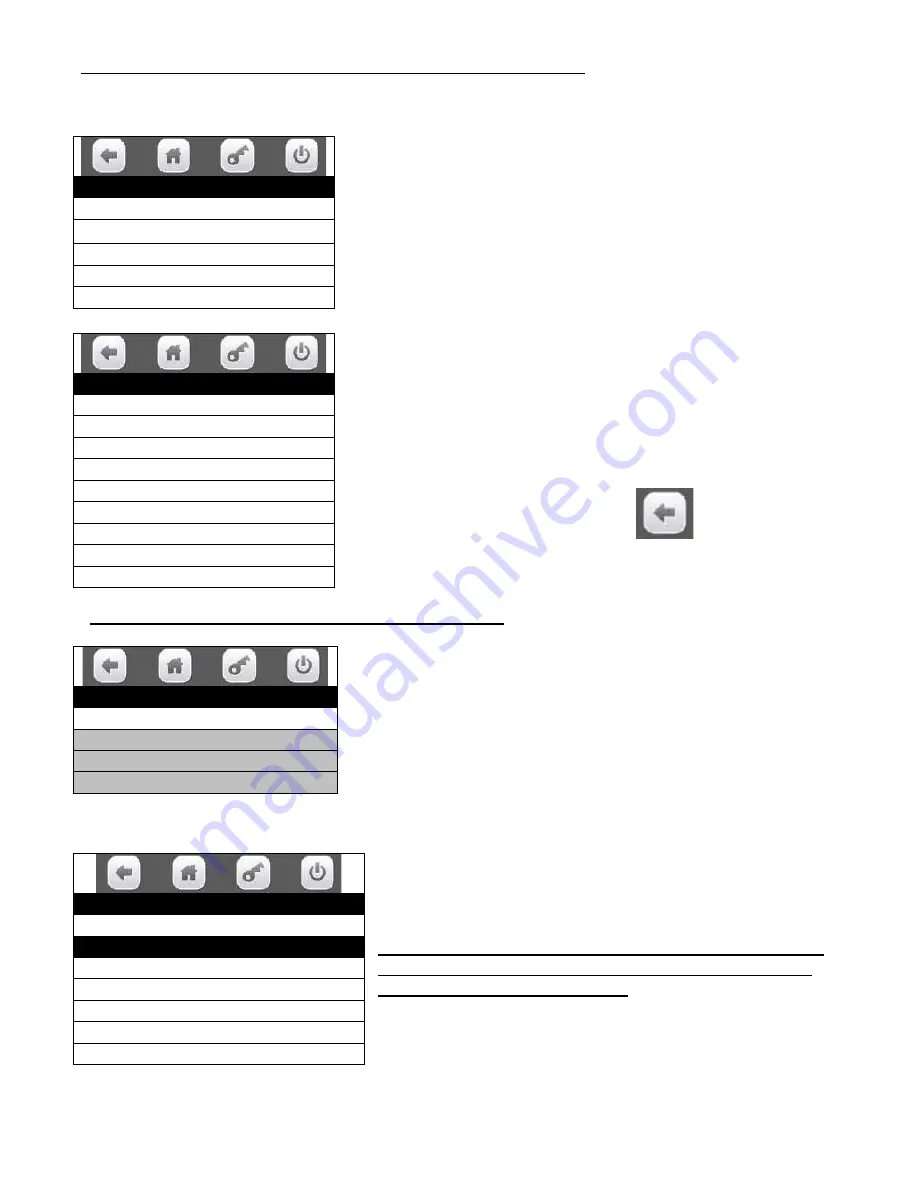
Page
39
of
128
1. Selection Configuration – Press the icon to bring up a screen.
Press the icon will bring up a screen with a tray list.
Use the icon to choose a tray and bring up a screen listing the
selections on the chosen tray.
Check marks will indicate the active selections.
Use the numeric icons to check or un-check selections as needed.
When selections are complete press the
to return to
Selection Configuration, Tray selections screen.
2. FIFO Setup – Press the icon to bring up a screen.
This screen will only show Add Group Menu if no Groups have
been created. It will be expanded to include options in grey after a
group is added. Press the Add Group Menu icon to add a group.
1.
Add Group Menu -
Press the icon to bring up a screen to create group(s).
The Tray icons are used to add a group of selections that will
operate in FIFO mode. Included selections will be listed on the
right side of the Create Group window.
Once the selections have been added to the group, It must
be saved by pressing the Create Group icon to create the
group, or your work will be lost!
Selecting a tray will bring up a screen that will allow you to
choose selections that will be included in the group. A group
can include selections on more than one tray.
Selection Configuration
Tray #1 >
Tray #2 >
Tray #3 >
Tray #4 >
Tray #5 >
Tray #1
101
√
102
√
103
√
104
√
105
√
106
√
107
√
108
√
109
√
FIFO Setup
Add Group Menu >
Delete Group >
Edit FIFO Group >
FIFO Mappings >
Add Group Menu
Create Group nothing selected
Trays
Tray #1 >
Tray #2 >
Tray #3 >
Tray #4 >
Tray #5 >
Содержание BevMax MEDIA
Страница 1: ...0 of 130 English 80390486 Tier 3 ...