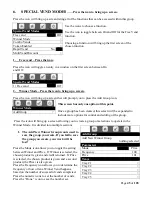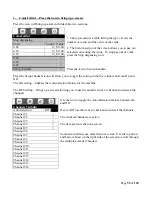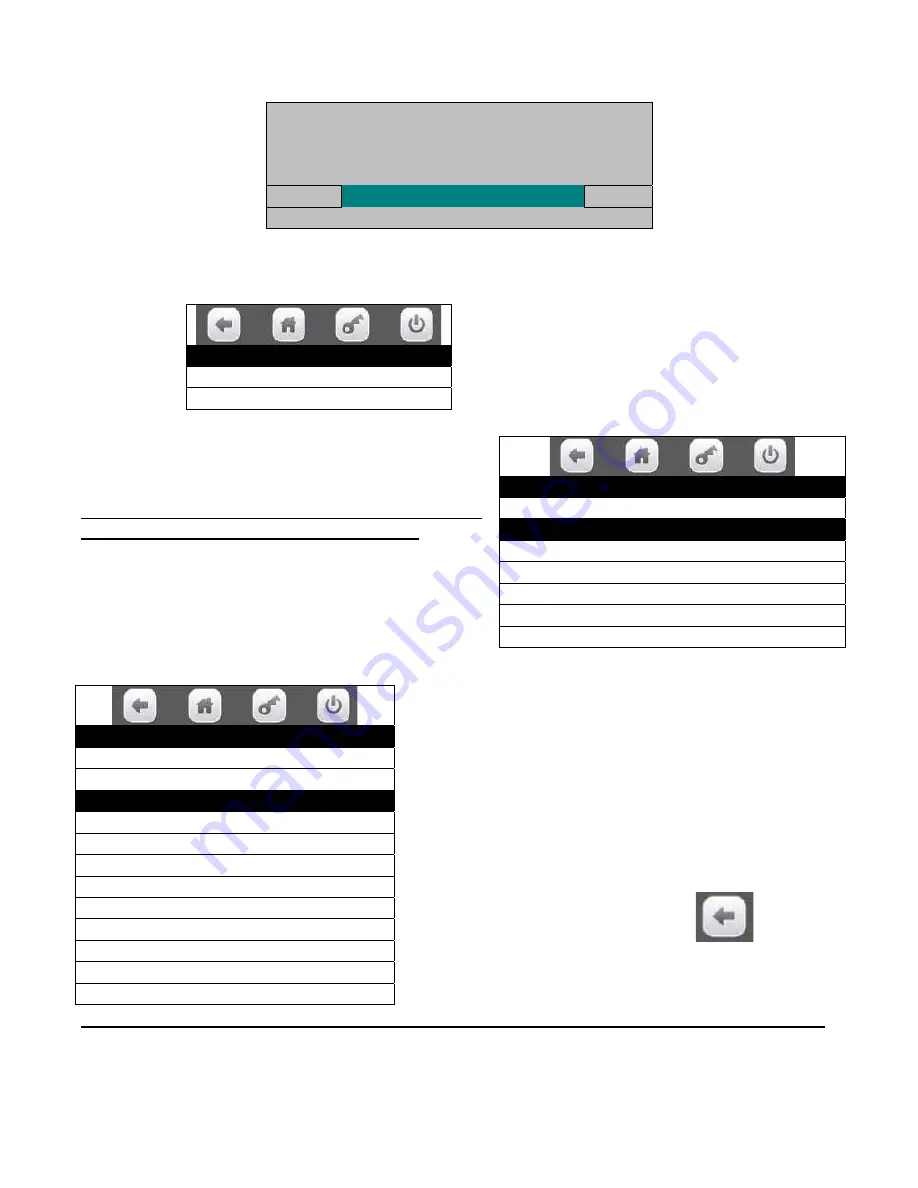
Page
41
of
128
Once a selection is made a screen will come up reminding you prices will remain the same as they
were set in the FIFO group settings.
3.
Edit FIFO Group –
Press the icon to bring up a screen listing the existing groups that you or
others have created.
Use an icon to choose a group to be edited and a
screen will come up which will allow you to edit
the chosen group.
Use the Save Group icon to save the changes made
to the group.
If you do not save the changes you make by pressing
the Save Group icon, your work will be lost!
Use the icons to select a tray to edit.
Once a tray is selected a screen will come up that will allow you to edit all the selections on that tray.
Press the Set All icon will include all selections on the tray
in the group. A check will appear for each selection. Press
the Clear All icon will remove all selections on the tray
from the group. All checks for selections will disappear.
Press an icon for an individual selection will check or un-
check that selection from the group. Checks will appear
and disappear for the chosen selection.
When selections are complete press the
to return
to Edit FIFO Group and press the Save Group icon to save
changes.
If you do not save the changes you make by pressing the Save Group icon, your work will be lost!
Use the top arrow and bottom arrow on the right side of the screen to scroll through the multiple screens
if needed.
All individual prices will remain
as they were set in the FIFO group.
Please modify using the Price menu if needed.
OK
Edit FIFO Group
Edit Group #1 >
Edit Group #2 >
Edit FIFO Group
1) Save Group 301, 302, and 7 more>
Trays
1) Tray #1 >
2) Tray #2 >
3) Tray #3 >
4) Tray #4 >
5) Tray #5 >
Tray #1 FIFO Selections
Set All >
Clear All >
101
√
102
√
103
√
104
√
105
√
106
√
107
√
108
√
109
√
Содержание BevMax MEDIA
Страница 1: ...0 of 130 English 80390486 Tier 3 ...