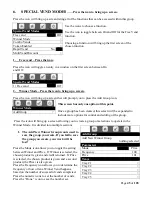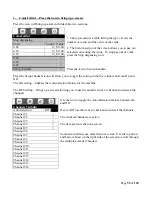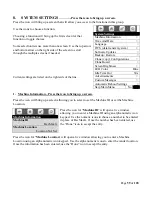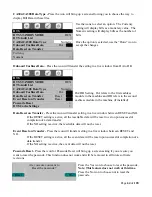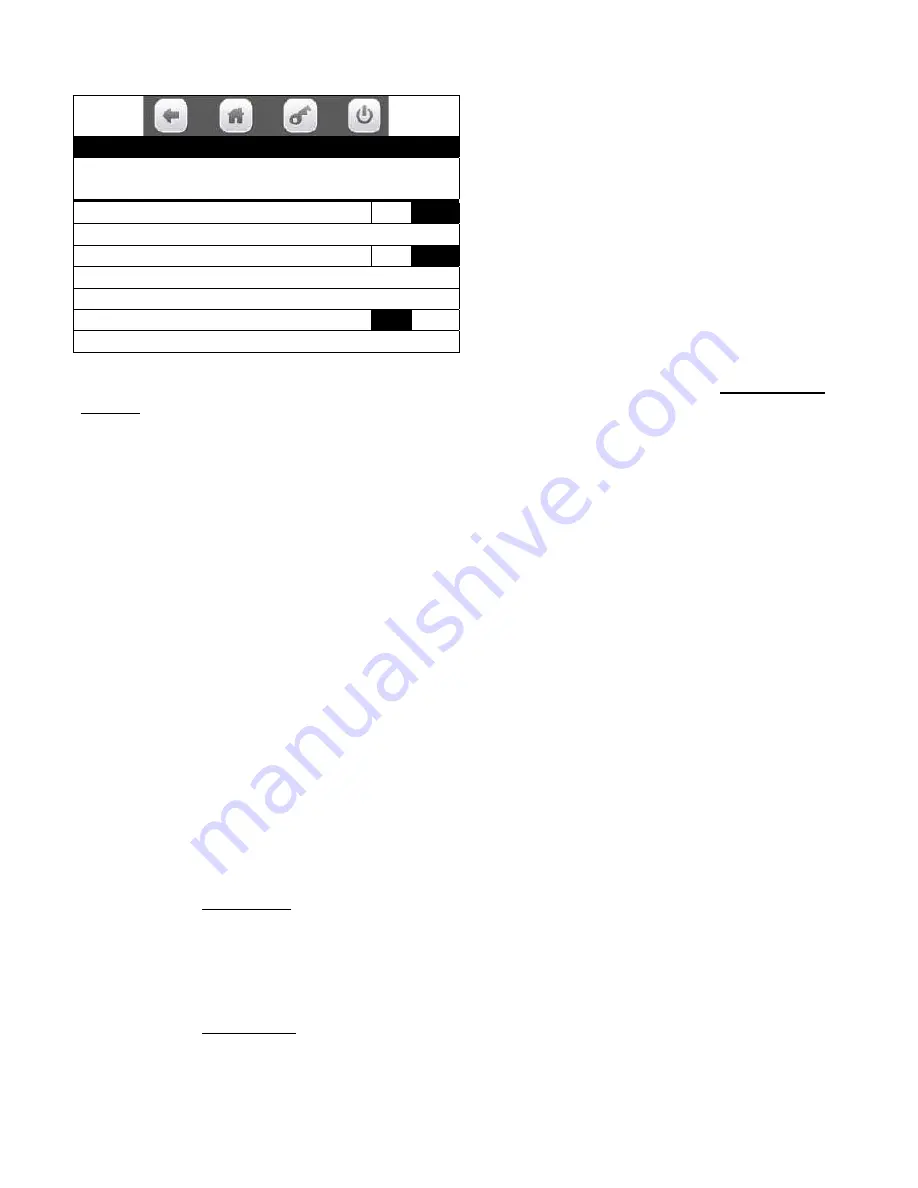
Page
49
of
128
The Add New Combo icon is the save button
for your Combo. If you fail to save the combo
you create, your work will be lost!
1. Press the Add New Combo icon once you have created it.
If you do not use this icon to SAVE YOUR
WORK after you are done with all the other settings, your work will be lost!
Note: this functionality is available as long as you have selections assigned to the combo groups.
2. Press the Number of Groups in Promotion icon will toggle the active setting in the window between 2
and 3 Number of Groups in the Combo Promotion. This setting determines the number of groups of
products that will be involved
in the Combo.
A. The 2 setting will involve two groups of products.
Example – (Chips, Candy Bar)
B. The 3 setting will involve three groups of products.
Example – (Chips, Candy Bar, Cold Drink)
If 3 setting is selected, an additional line will appear further down in your screen. It will have the title of
“Edit Group 3” and show the number selected as do the other two groups. The icons for the functions
below will also shift to reflect the additional line.
3. Press the Discount Percentage icon will open a window that will allow you to enter a Discount
Percentage for the promotion using the numeric icons. Press the “Done” icon to accept the new number.
4. Press the Discount All icon will toggle the active setting in the window for Discount All between Yes
and No.
A. Selecting YES will apply the discount to each of the items in the Combo.
B. Selecting NO will apply the discount to only the last item in the Combo.
5. Press the icon to Edit Group1 will bring up a tray list.
A. Choosing a tray icon will bring up a screen listing all the selections on that Tray . The
list has more than one screen.
B. The checked selections are the selections that are currently included in the group.
C. Use the numeric icons to check or un-check selections as needed.
6. Press the icon to Edit Group 2 will bring up a tray list
A. The editing of Group 2 is the same as for Group1.
Add New Combo Promotion
Add New Combo Promotion
Groups Not Selected>
Number of Groups in Promotion
2
Discount Percentage
0
Discount All
No
Edit Group 1 0 Selected>
Edit Group 2 0 Selected>
Enable Custom Message
Yes
Message (only visible when Enable is set to Yes)
Содержание BevMax MEDIA
Страница 1: ...0 of 130 English 80390486 Tier 3 ...