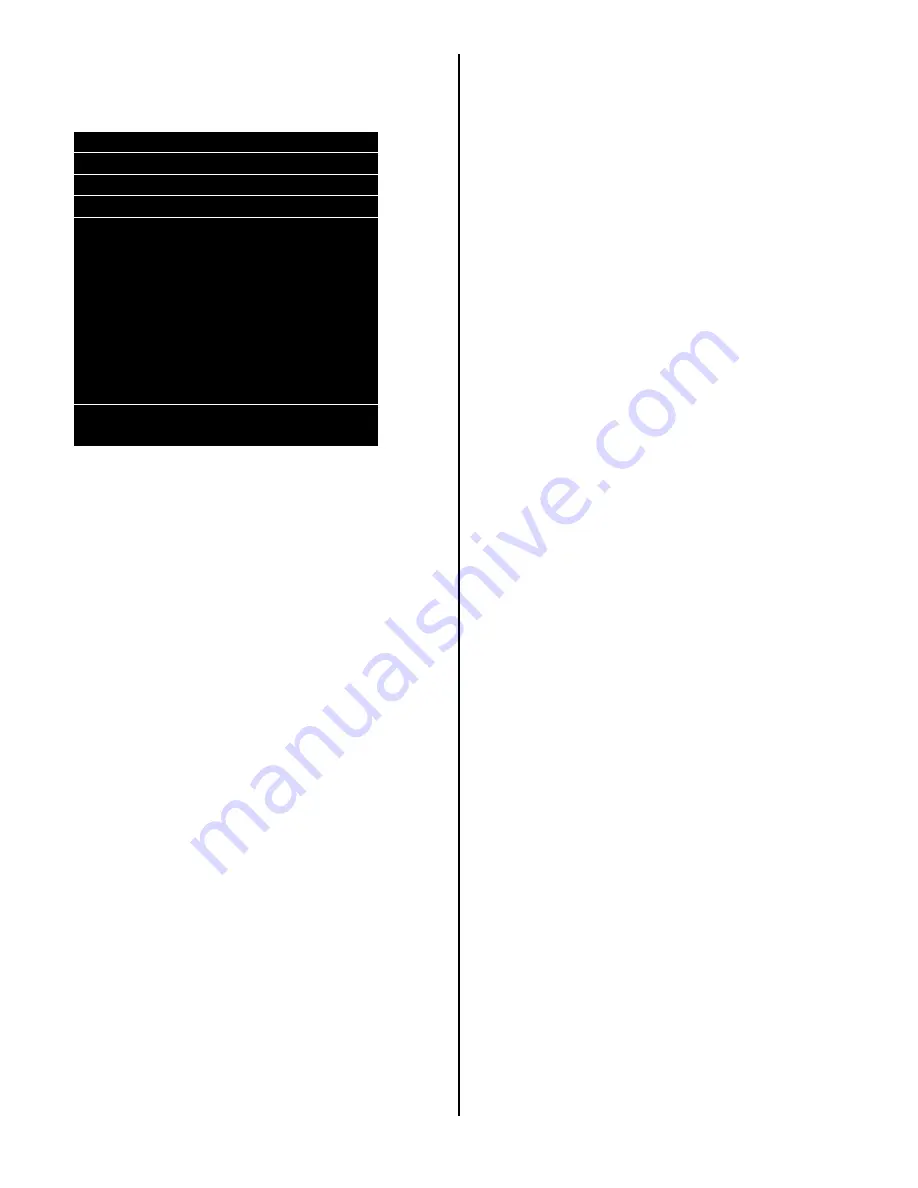
11 of 130
•
Press the icon as instructed to view the
nutritional information of the product. Sample:
NORMAL OPERATION MESSAGES
At initial power-up, the program will start just like your
home computer and the Touch screen will display
Crane, followed by a running list of all activities being
checked during power up. The lights on vender will
cycle on and off, validator if installed will cycle, coin
return plunger motor will cycle, and then:
•
If Errors exist, an error list will be displayed that
includes the time and date of the error. To exit or
escape to the home screen press the back arrow icon
on Touch Venders.
•
If No errors exist, the home screen will appear with
programming menus.
INITIAL PROGRAMMING
TO VIEW DATA RECALL
To view a listing of the Data recorded for non-
resettable sales data, resettable sales data, events,
and identification numbers enter the “DATA RECALL”
mode by opening the service door, entering the PIN
number, and pressing Data Recall icon on screen.
Use the top arrow and bottom arrow on the right side
of the screen to scroll through the multiple screens if
needed. Refer to the “Data Recall” programming
section for descriptions of available Data that is
recorded to be displayed.
TO VIEW ERRORS REGISTERED
To view a listing of errors along with the date and time
they occurred enter the “Diagnostics” mode by
opening the service door, entering the PIN number,
and pressing the Diagnostics icon. Use the top arrow
and bottom arrow on the right side of the screen to
scroll through the multiple screens if numerous errors
have been recorded. Refer to the “Diagnostics”
programming section for error descriptions, probable
causes, and possible solutions for many of the errors
that may display.
TO TEST VENDER OPERATIONS
To test the different operations of the vender enter the
“Test” mode by opening the service door, entering the
PIN number, and pressing the Test icon. Follow the
menu prompts or refer to the “Test” programming
section in this manual for step by step instructions to
perform tests for vending, coin return motor, surround
lighting, screen, refrigeration, MagTech Head,
cashless system, monetary, port & cup sensors,
platform movement, and lighting.
TO SET PRICES
To set the prices enter the “Price” mode by opening
the service door, entering the PIN number, and
pressing the Price icon. Follow the menu prompts or
refer to the “Price” programming section in this
manual for step by step instructions. This menu
allows you to set regular prices for an individual item,
a complete tray, or the entire machine. For other
pricing options you need to refer to the following
programming sections: “Special Vend Modes” or
“Timed Events”.
TO SET DATE/TIME
To set the date and time enter the “System Settings”
mode by opening the service door, entering the PIN
number, and pressing the System Settings icon.
Follow the menu prompts or refer to the “Time & Date”
programming section in this manual for step by step
instructions.
TO SET NEW PIN
To set a new PIN enter the “Security Codes” mode by
opening the service door, entering the PIN number,
and pressing the Security Code icon. Follow the
menu prompts or refer to the “Security Codes”
programming section in this manual for step by step
instructions.
TO SET STS
To set Space to Sales open the service door, enter
the PIN number, and press the Product Configuration
icon, then press the FIFO Setup icon or refer to the
FIFO Setup programming section in this manual for
step by step instructions.
For all other options please refer to the programming
quick reference chart on the following pages and the
related programming section in this manual for step by
step instructions.
Nutritional Information
Serving Size
Calories 240
% Daily Value
Total Fat 16g
25%
Sodium 250mg
11%
Total Carbohydrates 23g
8%
Sugar 1g
Protein 3g
Not a significant source of
Other nutrients
Содержание BevMax MEDIA
Страница 1: ...0 of 130 English 80390486 Tier 3 ...

































