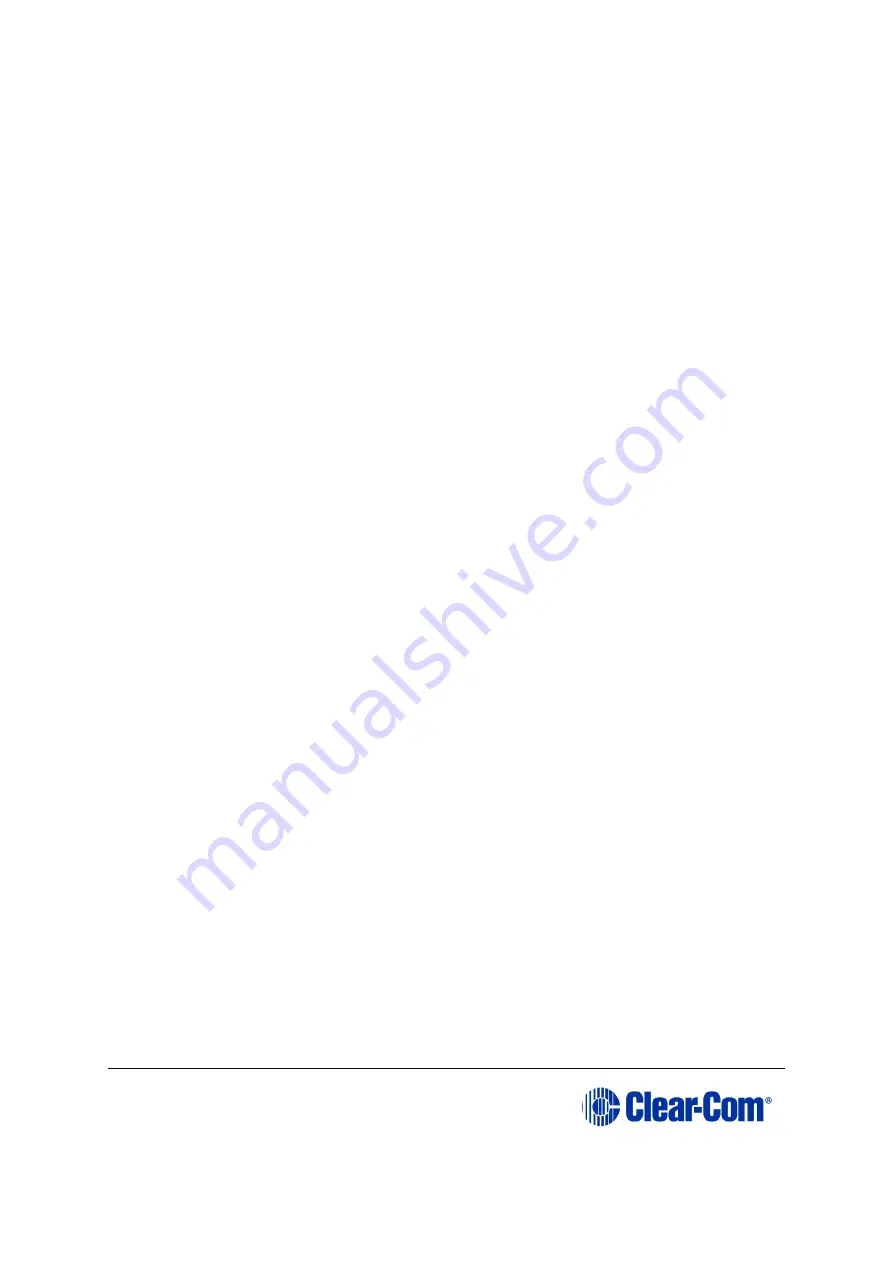
Eclipse
|
Upgrade Guide
Page 227
limited to, United States copyright, trade secret, patent, and trademark law, as
well as other state, national, and international laws and regulations. Except as
expressly provided herein, Clear-Com does not grant any express or implied
right to you or any other person under any intellectual or proprietary rights.
Accordingly, your unauthorized use of the Software may violate intellectual
property or other proprietary rights laws as well as other laws, regulations, and
statutes. The name of the Software, the Clear-Com logo, and all other names,
logos, and icons identifying Clear-Com and its programs, products, and services
are proprietary trademarks of Clear-Com, and any use of such marks, including,
without limitation, as domain names, without the express written permission of
Clear-Com is strictly prohibited. Other service and entity names mentioned
herein may be the trademarks and/or service marks of their respective owners.
8)
Feedback and Submissions. Clear-Com welcomes your feedback and
suggestions about Clear-
Com’s products or services or the Software. By
transmitting any suggestions, information, material, or other content
(collectively, "feedback") to Clear-Com, you represent and warrant that such
feedback does not infringe or violate the intellectual property or proprietary
rights of any third party (including, without limitation, patents, copyrights, or
trademark rights) and that you have all rights necessary to convey to Clear-Com
and enable Clear-Com to use such feedback. In addition, any feedback received
will be deemed to include a royalty-free, perpetual, irrevocable, transferable,
non-exclusive right and license for Clear-Com to adopt, publish, reproduce,
disseminate, transmit, distribute, copy, use, create derivative works, and display
(in whole or in part) worldwide, or act on such feedback without additional
approval or consideration, in any form, media, or technology now known or later
developed for the full term of any rights that may exist in such content, and you
hereby waive any claim to the contrary.
9)
Limited Warranty.
6.1 Clear-Com warrants that any Storage Media on which the Software
is stored will be free from defects in materials and workmanship for 90
days from the date you acquire it. If a defect in the Storage Media
occurs, return the Storage Media to Clear-Com and Clear-Com will
replace it at no cost to you. This remedy is your exclusive remedy for
breach of this warranty. This limited warranty is void if the damage or
defect has resulted from accident, abuse or misapplication.
6.2 WHILE CLEAR-COM ENDEAVORS TO PROVIDE RELIABLE
INFORMATION, SERVICES, PROGRAMS, SOFTWARE, AND MATERIALS,
EXCEPT AS SPECIFICALLY PROVIDED IN SECTION 6.1, THE SOFTWARE
IS PROVIDED ON AN "AS-IS" AND "AS AVAILABLE" BASIS AND MAY
INCLUDE ERRORS, OMISSIONS, OR OTHER INACCURACIES. YOU
ASSUME THE SOLE RISK OF MAKING USE OF THE SOFTWARE. CLEAR-
COM MAKES NO REPRESENTATIONS OR WARRANTIES ABOUT THE
RESULTS THAT CAN BE ACHIEVED FROM OR THE SUITABILITY,
COMPLETENESS, TIMELINESS, RELIABILITY, LEGALITY, OR ACCURACY
OF THE SOFTWARE FOR ANY PURPOSE, AND EXPRESSLY DISCLAIMS ALL
WARRANTIES, EXPRESS OR IMPLIED, INCLUDING, WITHOUT
LIMITATION, ANY WARRANTY OF MERCHANTABILITY, FITNESS FOR A
Содержание Eclipse HX series
Страница 1: ...Eclipse Upgrade Guide Part Number 399G240 Rev A Date 07 August 2017 User Guide...
Страница 119: ...Eclipse Upgrade Guide Page 119 21 Power down the MVX A16 card and remove the Xilinx programming tool...
Страница 146: ...Eclipse Upgrade Guide Page 146 Figure 10 2 IVC 32 LMC 64 MK2 card detail...
Страница 195: ...Eclipse Upgrade Guide Page 195 Figure 16 5 FPGA upgrade completed c Reset the card to complete the upgrade...
Страница 203: ...Eclipse Upgrade Guide Page 203 Normal running watchdog enabled settings for CPU card DIP switches...
Страница 204: ...Eclipse Upgrade Guide Page 204 Appendix C PiCo card layout...
Страница 206: ...Eclipse Upgrade Guide Page 206 Figure 17 4 Normal running watchdog enabled settings for Eclipse HX PiCo DIP switches...
Страница 221: ...Eclipse Upgrade Guide Page 221 Figure 17 26 Completion screen Click Finish to exit the installer...




































