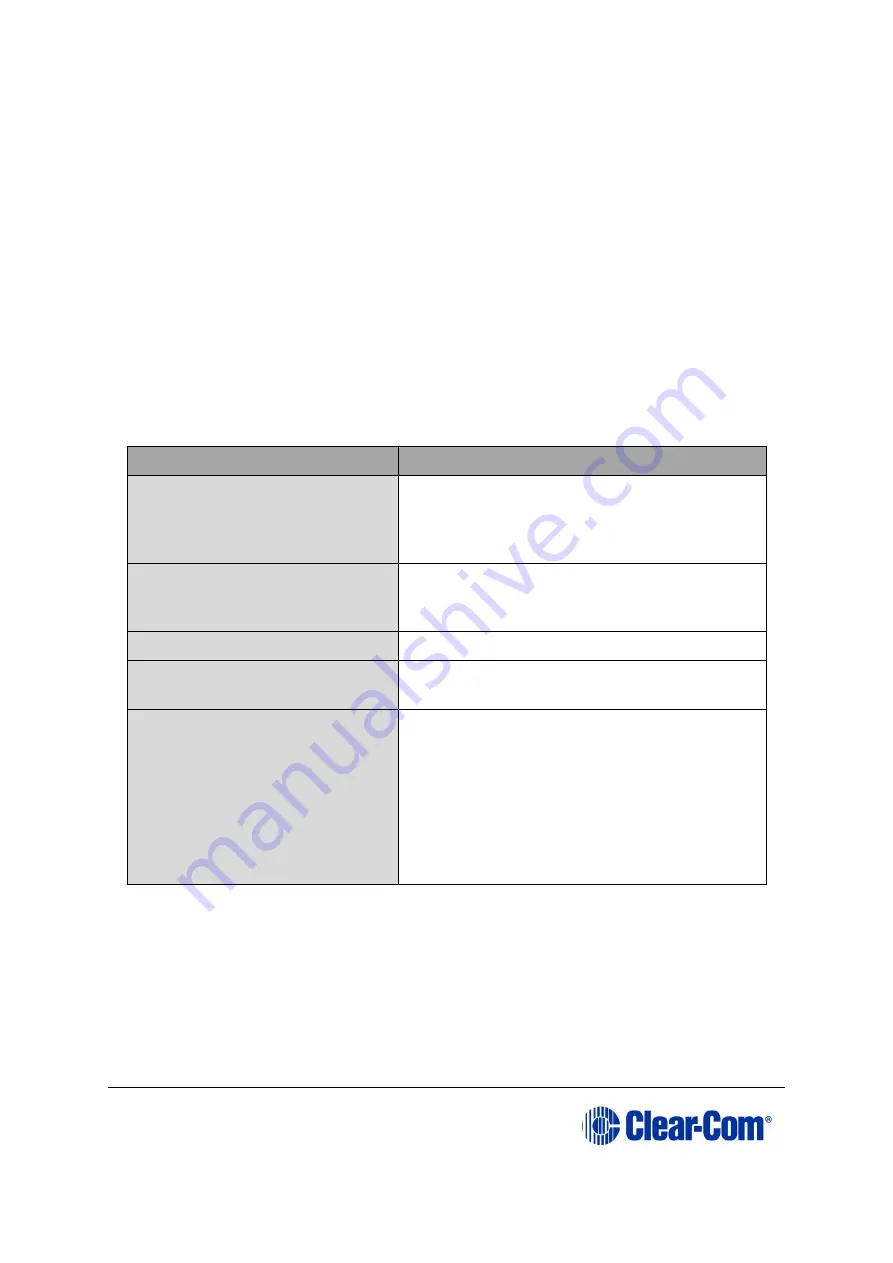
Eclipse
|
Upgrade Guide
Page 58
5.4.2
Upgrading the CPU card app code with EHX using a serial
link
You can upgrade the CPU card with EHX using a serial link, whether or not there is a
valid configuration (map) on the Eclipse HX-Median / Eclipse HX-Omega matrix / Eclipse
HX-Delta.
Both
CPU cards may remain inserted during the upgrade. You may choose to
perform the initial upgrade with EHX using a serial connection, then move to an Ethernet
connection for future configuration downloads and upgrades, once an IP address has
been configured.
Note:
Before you use this procedure, check that the matrix event log can connect serially to a
CPU card with a configuration. Both CPU cards may remain inserted during the upgrade.
To upgrade the application code with EHX, using a serial link:
1)
Ensure that you have the following equipment:
Required equipment
Description / comments
PC with either a serial port
connection or USB-to-serial
port adaptor
If using a USB-to-serial port adaptor cable,
you must connect the cable before starting
EHX to enable EHX to detect the USB port as
a COM port.
Standard RS232 serial cable
(9-pin D-Type to 9-pin D-
Type)
-
EHX installation
EHX must be configured and operational.
An EHX configuration file
(*.hxn or *.ccn format)
The configuration file must have the
appropriate IP addresses set.
The appropriate *.fwr data
file for the CPU card
application
You can find the
*.fwr
data file on the
software USB:
Software USB > SOFTWARE - EHX.xxx >
SOFTWARE - EHX.xxx > Eclipse HX-
Omega-Median-Delta > xxxxxx
–
Config
Card Application
(where
xxxxxx
represents the product
number).
Table 5-2: Required equipment
2)
Start EHX. Select File > Matrix connection.
3)
In the Matrix connection dialog, select the serial communications option.
4)
Select the correct COM port then click OK.
5)
Use the RS232 cable to connect the PC with the serial port on the rear of the
Eclipse HX-Median / Eclipse HX-Omega / Eclipse HX-Delta matrix.
Содержание Eclipse HX series
Страница 1: ...Eclipse Upgrade Guide Part Number 399G240 Rev A Date 07 August 2017 User Guide...
Страница 119: ...Eclipse Upgrade Guide Page 119 21 Power down the MVX A16 card and remove the Xilinx programming tool...
Страница 146: ...Eclipse Upgrade Guide Page 146 Figure 10 2 IVC 32 LMC 64 MK2 card detail...
Страница 195: ...Eclipse Upgrade Guide Page 195 Figure 16 5 FPGA upgrade completed c Reset the card to complete the upgrade...
Страница 203: ...Eclipse Upgrade Guide Page 203 Normal running watchdog enabled settings for CPU card DIP switches...
Страница 204: ...Eclipse Upgrade Guide Page 204 Appendix C PiCo card layout...
Страница 206: ...Eclipse Upgrade Guide Page 206 Figure 17 4 Normal running watchdog enabled settings for Eclipse HX PiCo DIP switches...
Страница 221: ...Eclipse Upgrade Guide Page 221 Figure 17 26 Completion screen Click Finish to exit the installer...






























