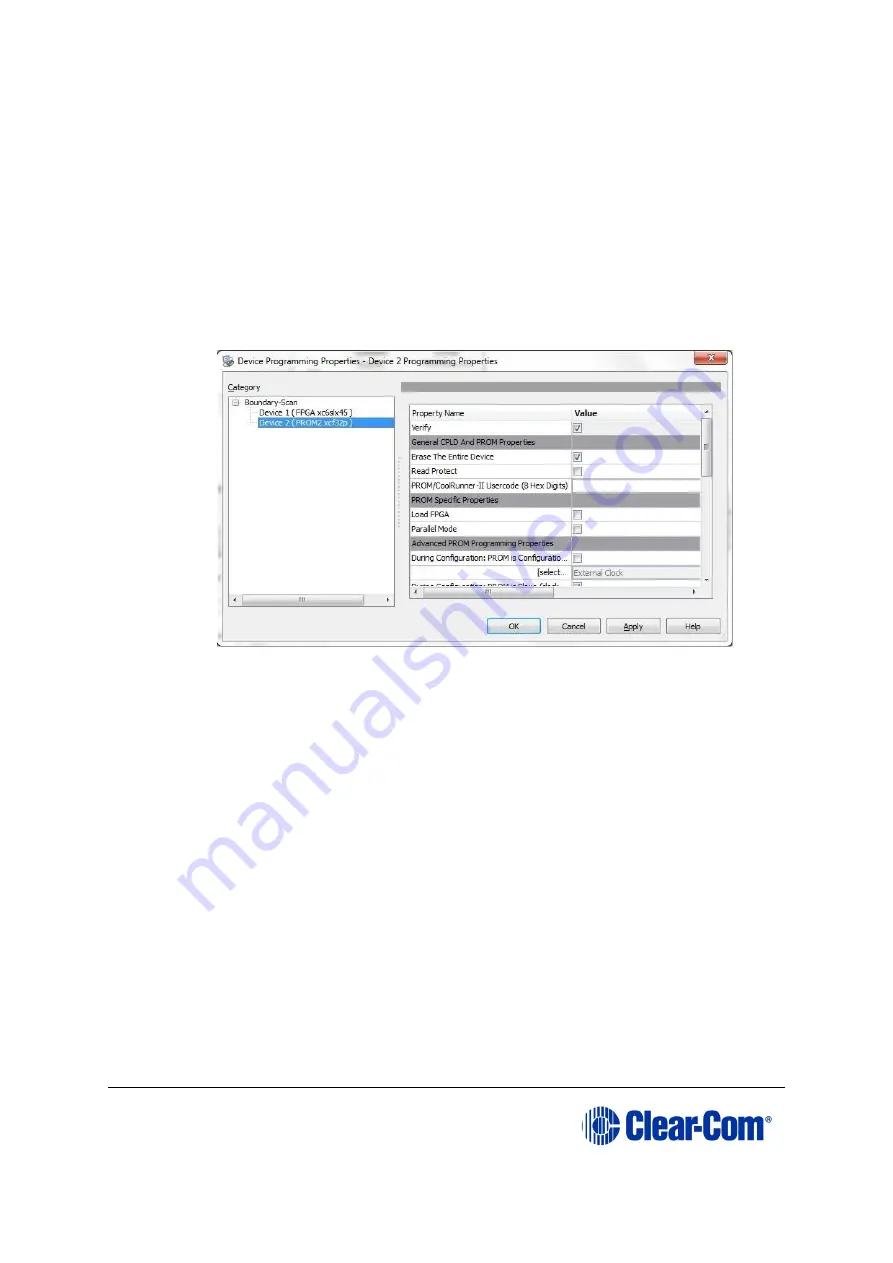
Eclipse
|
Upgrade Guide
Page 138
In this
example
procedure, the first device will be bypassed and an FPGA image
will be assigned to the second device.
•
For the first device, press
Bypass
.
•
For the second device, select the FPGA image (
*.mcs
) from the Drivers USB:
Drivers USB > ECLIPSE DRIVERS > Omega-Median-Delta > xxxxxx
– EQUE
FPGA
(where
xxxxxx
represents the product number)
.
A summary dialog is presented. Ensure that the
Erase Before Programming
and
Verify
flags are set. Click
OK
.
Figure 9-19: Example Xilinx device programming properties
9.
Right click the second device and select
Programming
.
The upgrade starts, and takes approximately 2 minutes to complete. When the
upgrade is complete, the
Program Succeeded
message is displayed in the main
window.
10.
Power down the UUT.
9.5
Upgrading the E-QUE card (MK1) boot ROM
Only upgrade the E-QUE (MK1) boot ROM after the main E-QUE application code has
been upgraded.
Note:
The procedure below is for E-QUE (MK1) cards only. To upgrade the PROM of an E-QUE
card (MK2), see
9.6 Upgrading the E-QUE card (MK2) boot
To upgrade the E-QUE card (MK1) boot PROM:
Содержание Eclipse HX series
Страница 1: ...Eclipse Upgrade Guide Part Number 399G240 Rev A Date 07 August 2017 User Guide...
Страница 119: ...Eclipse Upgrade Guide Page 119 21 Power down the MVX A16 card and remove the Xilinx programming tool...
Страница 146: ...Eclipse Upgrade Guide Page 146 Figure 10 2 IVC 32 LMC 64 MK2 card detail...
Страница 195: ...Eclipse Upgrade Guide Page 195 Figure 16 5 FPGA upgrade completed c Reset the card to complete the upgrade...
Страница 203: ...Eclipse Upgrade Guide Page 203 Normal running watchdog enabled settings for CPU card DIP switches...
Страница 204: ...Eclipse Upgrade Guide Page 204 Appendix C PiCo card layout...
Страница 206: ...Eclipse Upgrade Guide Page 206 Figure 17 4 Normal running watchdog enabled settings for Eclipse HX PiCo DIP switches...
Страница 221: ...Eclipse Upgrade Guide Page 221 Figure 17 26 Completion screen Click Finish to exit the installer...






























