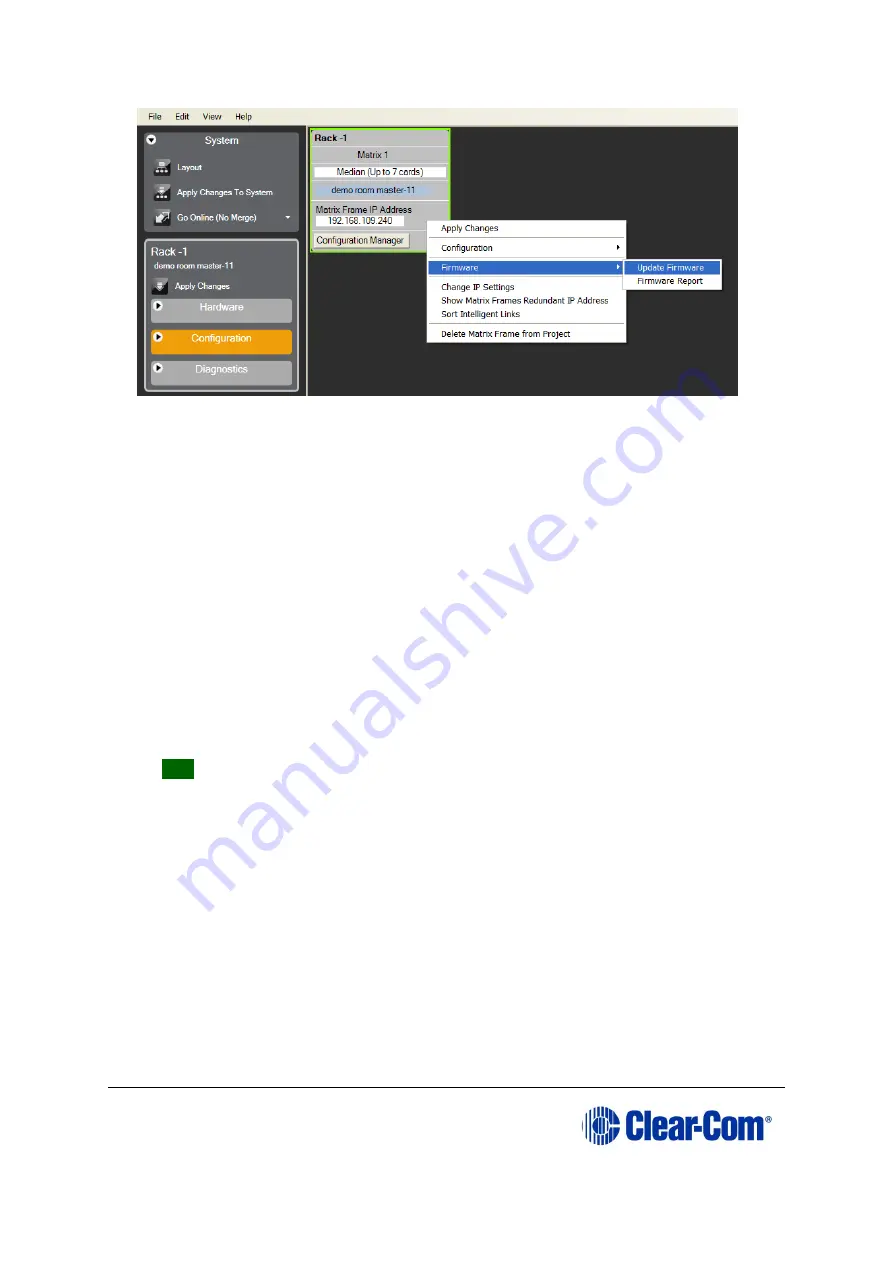
Eclipse
|
Upgrade Guide
Page 82
Figure 6-4: Upgrading app code: Matrix firmware update
8)
In the Firmware update wizard, click
Next
. Ensure that
Matrix
is selected in the
following dialog, then click
Next
again.
9)
In the next dialog, click
Browse
and navigate to the required
*.fwr
file for the
Eclipse HX-PiCo application:
a.
Go to
Software USB > SOFTWARE - EHX.xxx > SOFTWARE -
EHX.xxx > Eclipse HX-PiCo > xxxxxx
–
Application Code
(where
xxxxxx
represents the part number).
The folder contains the
*.fwr
file and a
Read Me
file (
*.txt)
with version
information.
b.
Select the
*.fwr
file and click
OK /
Open.
Ensure that the correct file
name is displayed in the dialog.
10)
Click
Next.
Confirm that the correct file has been selected, and click
Next
again
to start the firmware update. The update will take approximately 2 minutes.
Tip:
While the update is in progress, check that the LED on the front of the
Eclipse HX-PiCo is flashing rapidly. Rapid flashes indicate communication with the
PC.
Note:
If you are upgrading from v5.2.5 to Eclipse HX v9.1, the
download dialog does not automatically finish. This is due to a
messaging change between the two system architectures.
Instead, close the dialog (which will continue to indicate
Verifying) when the Eclipse HX-PiCo reboots (see Step 10).
11)
When the update is completed, click
Finish
in the Firmware Update wizard. The
Eclipse HX-PiCo reboots. The CPU is reset.
Note:
The OK LED double flashes to indicate that valid application code
is present, but that there is no configuration in the cards.
Download a configuration file (*.hxn or *.ccn format), using
EHX.
Содержание Eclipse HX series
Страница 1: ...Eclipse Upgrade Guide Part Number 399G240 Rev A Date 07 August 2017 User Guide...
Страница 119: ...Eclipse Upgrade Guide Page 119 21 Power down the MVX A16 card and remove the Xilinx programming tool...
Страница 146: ...Eclipse Upgrade Guide Page 146 Figure 10 2 IVC 32 LMC 64 MK2 card detail...
Страница 195: ...Eclipse Upgrade Guide Page 195 Figure 16 5 FPGA upgrade completed c Reset the card to complete the upgrade...
Страница 203: ...Eclipse Upgrade Guide Page 203 Normal running watchdog enabled settings for CPU card DIP switches...
Страница 204: ...Eclipse Upgrade Guide Page 204 Appendix C PiCo card layout...
Страница 206: ...Eclipse Upgrade Guide Page 206 Figure 17 4 Normal running watchdog enabled settings for Eclipse HX PiCo DIP switches...
Страница 221: ...Eclipse Upgrade Guide Page 221 Figure 17 26 Completion screen Click Finish to exit the installer...






























