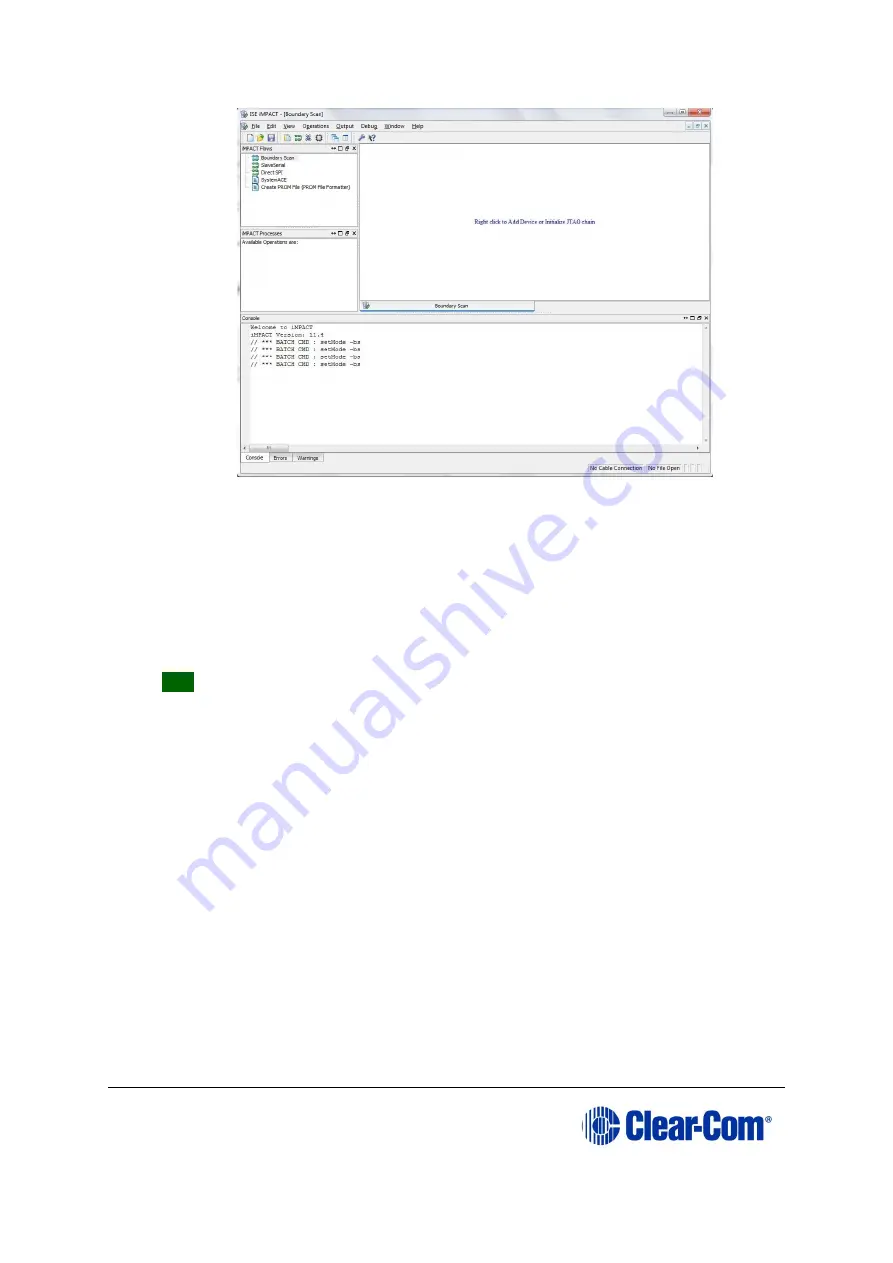
Eclipse
|
Upgrade Guide
Page 121
Figure 8-1: Example iMPACT Boundary Scan
7.
If the cable is connected correctly, the application will connect and a Xilinx chip
chain will be shown. If the cable is not connected correctly, a cable connection
warning is given.
If only one of the cards (the front or the rear) is being upgraded, only the first
two or last two devices in the above chain are displayed.
Note:
The
Assign New Configuration File
dialog is also displayed. However, ignore this
dialog until you have checked the chain.
Tip:
If the programming tool fails initially to recognize the adaptor or the FPGA
chain, you can sometimes solve this issue by:
•
Pressing the reset switches by the FPGA.
•
Setting a slower cable speed.
8.
The
Assign New Configuration File
dialog asks you to select an FPGA image
for the first device in the chain or to bypass that device.
In this
example
procedure:
a.
Bypass the first and third devices. In the
Assign New Configuration File
dialog, press
Bypass
for each device.
b.
Provide the second and fourth devices (the FPGA Flashes) with images. In
the
Assign New Configuration File
dialog, select the FPGA image for the
second device, the router FPGA Flash.
Go to
Drivers USB > ECLIPSE DRIVERS > Omega-Median-Delta >
xxxxxx-Fibre Router (front)
FPGA
(where
xxxxxx
represents the
product number).
The folder contains the FPGA file (
*.mcs
format) and a
Read M
e file (
*.txt
), which
contains version information.
Содержание Eclipse HX series
Страница 1: ...Eclipse Upgrade Guide Part Number 399G240 Rev A Date 07 August 2017 User Guide...
Страница 119: ...Eclipse Upgrade Guide Page 119 21 Power down the MVX A16 card and remove the Xilinx programming tool...
Страница 146: ...Eclipse Upgrade Guide Page 146 Figure 10 2 IVC 32 LMC 64 MK2 card detail...
Страница 195: ...Eclipse Upgrade Guide Page 195 Figure 16 5 FPGA upgrade completed c Reset the card to complete the upgrade...
Страница 203: ...Eclipse Upgrade Guide Page 203 Normal running watchdog enabled settings for CPU card DIP switches...
Страница 204: ...Eclipse Upgrade Guide Page 204 Appendix C PiCo card layout...
Страница 206: ...Eclipse Upgrade Guide Page 206 Figure 17 4 Normal running watchdog enabled settings for Eclipse HX PiCo DIP switches...
Страница 221: ...Eclipse Upgrade Guide Page 221 Figure 17 26 Completion screen Click Finish to exit the installer...






























