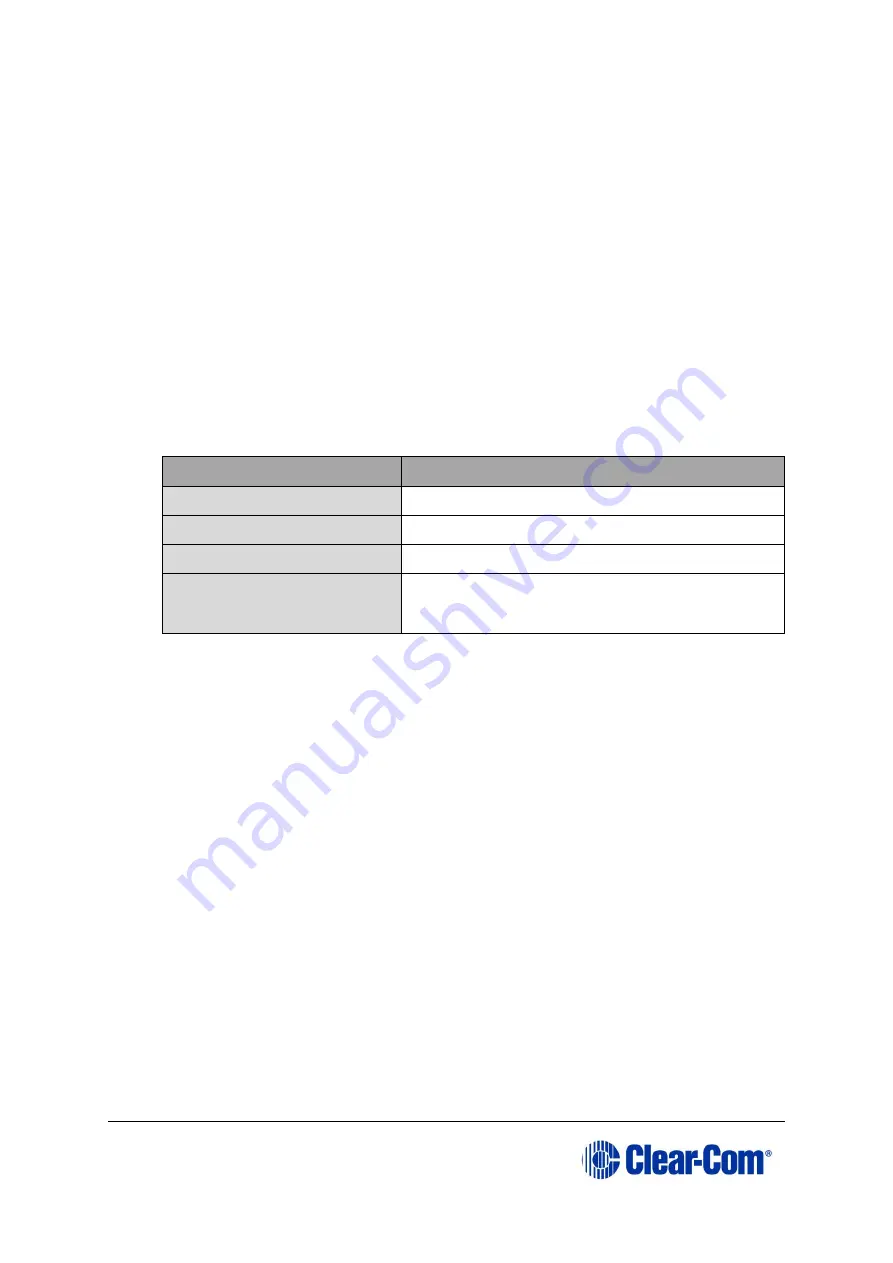
Eclipse
|
Upgrade Guide
Page 199
The download of a FreeSpeak II application requires an
*.fww
format file, which is
located on the software USB. This must be placed in a location that is accessible by the
installed EHX application.
Note:
The Eclipse HX v9.1 contains all the firmware files required for upgrading a FreeSpeak II
beltpack or antenna.
The download of a beltpack application requires:
•
A powered beltpack connected to a PC via a USB connection
•
A copy of EHX installed with the appropriate USB drivers (part of a standard EHX installation)
To upgrade FreeSpeak II beltpack or antenna application code via USB using EHX:
1.
Ensure that you have the following equipment:
Required equipment
Description / comments
PC with an USB port
-
EHX software
EHX must be installed and configured.
USB to Micro USB cable
-
Appropriate *.fww format
application
The appropriate
*.fww
format beltpack and
antenna code is available from the software
USB
Table 46: Required equipment
2.
Start EHX on the PC.
3.
Connect the FreeSpeak II beltpack or antenna to the PC using either a micro USB
cable.
4.
Select
Tools->Apply Wireless Firmware Via USB
from the EHX menu.
5.
The Update Wireless Firmware Via USB Dialog will now appear.
6.
Click
Browse
and then browse to the appropriate
*.fww
file.
7.
Click
Update Firmware
to begin the update process.
8.
A bar will indicate the progress of the upgrade process. It may take 10-20
seconds to initially connect to the device and begin the upgrade.
9.
When the upgrade has completed, EHX will display a message box indicating
whether the upgrade has been successful. The beltpack or antenna device should
restart itself.
Содержание Eclipse HX series
Страница 1: ...Eclipse Upgrade Guide Part Number 399G240 Rev A Date 07 August 2017 User Guide...
Страница 119: ...Eclipse Upgrade Guide Page 119 21 Power down the MVX A16 card and remove the Xilinx programming tool...
Страница 146: ...Eclipse Upgrade Guide Page 146 Figure 10 2 IVC 32 LMC 64 MK2 card detail...
Страница 195: ...Eclipse Upgrade Guide Page 195 Figure 16 5 FPGA upgrade completed c Reset the card to complete the upgrade...
Страница 203: ...Eclipse Upgrade Guide Page 203 Normal running watchdog enabled settings for CPU card DIP switches...
Страница 204: ...Eclipse Upgrade Guide Page 204 Appendix C PiCo card layout...
Страница 206: ...Eclipse Upgrade Guide Page 206 Figure 17 4 Normal running watchdog enabled settings for Eclipse HX PiCo DIP switches...
Страница 221: ...Eclipse Upgrade Guide Page 221 Figure 17 26 Completion screen Click Finish to exit the installer...






























