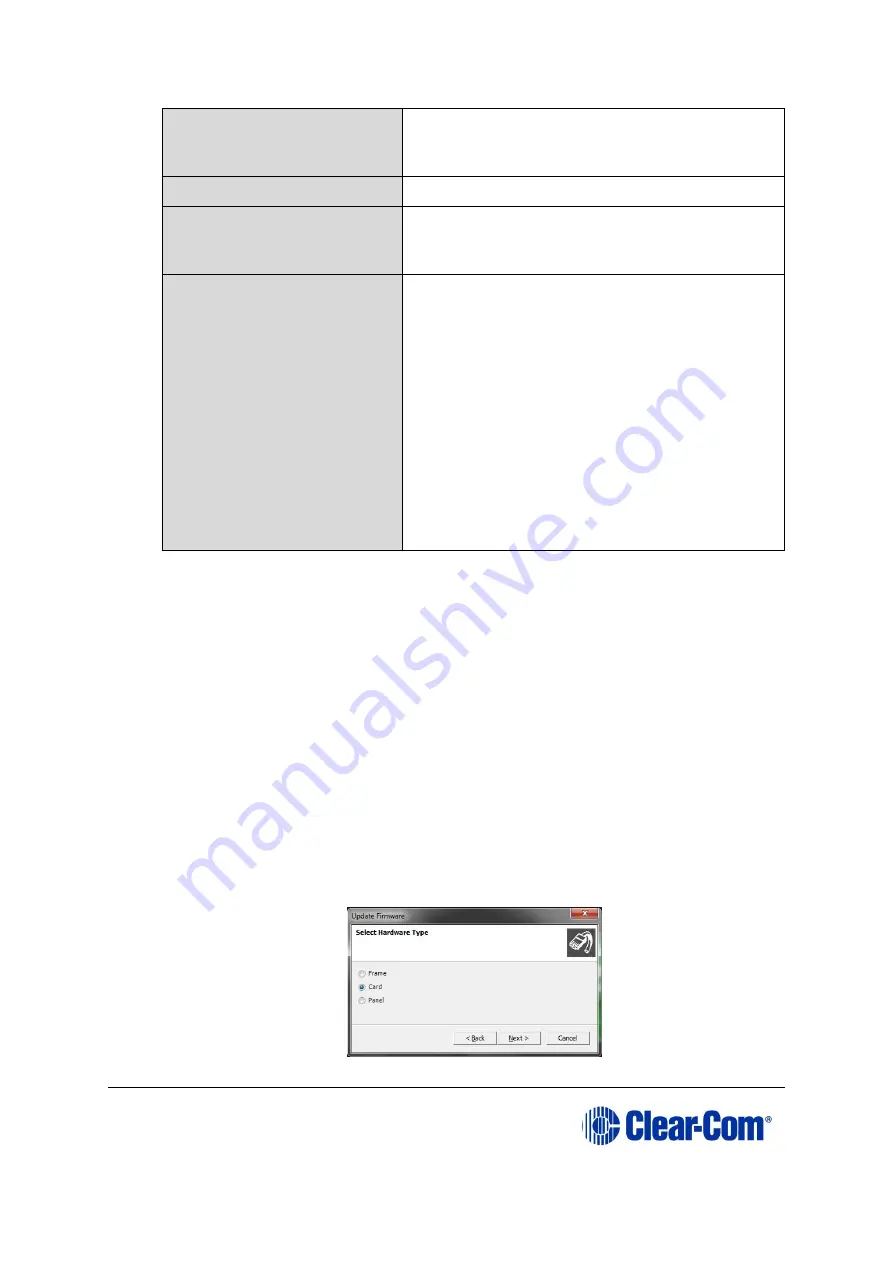
Eclipse
|
Upgrade Guide
Page 153
PC with an Ethernet or
serial communications
port
-
EHX software
EHX must be installed and configured.
Ethernet or serial cable
for the PC-to-matrix
connection
-
H8 application code, DSP
and FPGA code files
The appropriate application code, DSP code and
FPGA code files (
*.fwc
format) are available
from the Eclipse HX v9.1 upgrade media:
•
Drivers USB > ECLIPSE DRIVERS >
Omega-Median-Delta > E-MADI Application
•
Drivers USB > ECLIPSE DRIVERS >
Omega-Median-Delta > E-MADI DSP
•
Drivers USB > ECLIPSE DRIVERS >
Omega-Median-Delta > E-MADI FPGA.
Table 11-3: Required equipment
2.
Start EHX on the PC.
3.
Connect the PC to the matrix using either Ethernet or a serial communications
port.
4.
Open the EHX configuration map within EHX.
5.
Select
System > Layout.
6.
Right click the matrix and then select
Firmware> Update Firmware
.
The
Update Firmware
wizard dialog is displayed. Click
Next
.
In the
Select Hardware Type
screen, ensure that the
Card
radio button is
selected.
Figure 11-4: Select Hardware Type
Содержание Eclipse HX series
Страница 1: ...Eclipse Upgrade Guide Part Number 399G240 Rev A Date 07 August 2017 User Guide...
Страница 119: ...Eclipse Upgrade Guide Page 119 21 Power down the MVX A16 card and remove the Xilinx programming tool...
Страница 146: ...Eclipse Upgrade Guide Page 146 Figure 10 2 IVC 32 LMC 64 MK2 card detail...
Страница 195: ...Eclipse Upgrade Guide Page 195 Figure 16 5 FPGA upgrade completed c Reset the card to complete the upgrade...
Страница 203: ...Eclipse Upgrade Guide Page 203 Normal running watchdog enabled settings for CPU card DIP switches...
Страница 204: ...Eclipse Upgrade Guide Page 204 Appendix C PiCo card layout...
Страница 206: ...Eclipse Upgrade Guide Page 206 Figure 17 4 Normal running watchdog enabled settings for Eclipse HX PiCo DIP switches...
Страница 221: ...Eclipse Upgrade Guide Page 221 Figure 17 26 Completion screen Click Finish to exit the installer...






























