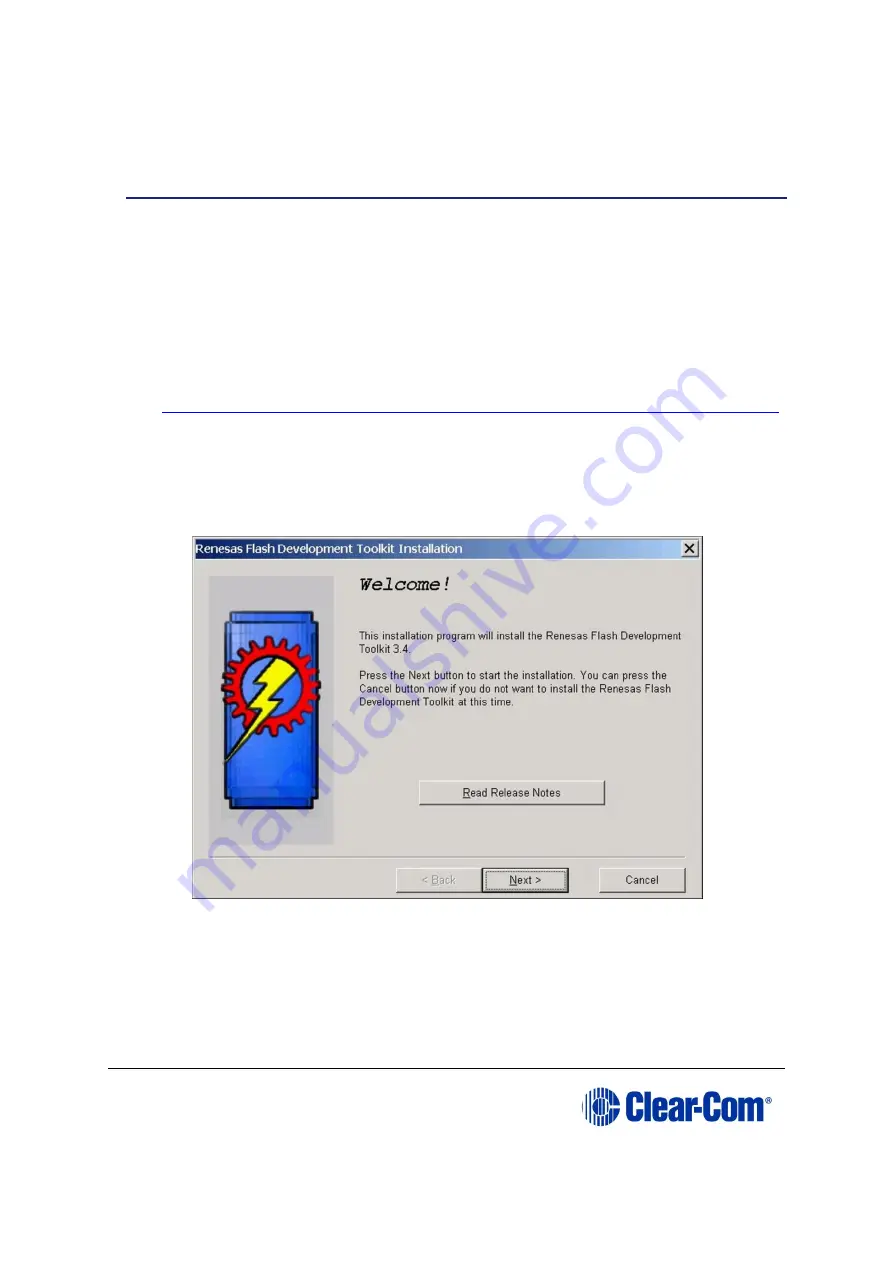
Eclipse
|
Upgrade Guide
Page 207
Appendix E:
Hitachi Renesas Flash
Development Tool
To install and configure the Hitachi Renesas Flash Development Tool (FDT):
1.
Navigate to the installation file on the Eclipse installation USB:
USB\3
rd
_Party_Software\Hitachi_FDT\fdt3_04.exe
Double click to install.
Note:
Later versions can be downloaded from
http://www.renesas.com/products/tools/flash_prom_programming/fdt/download_search_results.jsp#
2.
When the installation file is run, the installer displays a series of setup screens to
configure the installation.
Figure 17-5: Initial install screen
Click
Next.
3.
Select the required language (
International English, Asia (Japanese), Asia
(English)
).
Содержание Eclipse HX series
Страница 1: ...Eclipse Upgrade Guide Part Number 399G240 Rev A Date 07 August 2017 User Guide...
Страница 119: ...Eclipse Upgrade Guide Page 119 21 Power down the MVX A16 card and remove the Xilinx programming tool...
Страница 146: ...Eclipse Upgrade Guide Page 146 Figure 10 2 IVC 32 LMC 64 MK2 card detail...
Страница 195: ...Eclipse Upgrade Guide Page 195 Figure 16 5 FPGA upgrade completed c Reset the card to complete the upgrade...
Страница 203: ...Eclipse Upgrade Guide Page 203 Normal running watchdog enabled settings for CPU card DIP switches...
Страница 204: ...Eclipse Upgrade Guide Page 204 Appendix C PiCo card layout...
Страница 206: ...Eclipse Upgrade Guide Page 206 Figure 17 4 Normal running watchdog enabled settings for Eclipse HX PiCo DIP switches...
Страница 221: ...Eclipse Upgrade Guide Page 221 Figure 17 26 Completion screen Click Finish to exit the installer...






























