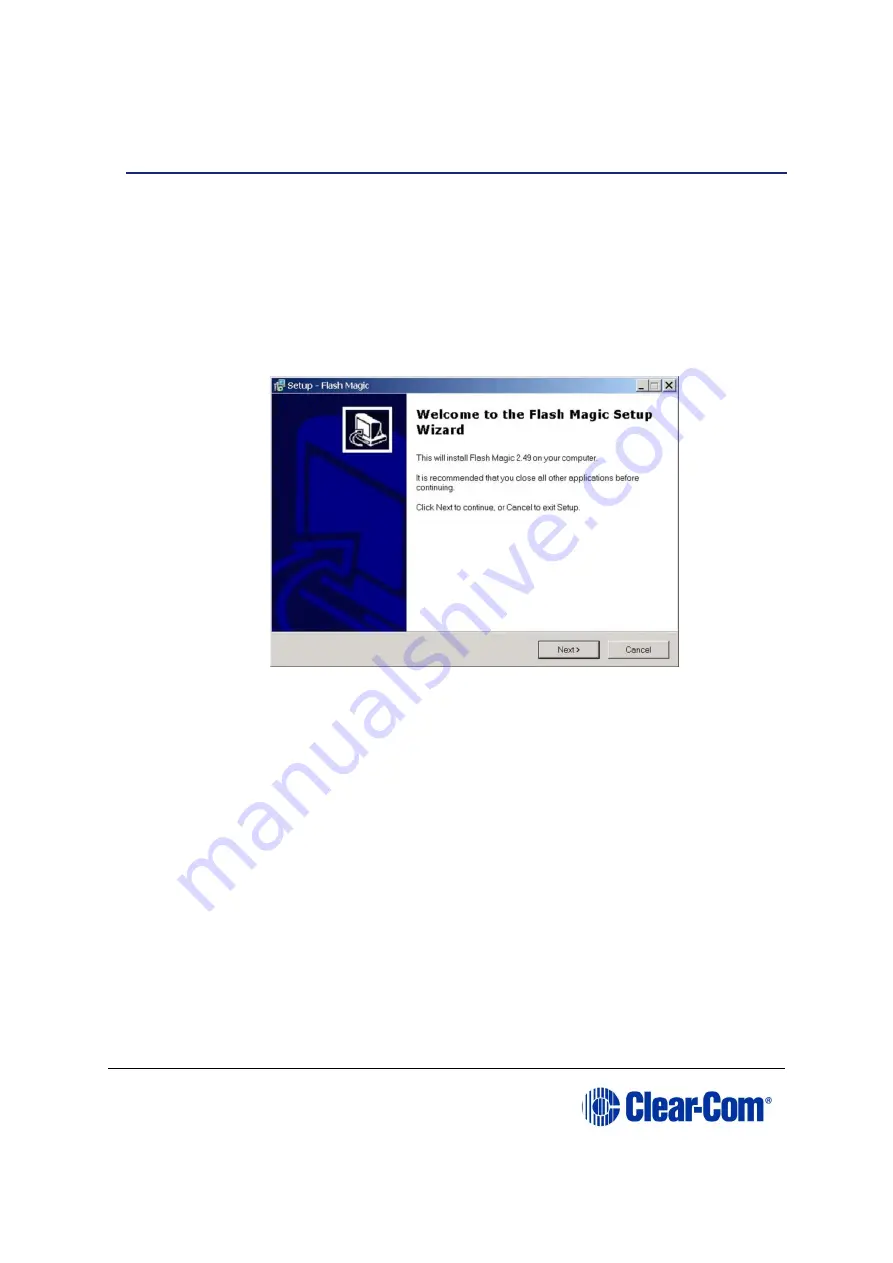
Eclipse
|
Upgrade Guide
Page 218
Appendix H:
Flash Magic
To install Flash Magic:
1.
Navigate to the installation file on the Eclipse installation USB.
USB\3rd_Party_Software\FlashMagic\FlashMagic.exe
2.
Execute the file to start the installation. The
Flash Magic Setup Wizard
welcome screen is displayed. Click
Next
.
Figure 17-21: Welcome screen (installer)
3.
The
License Agreement
screen is displayed. Accept the agreement and click
Next.
4.
The
Select Destination
Location
screen is displayed. Select the destination
folder for FlashMagic (normally the default is accepted). Click
Next
.
Содержание Eclipse HX series
Страница 1: ...Eclipse Upgrade Guide Part Number 399G240 Rev A Date 07 August 2017 User Guide...
Страница 119: ...Eclipse Upgrade Guide Page 119 21 Power down the MVX A16 card and remove the Xilinx programming tool...
Страница 146: ...Eclipse Upgrade Guide Page 146 Figure 10 2 IVC 32 LMC 64 MK2 card detail...
Страница 195: ...Eclipse Upgrade Guide Page 195 Figure 16 5 FPGA upgrade completed c Reset the card to complete the upgrade...
Страница 203: ...Eclipse Upgrade Guide Page 203 Normal running watchdog enabled settings for CPU card DIP switches...
Страница 204: ...Eclipse Upgrade Guide Page 204 Appendix C PiCo card layout...
Страница 206: ...Eclipse Upgrade Guide Page 206 Figure 17 4 Normal running watchdog enabled settings for Eclipse HX PiCo DIP switches...
Страница 221: ...Eclipse Upgrade Guide Page 221 Figure 17 26 Completion screen Click Finish to exit the installer...



























