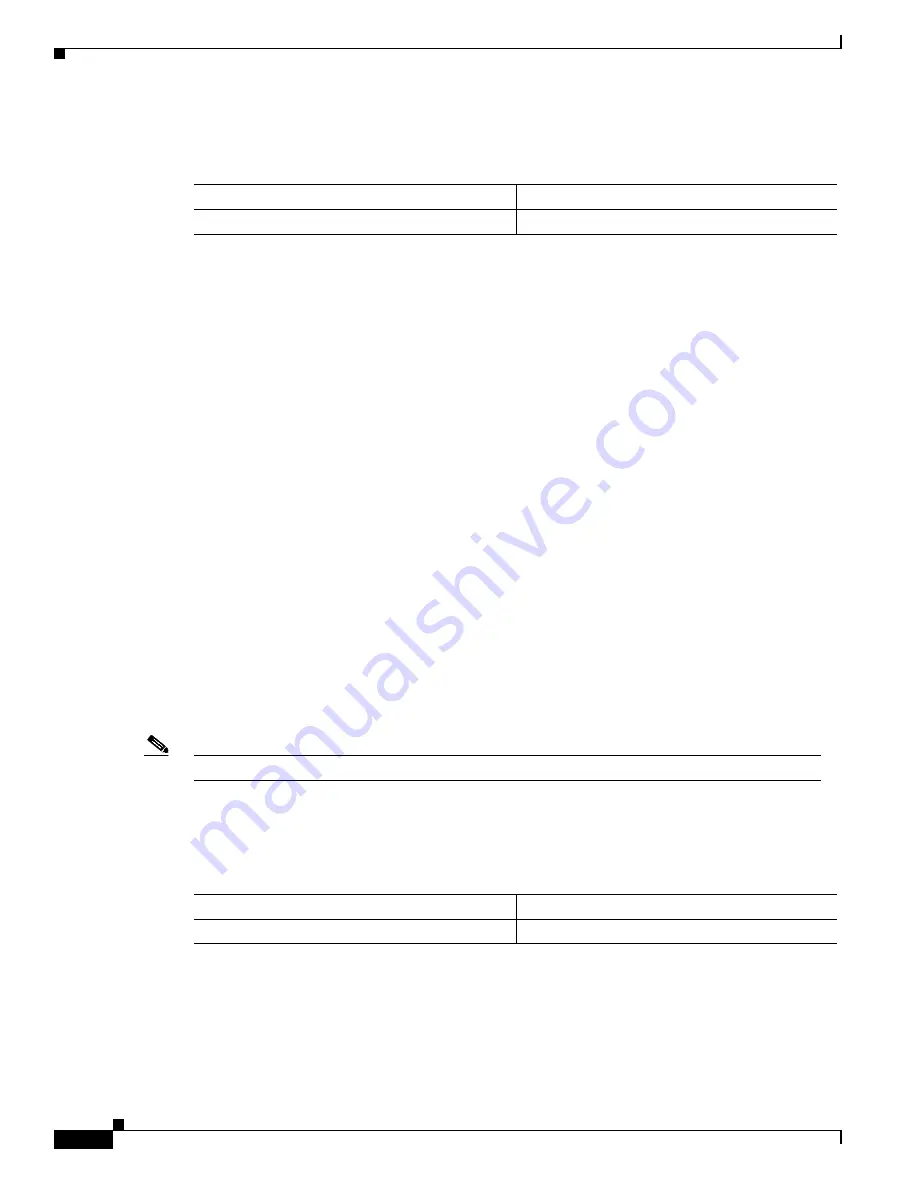
43-4
Catalyst 6000 Family Software Configuration Guide—Releases 6.3 and 6.4
78-13315-02
Chapter 43 Configuring the Switch Fabric Modules
Configuring and Monitoring the Switch Fabric Module
To configure the switch to use compact mode if you have only fabric-enabled modules installed, perform
this task:
This example shows how to configure the switch to use compact mode:
Console> (enable)
set system switchmode allow truncated
Console> (enable)
Switch Fabric Redundancy
No configuration is required for Switch Fabric Module redundancy. The module in slot 5 functions as
the primary module and a redundant Switch Fabric Module in slot 6 automatically takes over if the
primary module fails. A mixed redundant configuration with a WS-C6500-SFM and a
WS-X6500-SFM 2 is not supported.
Monitoring the Switch Fabric Module
This section describes how to monitor the Switch Fabric Module:
•
Displaying the Module Information, page 43-4
•
Displaying the Fabric Channel Counters, page 43-5
•
Displaying the Fabric Channel Switching Mode and Channel Status, page 43-5
•
Displaying the Fabric Channel Utilization, page 43-6
•
Displaying the Backplane Traffic and Fabric Channel Input and Output, page 43-7
•
Displaying Switching Mode Configuration, page 43-8
Note
Enter all
show
commands supported by the Switch Fabric Module from the supervisor engine.
Displaying the Module Information
To display the module information, perform this task in privileged mode:
This example shows how to display module information:
Console> (enable)
show module
Mod Slot Ports Module-Type Model Sub Status
--- ---- ----- ------------------------- ------------------- --- --------
1 1 2 1000BaseX Supervisor WS-X6K-SUP2-2GE yes ok
4 4 24 100BaseFX MM Ethernet WS-X6224-MM-MT no ok
Task
Command
Configure the switch to use compact mode.
set system switchmode allow truncated
Task
Command
Display the module information.
show module
mod






























