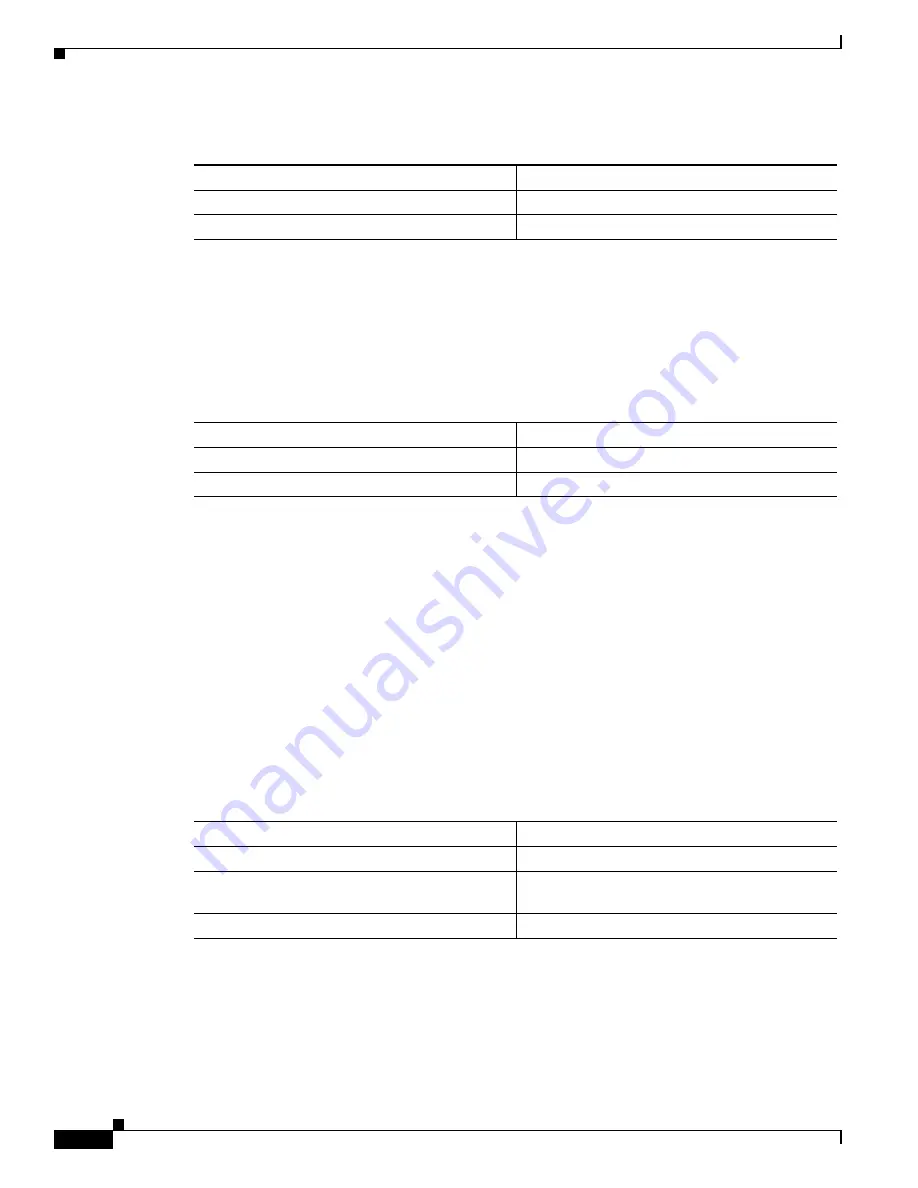
4-12
Catalyst 6000 Family Software Configuration Guide—Releases 6.3 and 6.4
78-13315-02
Chapter 4 Configuring Ethernet, Fast Ethernet, and Gigabit Ethernet Switching
Setting the Port Configuration
To enable the jumbo frames feature on an Ethernet port, perform this task in privileged mode:
This example shows how to enable the jumbo frames feature on a port and verify the configuration:
Console> (enable)
set port jumbo 2/1 enable
Jumbo frames enabled on port 2/1
Console> (enable)
show port jumbo
Jumbo frames MTU size is 9216 bytes
Jumbo frames enabled on port(s) 2/1
To disable the jumbo frames feature on an Ethernet port, perform this task in privileged mode:
This example shows how to disable the jumbo frames feature on a port:
Console> (enable)
set port jumbo 2/1 disable
Jumbo frames disabled on port 2/1
Console> (enable)
Configuring the Jumbo Frame Feature on MSFC2
With an MSFC2, you can configure the MTU size on VLAN interfaces to support routing of jumbo
frames
.
The jumbo frame feature supports only a single larger-than-default MTU size on the switch. Configuring
a VLAN interface with an MTU size greater than the default automatically configures all other VLAN
interfaces that have an MTU size greater than the default to the newly configured size. VLAN interfaces
that have not been changed from the default are not affected.
To configure the MTU value, perform this task:
Task
Command
Step 1
Enable jumbo frames.
set port jumbo
mod
/
port
enable
Step 2
Verify the port configuration.
show port jumbo
Task
Command
Step 1
Disable jumbo frames.
set port jumbo
mod
/
port
disable
Step 2
Verify the port configuration.
show port jumbo
Task
Command
Step 1
Access VLAN interface configuration mode.
Router(config)#
interface vlan
vlan_ID
Step 2
Set the MTU size. Valid values are from 64 to
17952 bytes.
1
1.
Set the MTU size no larger than 9216, which is the size supported by the supervisor engine.
Router(config-if)#
mtu
mtu_size
Step 3
Verify the configuration.
Router#
show interface vlan 111






























