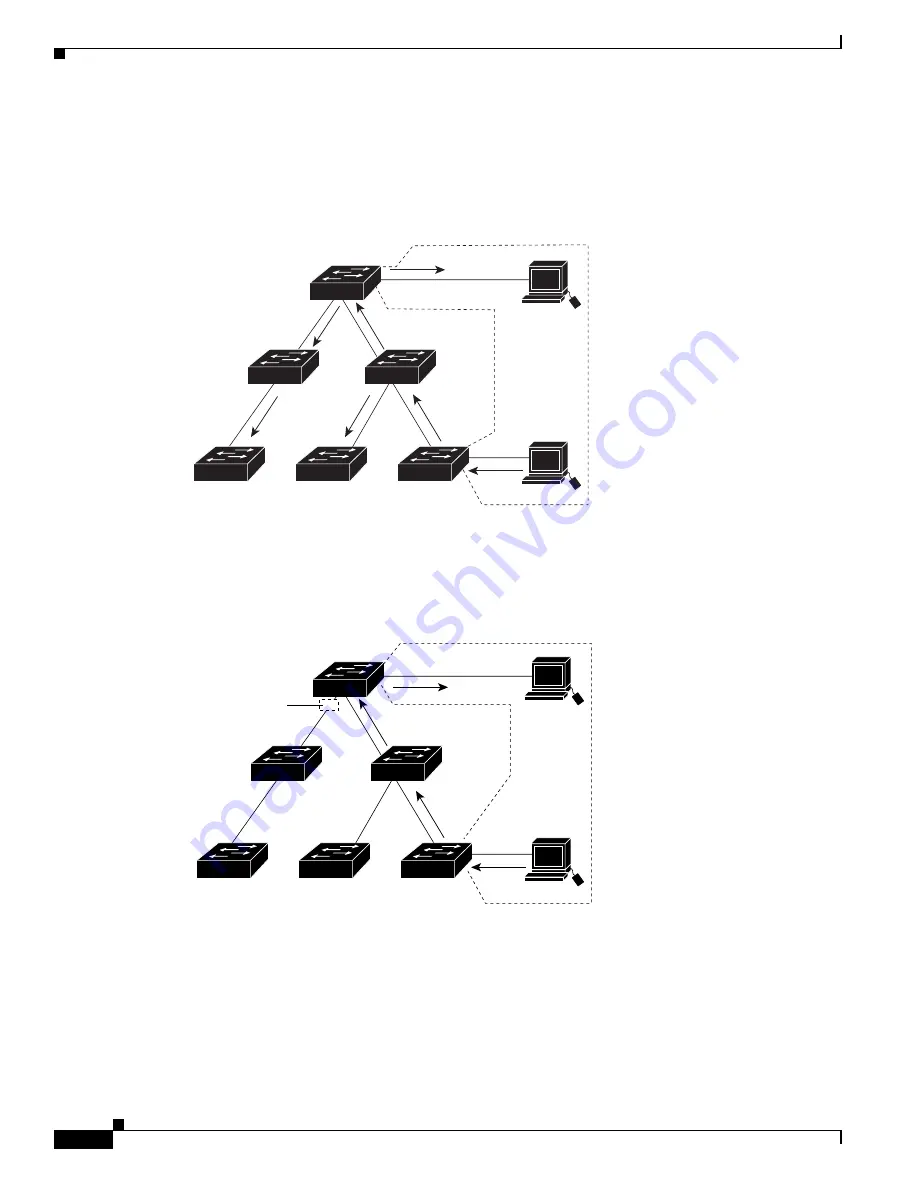
10-4
Catalyst 6000 Family Software Configuration Guide—Releases 6.3 and 6.4
78-13315-02
Chapter 10 Configuring VTP
Understanding How VTP Works
Figure 10-1
shows a switched network without VTP pruning enabled. Port 1 on Switch 1 and port 2 on
Switch 4 are assigned to the Red VLAN. A broadcast is sent from the host connected to Switch 1.
Switch 1 floods the broadcast and every switch in the network receives it, even though Switches 3, 5,
and 6 have no ports in the Red VLAN.
Figure 10-1 Flooding Traffic without VTP Pruning
Figure 10-2
shows the same switched network with VTP pruning enabled. The broadcast traffic from
Switch 1 is not forwarded to Switches 3, 5, and 6 because traffic for the Red VLAN has been pruned on
the links indicated (port 5 on Switch 2 and port 4 on Switch 4).
Figure 10-2 Flooding Traffic with VTP Pruning
Enabling VTP pruning on a VTP server enables pruning for the entire management domain. VTP pruning
takes effect several seconds after you enable it. By default, VLANs 2 through 1000 are pruning eligible.
VTP pruning does not prune traffic from VLANs that are pruning ineligible. VLAN 1 is always pruning
ineligible; traffic from VLAN 1 cannot be pruned.
To make a VLAN pruning ineligible, enter the
clear vtp pruneeligible
command. To make a VLAN
pruning eligible again, enter the
set vtp pruneeligible
command. You can set VLAN pruning eligibility
regardless of whether VTP pruning is enabled or disabled for the domain. Pruning eligibility always
applies to the local device only, not for the entire VTP domain.
Switch 4
Switch 5
Switch 3
Switch 6
Switch 1
Switch 2
Port 1
Port 2
Red
VLAN
S5812
Switch 4
Switch 5
Switch 3
Switch 6
Switch 1
Switch 2
Port 1
Port 2
Red
VLAN
24511
Port
4
Port
5
Flooded traffic
is pruned.
















































