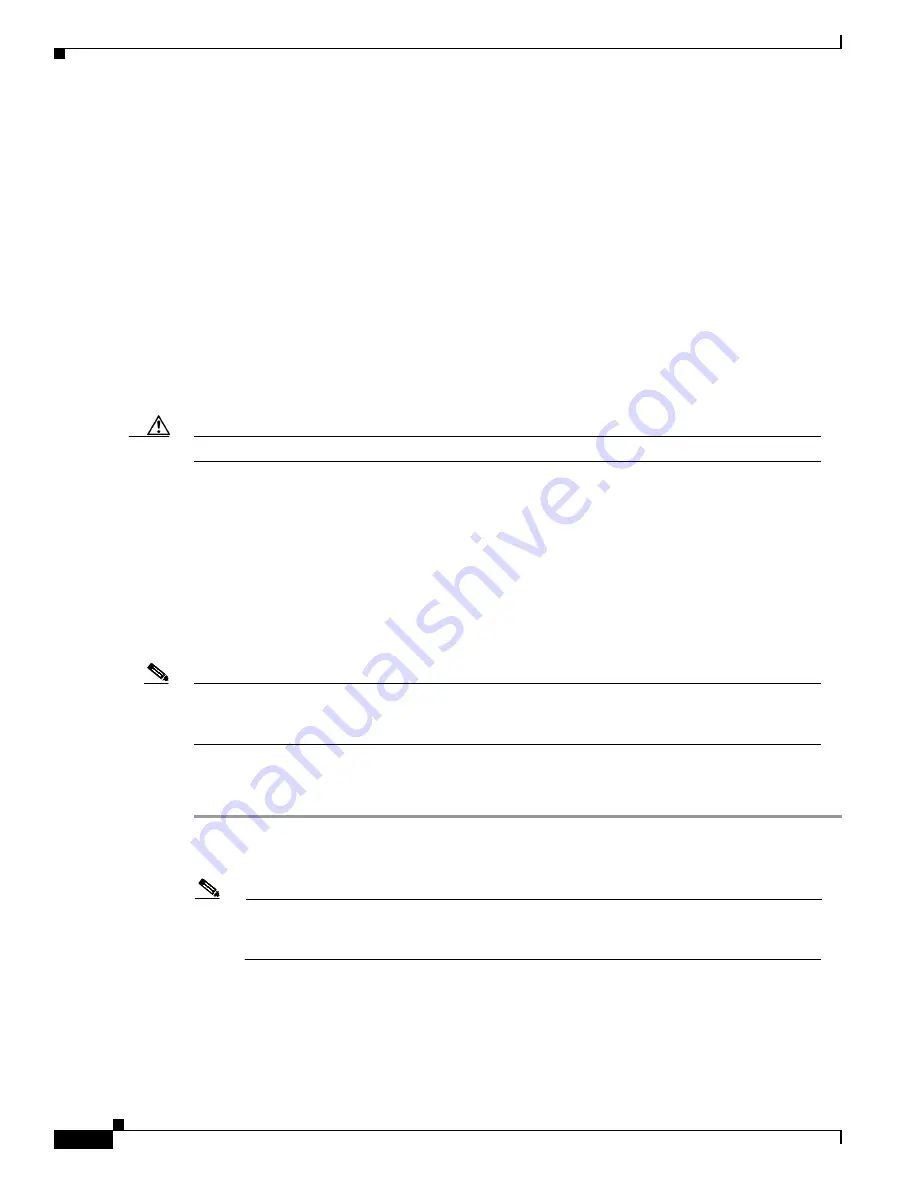
25-16
Catalyst 6000 Family Software Configuration Guide—Releases 6.3 and 6.4
78-13315-02
Chapter 25 Working with System Software Images
Downloading Software Images Over a Serial Connection on the Console Port
Preparing to Download an Image Using Kermit
Before you begin a serial download of a software image using Kermit, make sure of the following:
•
On a UNIX workstation, make sure your shell window is local (not an
rlogin
window to a different
workstation).
•
Ensure that the supervisor engine console port is connected to a serial port on your PC or
workstation with a serial cable.
•
Ensure that the Kermit software is installed on your PC or workstation.
•
Ensure that the line speed settings are the same on the PC or workstation and on the switch:
–
On the switch, you can change the console port speed by entering the
set system baud
rate
command. The default baud rate is 9600 baud.
–
On the PC or workstation, you can change the baud rate of the serial port by entering the
set
speed
rate
command at the Kermit> prompt.
Caution
To prevent communication problems, do not use a speed greater than 19,200 baud.
•
Ensure that Kermit is using the proper serial port.
–
On a PC, specify the serial port using the
set port com
x
command, where
x
is the PC serial port
number (1 through 8) that you connected to the switch.
–
On a UNIX workstation, specify the serial port using the
set port /dev/tty
x
command, where
x
is the serial port (a or b) that you connected to the switch.
Downloading Software Images Using Kermit (PC Procedure)
Note
This procedure applies to PC serial downloads only. For information on performing a serial
download on a UNIX workstation, see the
“Downloading Software Images Using Kermit (UNIX
Procedure)” section on page 25-17
.
To perform a serial download of a software image over the supervisor engine console port, perform these
steps:
Step 1
Copy the software image file to the directory where Kermit is loaded.
Step 2
Start Kermit on the PC.
Note
Before continuing, ensure that the line speed is correct and that you have selected the proper
serial line, as described in the
“Preparing to Download an Image Using Kermit” section on
page 25-16
.
Step 3
At the Kermit> prompt, enter the
connect
command to connect to the switch. If your line and speed are
set correctly, the switch Console> prompt appears.
Step 4
Enter the
enable
command to enter privileged mode.
Step 5
Enter the
download serial
command. The file is downloaded to module 1 by default.






























