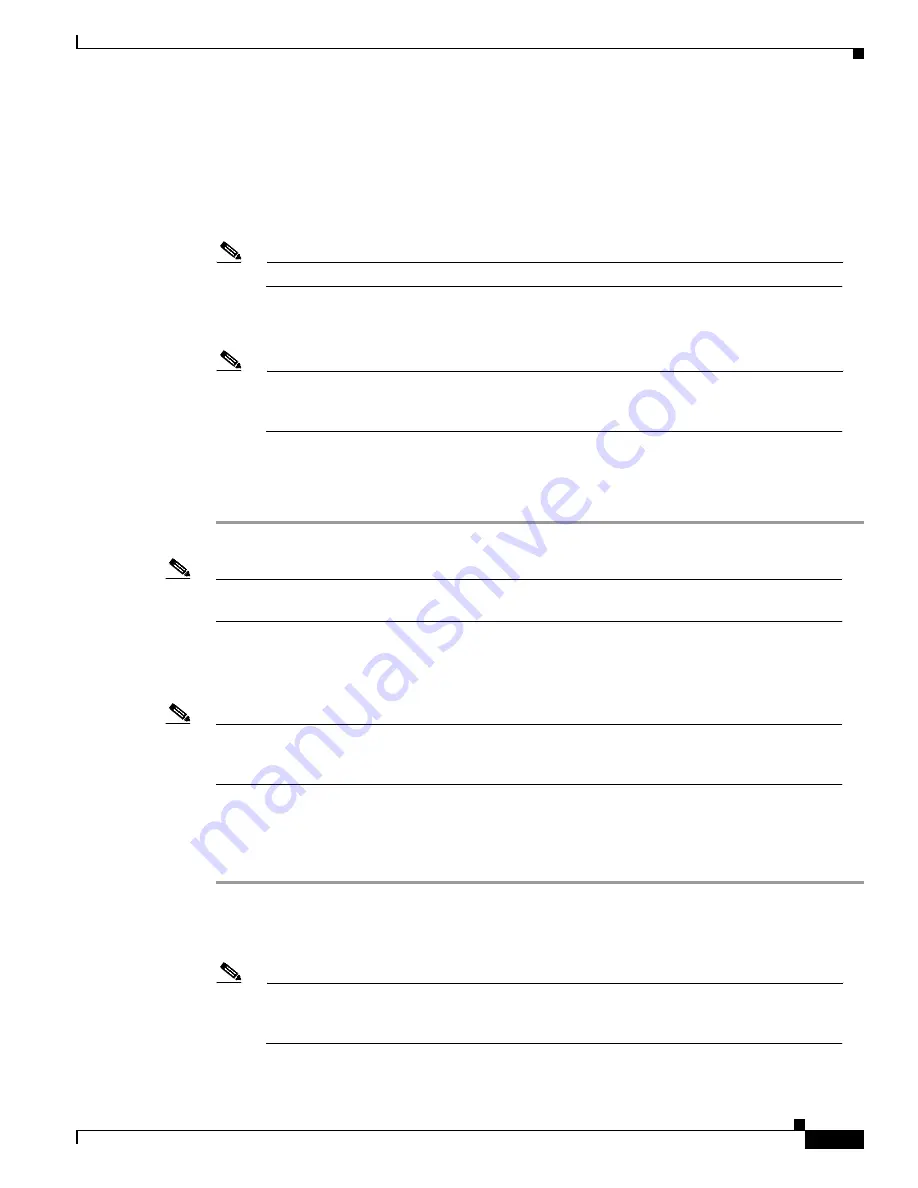
25-17
Catalyst 6000 Family Software Configuration Guide—Releases 6.3 and 6.4
78-13315-02
Chapter 25 Working with System Software Images
Downloading Software Images Over a Serial Connection on the Console Port
Step 6
When prompted, confirm the download.
Step 7
Enter the escape sequence
Ctrl-]-c
by holding down the
Ctrl
key while you press
]
,
and then press
c
.
Step 8
At the Kermit> prompt, enter the
send
filename
command to send the file to the switch.
The switch downloads the image file, erases the Flash memory on the supervisor engine or the
appropriate module, and reprograms the Flash memory with the downloaded Flash code.
Note
The switch remains operational while the image downloads.
Step 9
When the Kermit> prompt reappears, enter the
connect
command to return to the switch Console>
prompt. You will see status information as the switch erases and reprograms the Flash memory.
Note
If you enter the
connect
command more than two minutes after the Kermit> prompt
reappears, you might see only a Console> prompt instead of the status information about
erasing and programming Flash code.
Step 10
Reset the switch using the
reset
system
command.
Step 11
When the switch reboots, enter the
show version
[
mod
] command to check the version of the code on
the switch.
Note
For an example that shows a complete serial download procedure using Kermit on a PC, see the
“PC
Serial Download Procedure Example” section on page 25-19
.
Downloading Software Images Using Kermit (UNIX Procedure)
Note
This procedure applies to UNIX serial downloads only. For information on performing a serial
download on a PC, see the
“Downloading Software Images Using Kermit (PC Procedure)” section
on page 25-16
.
Use this procedure to perform a serial download of a software image over the supervisor engine console
port.
To copy the software to the workstation, log in as root, and perform these steps:
Step 1
Copy the software image file to your home directory.
Step 2
At the UNIX command prompt, start Kermit by entering the
kermit
command (make sure the directory
where Kermit is installed is included in the $PATH environment variable on the workstation).
Note
Before continuing, ensure that the line speed is correct and that you have selected the proper
serial line, as described in the
“Preparing to Download an Image Using Kermit” section on
page 25-16
.






























