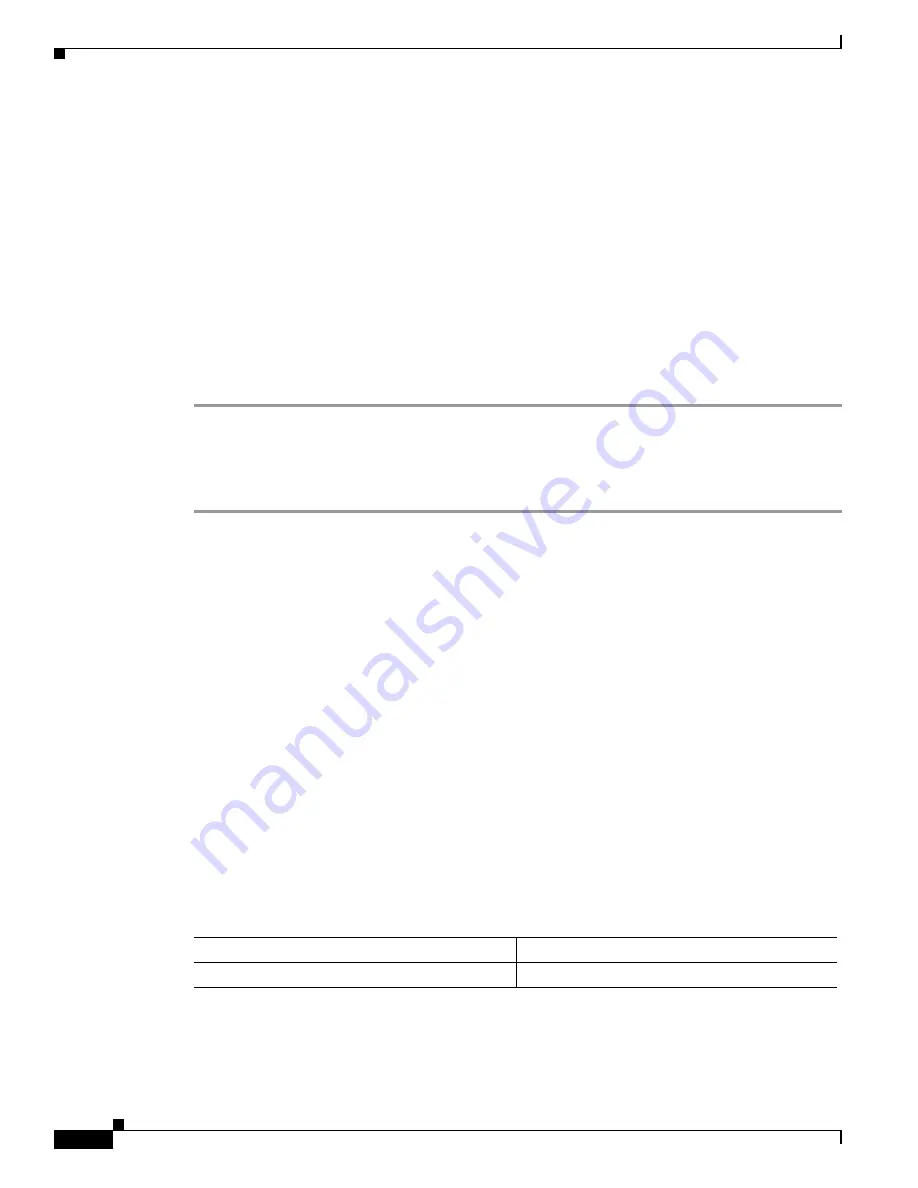
26-8
Catalyst 6000 Family Software Configuration Guide—Releases 6.3 and 6.4
78-13315-02
Chapter 26 Working with Configuration Files
Working with Configuration Files on the Switch
Preparing to Upload a Configuration File to an rcp Server
Before you attempt to upload a configuration file to an rcp server, do the following:
•
Ensure that the workstation acting as the rcp server is configured properly.
•
Ensure that the switch has a route to the rcp server. The switch and the rcp server must be in the
same subnetwork if you do not have a router to route traffic between subnets. Check connectivity to
the rcp server using the
ping
command.
•
If you are overwriting an existing file (including an empty file, if you had to create one), ensure that
the permissions on the file are set correctly. Permissions on the file should be user-write.
Uploading a Configuration File to an rcp Server
To upload a configuration file from a switch to an rcp server for storage, perform these steps:
Step 1
Log into the switch through the console port or a Telnet session.
Step 2
Upload the switch configuration to the rcp server using the
copy config rcp
command. Specify the IP
address or host name of the rcp server and the destination filename.
The file is uploaded to the rcp server.
This example shows how to upload the running configuration on a Catalyst 6000 family switch to an rcp
server for storage:
Console> (enable)
copy config rcp
IP address or name of remote host []?
172.20.52.3
Name of file to copy to []?
cat6000_config.cfg
Upload configuration to rcp:cat6000_config.cfg, (y/n) [n]?
y
.....
..........
.......
..........
...........
..
/
Configuration has been copied successfully.
Console> (enable)
Clearing the Configuration
To clear the configuration on the entire switch, perform this task in privileged mode:
Task
Command
Clear the switch configuration.
clear config all






























