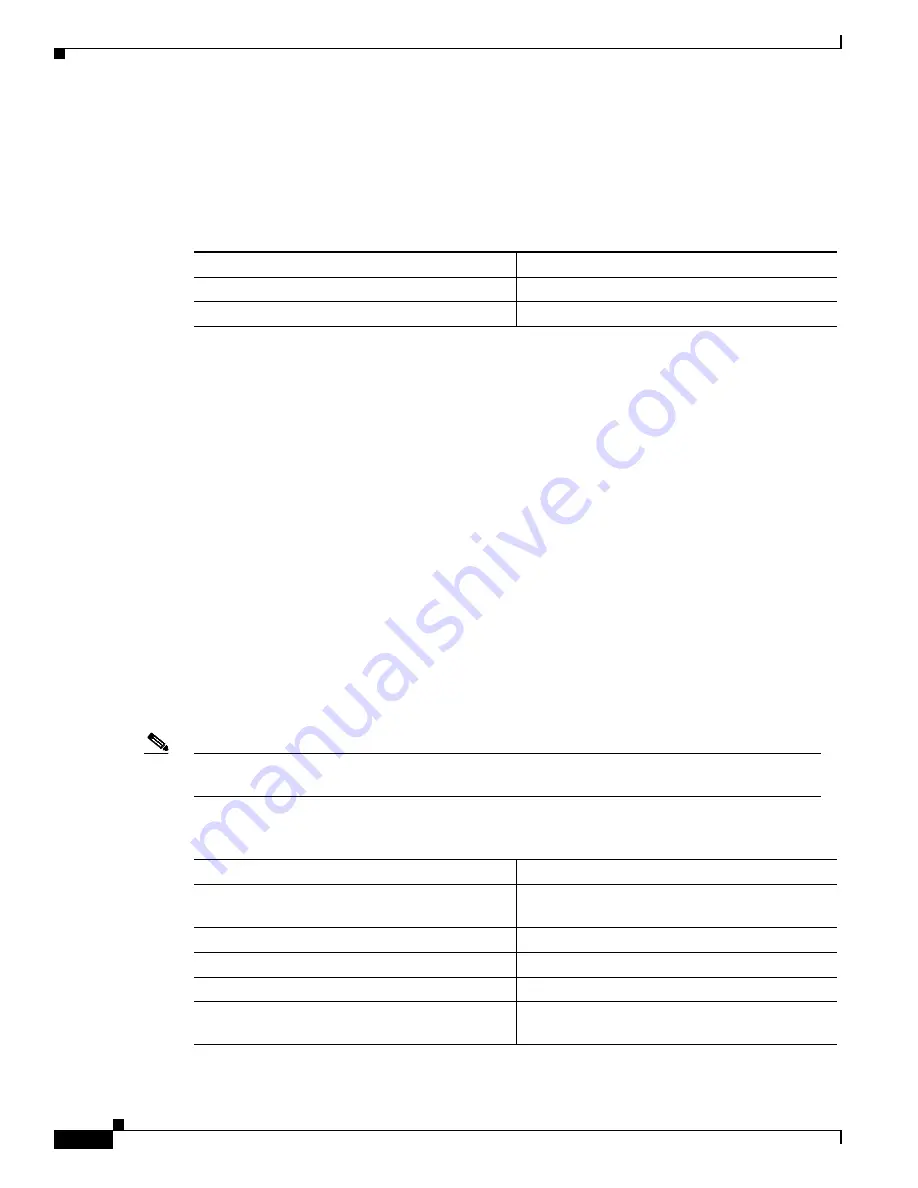
24-2
Catalyst 6000 Family Software Configuration Guide—Releases 6.3 and 6.4
78-13315-02
Chapter 24 Working With the Flash File System
Working with the Flash File System
Setting the Default Flash Device
When you set the default Flash device for the switch, the default device is assumed when you enter a
Flash file system command without specifying the Flash device.
To set the default Flash device, perform this task:
This example shows how to change the default Flash device to slot0: and verify the default device:
Console> (enable)
cd slot0:
Console> (enable)
pwd
slot0
Console> (enable)
Setting the Text File Configuration Mode
When you use text file configuration mode, the switch stores its configuration as a text file in nonvolatile
storage, either in NVRAM or Flash memory. This text file consists of commands entered by you to
configure various features. For example, if you disable a port, the command to disable that port will be
in the text configuration file.
Because the text file only contains commands you have used to configure your switch, it typically uses
less NVRAM or Flash memory space than binary configuration mode. Because the text file in most cases
requires less space, NVRAM is a good place to store the file. If the text file exceeds NVRAM space, it
can also be saved to Flash memory.
When operating in text file configuration mode, most user settings are not immediately saved to
NVRAM; configuration changes are only written to DRAM. You will need to enter the
write memory
command to store the configuration in nonvolatile storage.
Note
VLAN commands are not saved as part of the configuration file when the switch is operating in text
mode with the VTP mode set to server.
To set the text file configuration mode, perform this task:
Task
Command
Step 1
Set the default Flash device for the switch.
cd
[[
m/
][
bootflash:
|
slot0:
]]
Step 2
Verify the default Flash device for the switch.
pwd
[
mod
]
Task
Command
Step 1
Set the file configuration mode for the system to
text.
set config mode
{
binary | text
} [
nvram |
device
:
file-id
]
Step 2
Verify the file configuration mode for the system.
show config mode
Step 3
Save the text file configuration.
write memory
Step 4
Display the current runtime configuration.
show running-config all
Step 5
Display the startup configuration that will be used
after the next reset.
show config






























