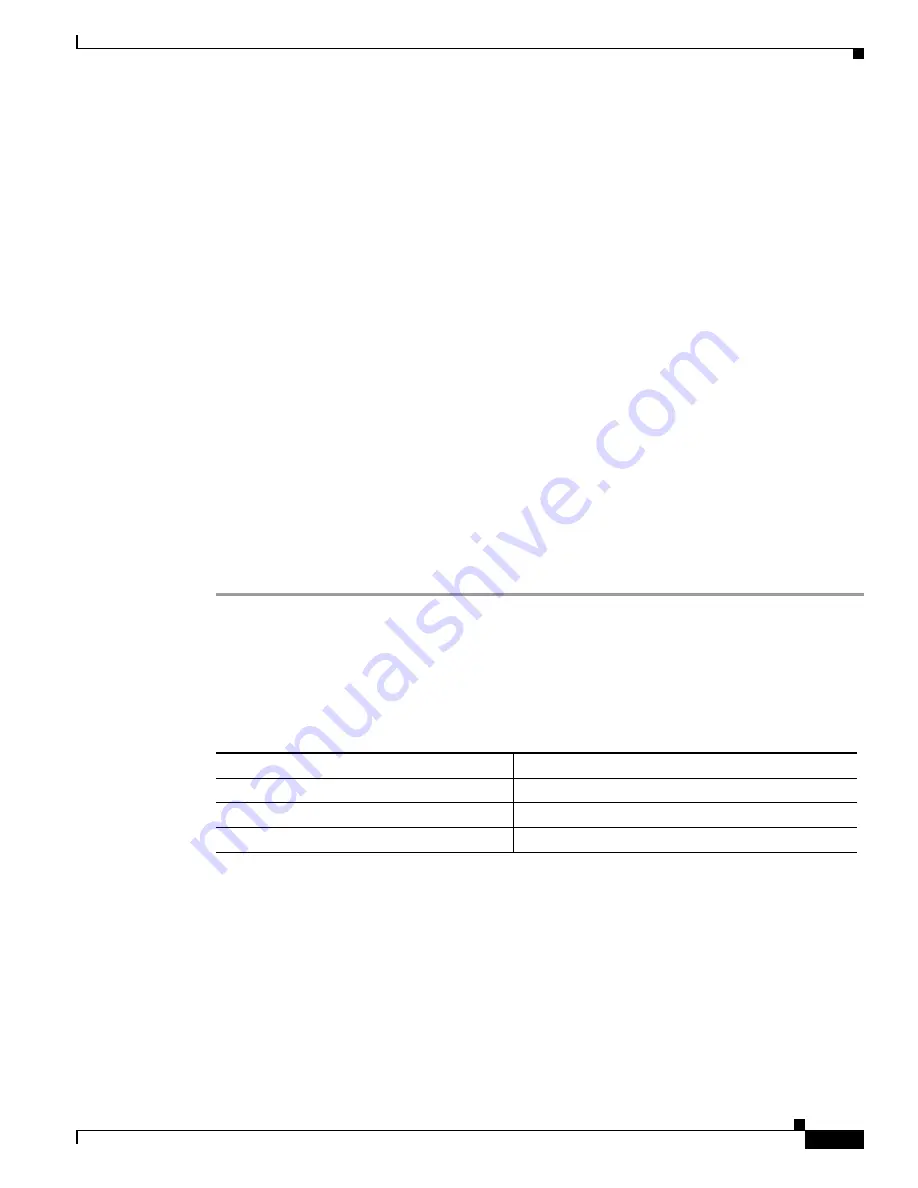
26-11
Catalyst 6000 Family Software Configuration Guide—Releases 6.3 and 6.4
78-13315-02
Chapter 26 Working with Configuration Files
Working with Configuration Files on the MSFC
Write file Router-confg on host 1.1.1.1? [confirm]
Writing Router-confg .....
Step 7
Note that before the MSFC executes the copy process, it displays the instructions you entered for
confirmation. If the instructions are not correct, enter
n
(no) and then
Return
to abort the process. To
accept the instructions, press
Return
or
y
(yes) and then
Return
, and the system begins the copy
process. In the following example, the default is accepted:
Write file Router-confg on host 1.1.1.1? [confirm]
Writing Router-confg: !!!! [ok]
While the MSFC copies the configuration to the remote host, it displays a series of exclamation points
(! ! !) or periods (. . .). The ! ! !
and
[ok] indicate that the operation is successful. A display of . . . [timed
out] or
[failed] indicates a failure, which would probably be due to a network fault or the lack of a
writable, readable file on the remote file server.
Step 8
Note that if the display indicates that the process was successful (with the series of ! ! ! and [ok]), the
upload process is complete. The configuration is safely stored in the temporary file on the remote file
server.
If the display indicates that the process failed (with the series of . . . as shown in the following example):
Writing Router-confg .....
your configuration was not saved. Repeat the preceding steps, or select a different remote file server and
repeat the preceding steps.
If you are unable to copy the configuration to a remote host successfully, contact your network
administrator or see
http://www.cisco.com/en/US/support/tsd_cisco_worldwide_contacts.html
for
instructions on contacting the technical assistance center.
Uploading the Configuration File to the Supervisor Engine Flash PC Card
To upload the configuration file to the supervisor engine Flash PC card in PCMCIA slot 0, perform this
task:
Downloading the Configuration File from a Remote Host
After you install the new MSFC, you can retrieve the saved configuration and copy it to NVRAM. Enter
configuration mode and specify that you want to configure the MSFC from the network. The system
prompts you for a host name and address, the name of the configuration file stored on the host, and
confirmation to reboot using the remote file.
To download (retrieve) the currently running configuration from a remote host, perform these steps:
Task
Command
Step 1
At the EXEC prompt, enter enable mode.
Router>
enable
Step 2
Copy the startup configuration file to slot 0.
Router#
copy startup-config sup-slot0:
file_name
Step 3
Copy the running configuration file to slot 0.
Router#
copy running-config sup-slot0:
file_name






























