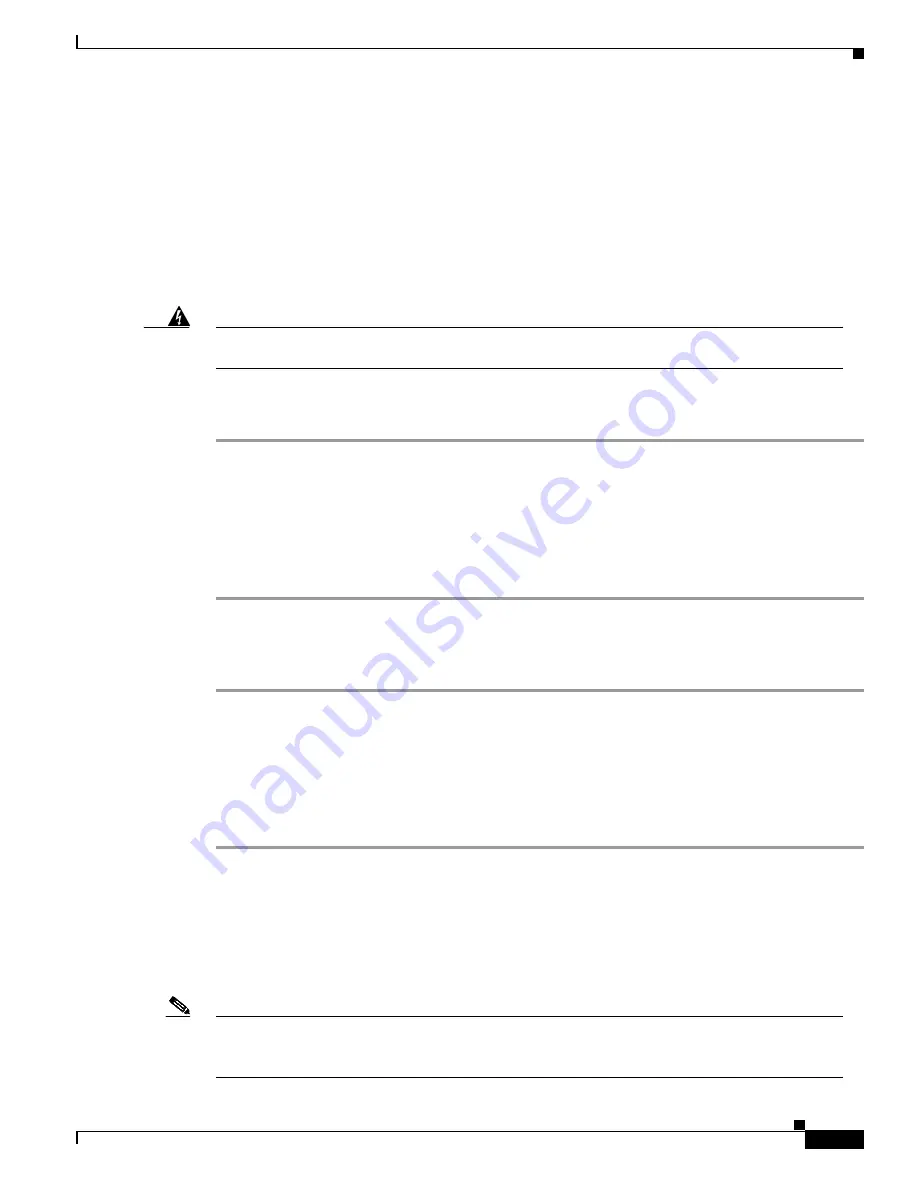
3-19
Cisco ONS 15200 Installation, Setup, and Test Manual
78-13765-01
Chapter 3 Installation
To install fiber-optic cables in the ONS 15252, connect a fiber cable with the corresponding connector
type to the transmit and receive ports on the CLIP and the DWDM interface. On a CLIP module, the
transmit and receive ports are located at the top of the CLIP. The receive port is located on the left and
has an arrow pointing towards the CLIP label. The transmit port is located on the right and has an arrow
pointing away from the CLIP label.
The MCU DWDM transmit and receive ports are the two bottom ports located on the A- and B-side Line
modules (LMs). The receive port is labeled “IN” and the transmit port is labeled “OUT.”
Cisco recommends that you label the client-side transmit and receive fiber and A-side and B-side
DWDM fibers at each end of the fiber span to avoid confusion with cables that are similar in appearance.
Warning
Follow all directions and warning labels when working with optical fibers. To prevent eye
damage, never look directly into a fiber or connector.
Procedure: Connect the Client Layer Fiber
Step 1
Remove the dust plugs from the CLIP module client-layer connectors.
Step 2
Clean and inspect the client-layer optical-fiber jumper cable connectors.
Step 3
Connect the CLIP module input and output to the customer-specified point.
Step 4
Repeat Steps
–
Step 5
Guide the fiber through the fiber guide above the MCU and then to the cable ties mounted on the sides
of the rack. The cable ties hold the fiber to the side of the rack to reduce the risk of fiber pinching.
Procedure: Connect the DWDM Fiber
Step 1
Remove the dust plugs from the A-side LM DWDM optical connectors.
Step 2
Clean and inspect the A-side DWDM optical-fiber jumper cable connector.
Step 3
Connect the A-side DWDM input and output to the customer-specified demarcation point.
Step 4
Repeat on the B-side LM.
Step 5
Guide the fiber through the cable ties mounted on the rack. The cable ties hold the fiber to the side of
the rack to reduce the risk of fiber pinching.
3.5 ONS 15201 SCU Assembled-to-Order Installation
This section describes how to install an assembled-to-order (ATO) ONS 15201 SCU in an equipment
rack.
Note
You can install the ground and power cables before mounting the SCU. See the
15201 SCU to Ground” procedure on page 3-21
and the
“Install the ONS 15201 SCU Power”
for more information.
Содержание ONS 15200 Series
Страница 26: ...2 6 Cisco ONS 15200 Installation Setup and Test Manual 78 13765 01 Chapter 2 Pre Installation Procedures ...
Страница 86: ...3 60 Cisco ONS 15200 Installation Setup and Test Manual 78 13765 01 Chapter 3 Installation ...
Страница 108: ...4 22 Cisco ONS 15200 Installation Setup and Test Manual 78 13765 01 Chapter 4 Turn Up and Test ...
Страница 130: ...B 12 Cisco ONS 15200 Installation Setup and Test Manual 78 13765 01 Appendix B Acceptance Test Plan ...
Страница 136: ...Index IN 6 Cisco ONS 15200 Installation Setup and Test Manual 78 13765 01 ...






























