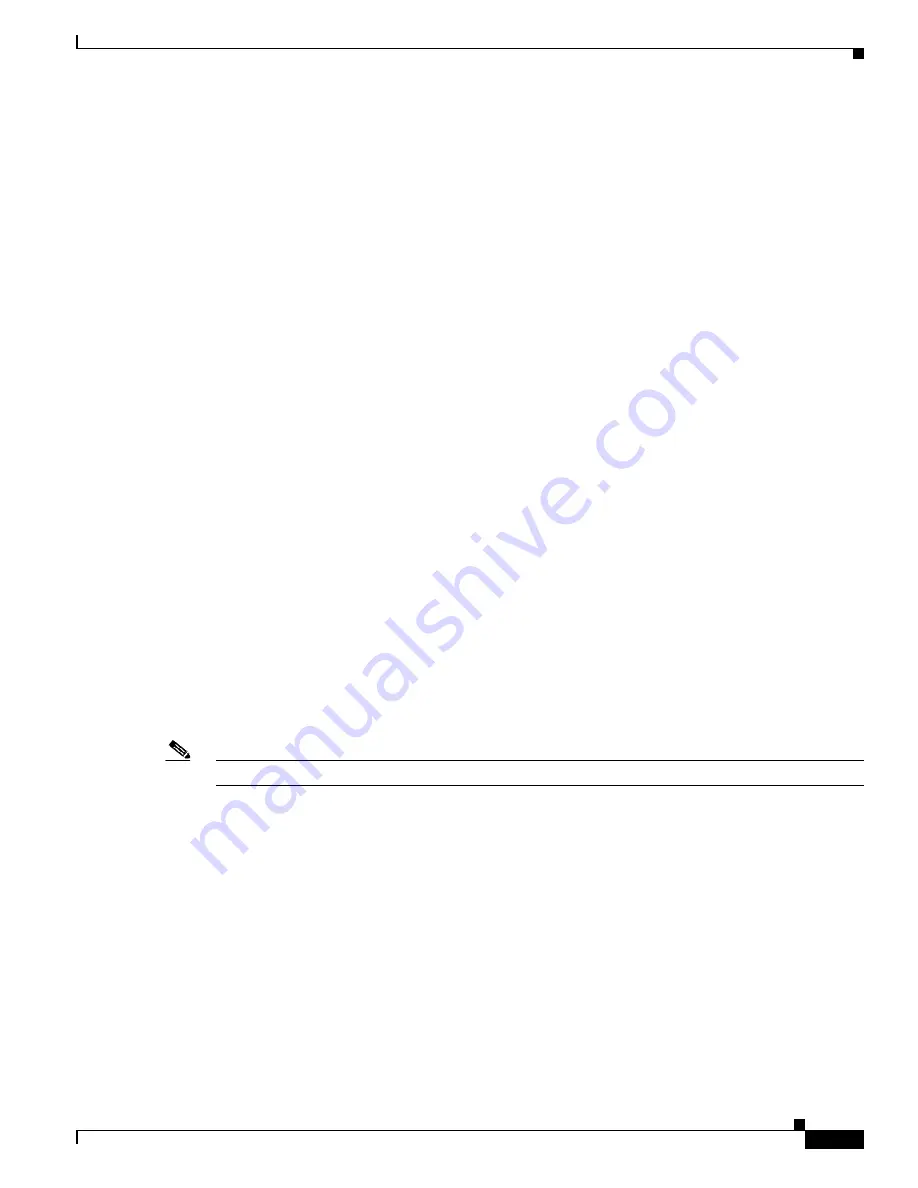
4-39
Catalyst 6500 Series Switch and Cisco 7600 Series Router Firewall Services Module Configuration Guide using ASDM
OL-20748-01
Chapter 4 Configuring Security Contexts
Managing Security Contexts
Viewing Resource Usage
From the system execution space, you can view the resource usage for each context and display the
system resource usage.
From the system execution space, view the resource usage for each context by entering the following
command:
hostname#
show resource usage
[
context
context_name
|
top
n
|
all
|
summary
|
system
]
[
resource
{
resource_name
|
all
} |
detail
] [
counter
counter_name
[
count_threshold
]]
By default,
all
context usage is displayed; each context is listed separately.
Enter the
top
n
keyword to show the contexts that are the top
n
users of the specified resource. You must
specify a single resource type, and not
resource
all
, with this option.
The
summary
option shows all context usage combined.
The
system
option shows all context usage combined, but shows the system limits for resources instead
of the combined context limits.
For the
resource
resource_name
, see
Table 4-2
for available resource names. See also the
show resource
type
command. Specify
all
(the default) for all types.
The
detail
option shows the resource usage of all resources, including those you cannot manage. For
example, you can view the number of TCP intercepts.
The
counter
counter_name
is one of the following keywords:
•
current
—Shows the active concurrent instances or the current rate of the resource.
•
denied
—Shows the number of instances that were denied because they exceeded the resource
allocation.
•
peak
—Shows the peak concurrent instances, or the peak rate of the resource since the statistics were
last cleared, either using the
clear resource usage
command or because the device rebooted.
•
all
—(Default) Shows all statistics.
The
count_threshold
sets the number above which resources are shown. The default is 1. If the usage of
the resource is below the number you set, then the resource is not shown. If you specify
all
for the
counter name, then the
count_threshold
applies to the current usage.
Note
To show all resources, set the
count_threshold
to
0
.
The following is sample output from the
show resource usage context
command, which shows the
resource usage for the admin context:
hostname#
show resource usage context admin
Resource Current Peak Limit Denied
Context
Telnet 1 1 5
0
admin
Conns 44 55
N/A
0
admin
Hosts 45 56
N/A
0
admin
The following is sample output from the
show resource usage summary
command, which shows the
resource usage for all contexts and all resources. This sample shows the limits for 6 contexts.
hostname#
show resource usage summary
Resource Current Peak Limit Denied Context
Syslogs [rate] 1743 2132 12000(U) 0 Summary
Conns 584 763 100000(S) 0 Summary
Содержание 6500 - Catalyst Series 10 Gigabit EN Interface Module Expansion
Страница 35: ...P A R T 1 Getting Started and General Information ...
Страница 36: ......
Страница 297: ...P A R T 2 Configuring the Security Policy ...
Страница 298: ......
Страница 521: ...P A R T 3 System Administration ...
Страница 522: ......
Страница 613: ...P A R T 4 Reference ...
Страница 614: ......






























