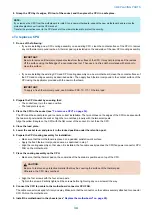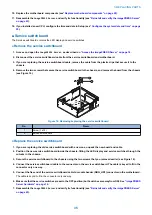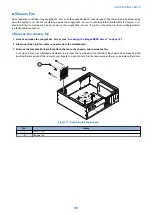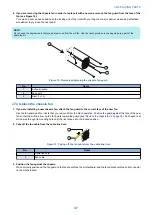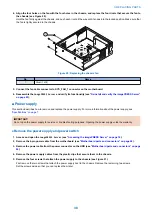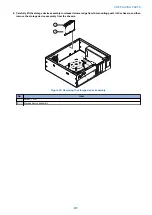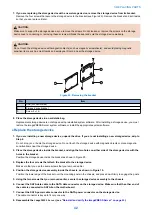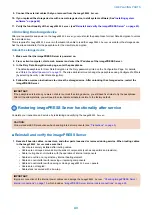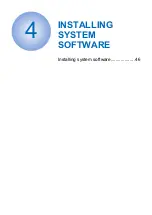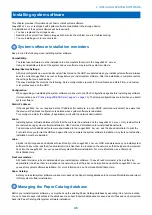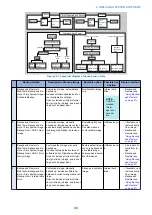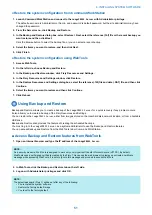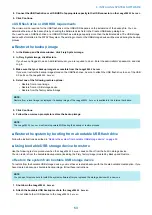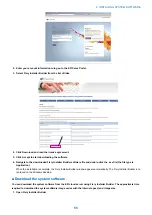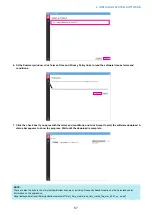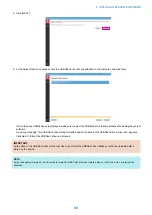2. Replace the cover on the
imagePRESS Server
.
Make sure that all cables are fully inside the chassis before you replace the cover. Slide the cover until it engages the edge
of the chassis opposite the connector panel, and then lower the cover.
Figure 24: Replacing the chassis cover
3. Replace the two screws that you removed earlier.
Tighten the screws to secure the cover to the
imagePRESS Server
.
4. Reinstall the
imagePRESS Server
on the side of the printer.
For detailed information about removing/installing the printer, see the installation instructions that accompany the printer (not
included in this service guide).
5. Reinstall the bracket as necessary.
6. Connect the external cables that you removed during inspection or service. Be sure to properly connect the
following cables:
• Network cable
• Crossover Ethernet cable between the
imagePRESS Server
and printer
• Printer interface cable
•
imagePRESS Server
power cable
7. If you installed a new HDD, install system software (see
“Installing system software” on page 46
A spare HDD is shipped without preinstalled system software.
8. Make sure to configure the date and time in Setup (see
“Configure the system date and time” on page 25
9. Before you leave the customer site, verify the
imagePRESS Server
operation.
• Connect the
imagePRESS Server
to the network (see
“Check internal cable connections” on page 19
• Ask the site administrator to check the Setup options (see Configuration and Setup).
3. REPLACING PARTS
44
Содержание P 400
Страница 7: ...Introduction 1 Introduction 2 Specifications 7...
Страница 16: ...Using the imagePRESS Server 2 Using the imagePRESS Server 11...
Страница 21: ...REPLACING PARTS 3 Replacing parts 16...
Страница 51: ...INSTALLING SYSTEM SOFTWARE 4 Installing system software 46...
Страница 73: ...TROUBLESHOOTI NG 5 Troubleshooting 68...