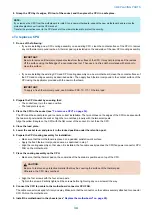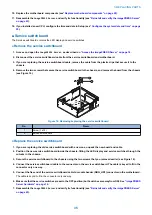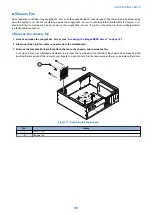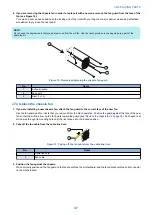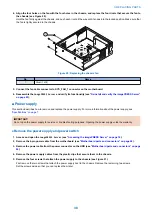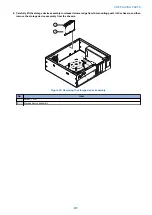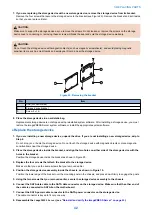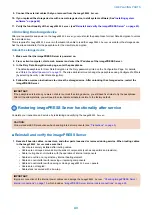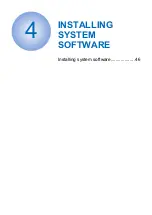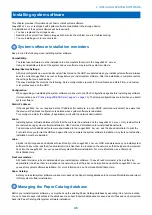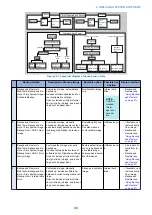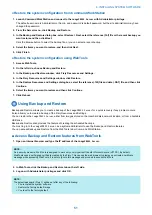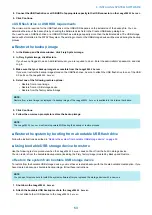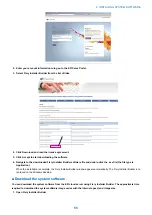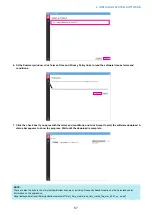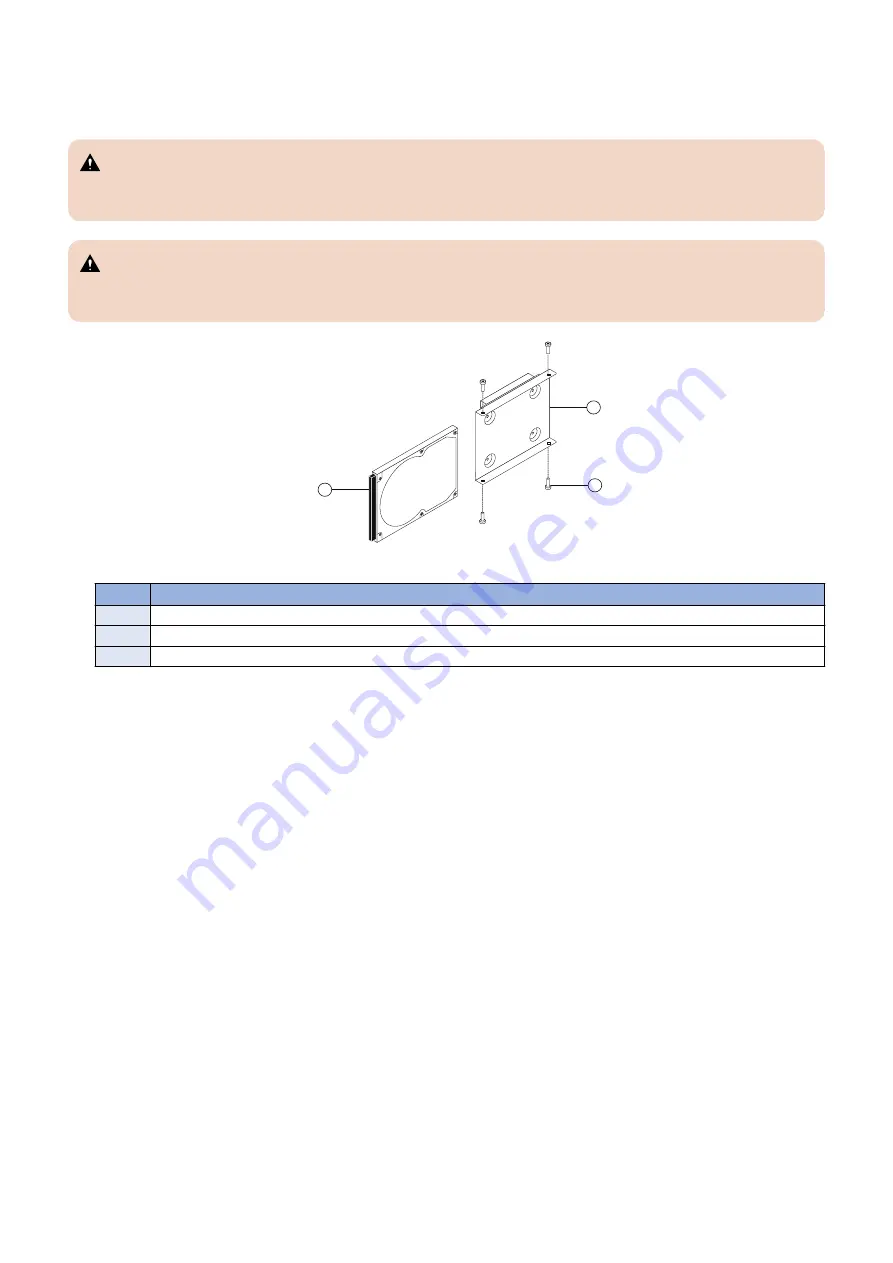
7. If you are replacing the storage device with a new storage device, remove the storage device from its bracket.
Remove the four screws that secure the storage device to the bracket (see Figure 23). Remove the bracket and set it aside
so that you can replace it later.
CAUTION:
Make sure to support the storage device as you remove the screws. Do not loosen or remove the screws on the storage
device covers. Loosening or removing these screws will break the seal and void the storage device warranty.
CAUTION:
Do not touch the storage device with magnetic objects (such as magnetic screwdrivers), and avoid placing magnetic
sensitive items, such as credit cards and employee ID cards, near the storage device.
1
2
3
Figure 23: Removing the bracket
No.
Item
1
HDD (connector side)
2
Storage device bracket
3
Screw (1 of 4)
8. Place the storage device in an antistatic bag.
Replacement storage device is not shipped with preinstalled system software. After installing a storage device, you must
restore the imagePRESS Server system software or install the appropriate system software.
● Replace the storage device
1. If you are installing a new storage device, unpack the drive. If you are not installing a new storage device, skip to
Step 4.
Do not drop, jar, or bump the storage device. Do not touch the storage device with magnetic objects or place magnetic-
sensitive items near the storage device.
2. Place the storage device inside the bracket, and align the two holes on either side of the storage device with the
holes in the bracket.
Position the storage device inside the bracket as shown in Figure 20.
3. Replace the four screws that attach the bracket to the storage device.
Make sure that you use the same screws that you removed earlier.
4. Position the storage device assembly inside the chassis, as shown in Figure 19.
Position the lower edge of the bracket over the mounting posts in the chassis, and press down firmly to engage the posts.
5. Using the two screws that you removed earlier, secure the storage device assembly to the chassis.
6. Connect the SATA data cable to the SATA data connector on the storage device. Make sure that the other end of
the cable is connected to SATA0 on the motherboard.
7. Connect the SATA power cable connector to the SATA power connector on the storage device.
The cable connector is keyed to fit only one way.
8. Reassemble the
imagePRESS Server
“Reinstall and verify the imagePRESS Server” on page 43
).
3. REPLACING PARTS
42
Содержание P 400
Страница 7: ...Introduction 1 Introduction 2 Specifications 7...
Страница 16: ...Using the imagePRESS Server 2 Using the imagePRESS Server 11...
Страница 21: ...REPLACING PARTS 3 Replacing parts 16...
Страница 51: ...INSTALLING SYSTEM SOFTWARE 4 Installing system software 46...
Страница 73: ...TROUBLESHOOTI NG 5 Troubleshooting 68...