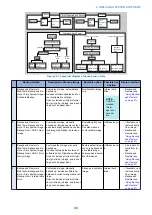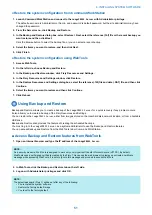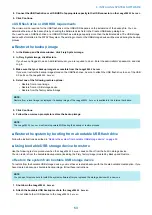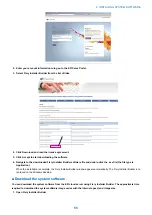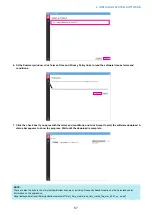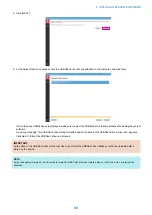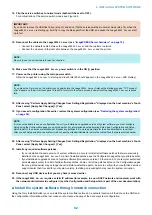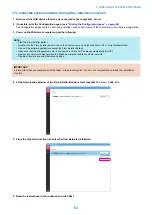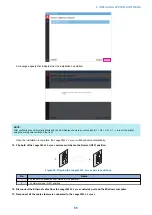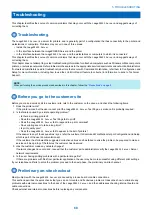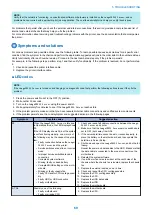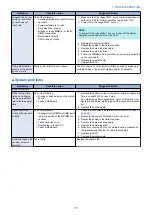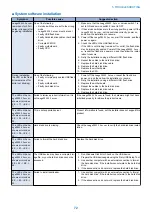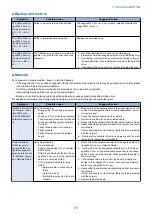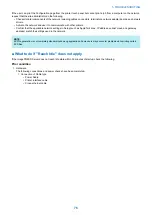8. Flip the service switches to boot mode (set the switch 1 to ON; switch 2 to OFF).
NOTE:
The LED display is mounted in upside-down orientation.
3
4
2
1
Figure 26: Service switches on the
imagePRESS Server
No.
Name
1
Service switches
2
LED display
3
Flip the service switches from normal (OFF OFF) position...
4
...to service mode (ON) position.
9. Attach the prepared USB flash drive to one of the USB connectors on the
imagePRESS Server
.
NOTE:
If dust covers are attached to the USB connectors, remove dust cover using needlenose pliers.
10. Power on the
imagePRESS Server
by pressing the power switch to set ON (|), and then power on the printer using
the main power switch on the front.
Make sure that the
imagePRESS Server
turns on.
11. Check the LED display for the file transfer activity. After confirming the LED activity starts and the LED display
shows the cyclic codes (C1 > C2 > C3 > C1...), turn off the printer using the main power switch on the front.
12. Wait while the files are transferred.
The file transfer may take approximately 5 to 15 minutes depending on the USB flash drive.
The LED on the flash drive shows sporadic activity during this time. After the
imagePRESS Server
LED display shows the
cyclic codes (C1 > C2 > C3 > C1...), it eventually settles on 00. When all of the files have been transferred, the
imagePRESS
Server
automatically shuts down.
13. Remove the USB flash drive from the
imagePRESS Server
.
4. INSTALLING SYSTEM SOFTWARE
61
Содержание P 400
Страница 7: ...Introduction 1 Introduction 2 Specifications 7...
Страница 16: ...Using the imagePRESS Server 2 Using the imagePRESS Server 11...
Страница 21: ...REPLACING PARTS 3 Replacing parts 16...
Страница 51: ...INSTALLING SYSTEM SOFTWARE 4 Installing system software 46...
Страница 73: ...TROUBLESHOOTI NG 5 Troubleshooting 68...