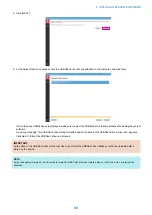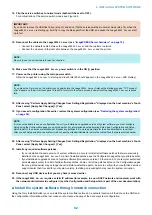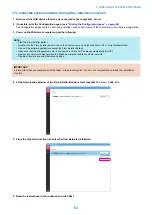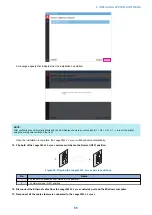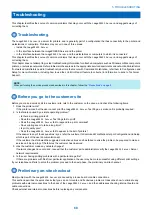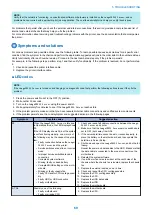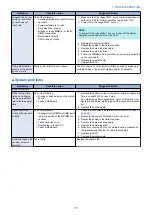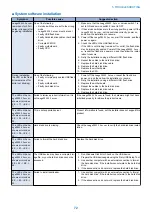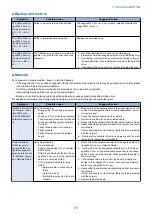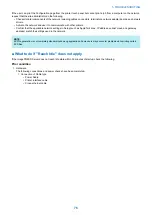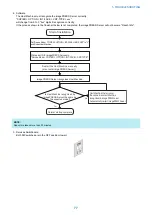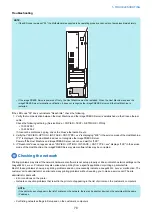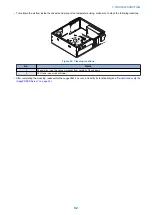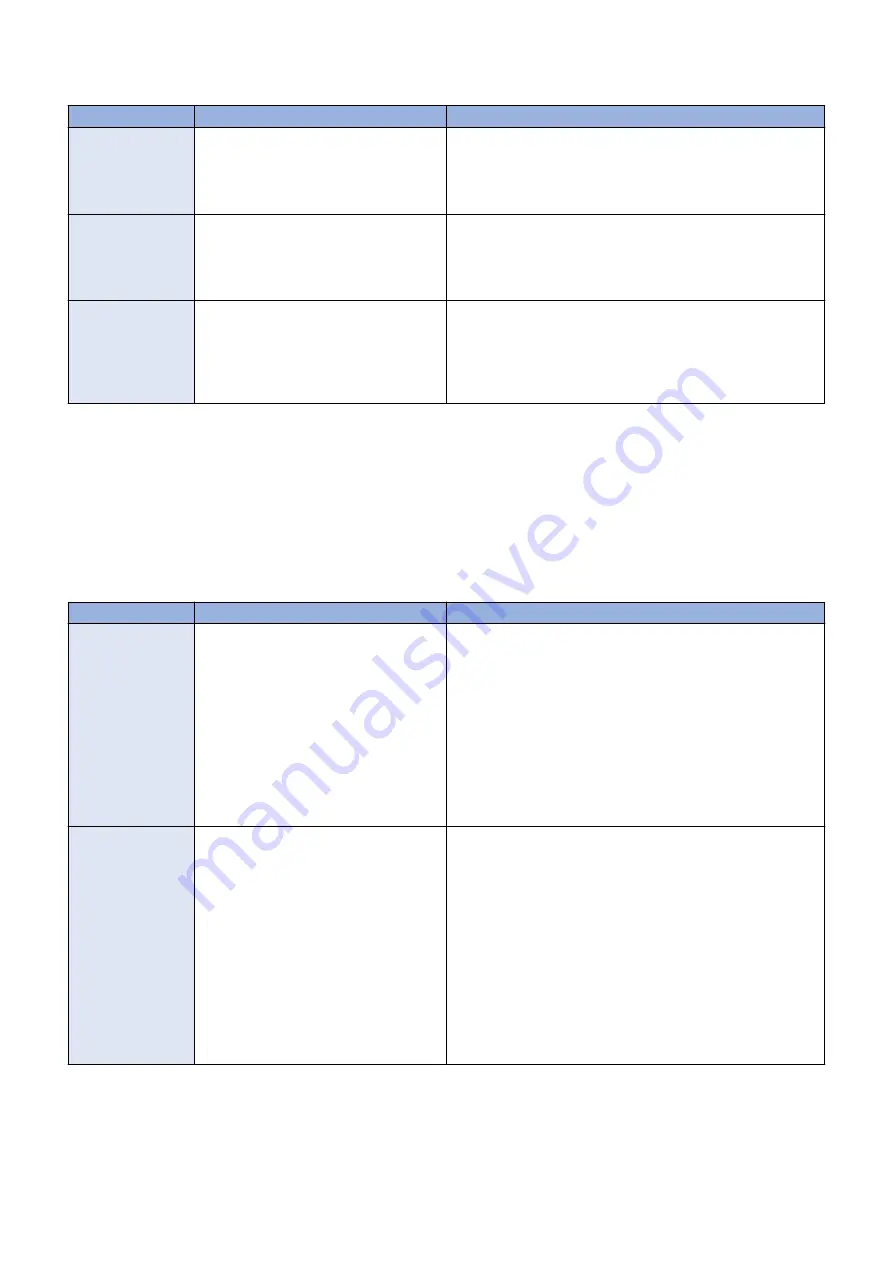
■ Backup and restore
Symptom
Possible cause
Suggested action
The LED on the
im-
agePRESS Server
shows error codes
EE - > 21.-> EE ->
21....
Failed to mount hard disk drive partition.
The
imagePRESS Server
is not properly installed. Reinstall the
imagePRESS Server
.
The LED on the
im-
agePRESS Server
shows error codes
EE - > 43.-> EE ->
43....
Failed to format the hard disk drive.
Replace the hard disk drive.
The LED on the
im-
agePRESS Server
shows error codes
EE -> 44.-> EE ->
44....
The USB device may have a corrupted im-
age file, or your hard disk drive cannot be
accessed.
1. Run Windows Disk Error Check on the USB device.
2. Prepare the USB device again using the Fiery USB Setup Tool.
3. Use another computer with an external connection to format
the hard disk drive, if the installer cannot write to the hard disk
drive.
4. If the above actions do not work, replace the hard disk drive.
■ Network
If you suspect a network problem, keep in mind the following:
• If the
imagePRESS Server
does not appear in the list of printers on the network, there may be another device on the network
with the same Ethernet hardware address.
• Conflicting network settings may be set in Setup and on the customer’s workstation.
• Inappropriate Setup options may cause printing problems.
• Missing or incorrectly placed printer description files may cause application-specific printing errors.
For additional information, see Configuration and Setup, which is part of the user documentation set.
Symptom
Possible cause
Suggested action
Unable to connect to
the network; or nei-
ther LED on the
10/100/1000BaseT
network connector is
lit
One of the following:
• Wrong cable. Do not use a crossover
cable.
• Wrong port. Do not use the printer port.
The printer port is reserved for the print-
er and for installing system software
from a PC.
• Faulty network cable or connection
• Faulty network
• Faulty Ethernet port on the mother-
board
1. Make sure that the network cable is the correct type and con-
nected to the designated LAN port on the
imagePRESS Server
connector panel.
2. Check the cable connection to the network.
3. Replace the cable with a new or tested cable.
4. Request that the network administrator check Network Setup.
5. Request that the network administrator check other devices on
the network.
If other devices are not functioning, there could be a problem
with the network.
6. If the rest of the network is functioning properly and the prob-
lem persists, replace the motherboard.
System starts up
slowly (seems to
hang) and the Con-
figuration page dis-
plays an error on the
“IP Address” line un-
der “Network Setup”
One of the following:
• Normal behavior
System is searching for a nonexistent
DHCP server.
DHCP is enabled by default on the
im-
agePRESS Server
, but the customer’s
network is not using DHCP.
• If the customer’s network is using
DHCP:
• Network cable or connection is
faulty
• Network is faulty
• Faulty Ethernet port on the moth-
erboard
1. Request that the network administrator change the default in
imagePRESS Server
Network Setup.
2. If neither LED on the designated network port is lit on the
im-
agePRESS Server
, check the cable connection to the
image-
PRESS Server
and the network. Make sure that the cable is
the correct type.
3. If the network cable is the correct type and is properly con-
nected to the
imagePRESS Server
, connect a new network
cable to the
imagePRESS Server
.
4. Request that the network administrator check other devices on
the network.
If other devices are not functioning, there could be a problem
with the network.
5. Replace the motherboard.
5. TROUBLESHOOTING
73
Содержание P 400
Страница 7: ...Introduction 1 Introduction 2 Specifications 7...
Страница 16: ...Using the imagePRESS Server 2 Using the imagePRESS Server 11...
Страница 21: ...REPLACING PARTS 3 Replacing parts 16...
Страница 51: ...INSTALLING SYSTEM SOFTWARE 4 Installing system software 46...
Страница 73: ...TROUBLESHOOTI NG 5 Troubleshooting 68...