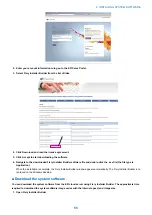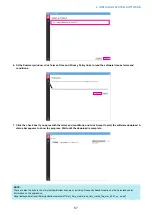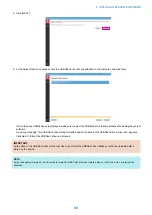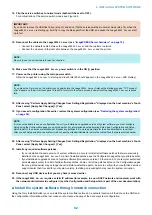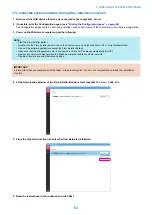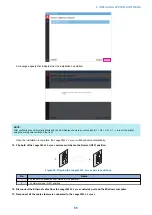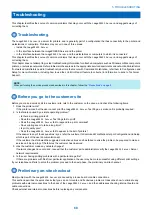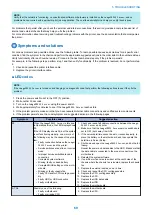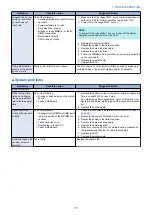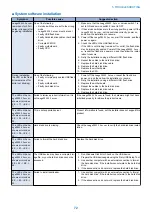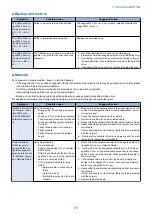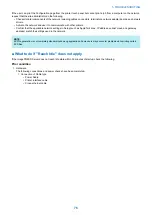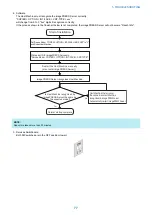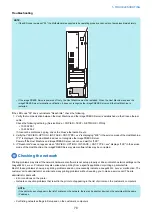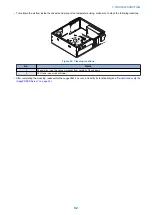NOTE:
Verify that the network is functioning, no unauthorized software or hardware is installed on the
imagePRESS Server
, and no
problems have occurred with a particular print job or application. The on-site administrator can help you verify these issues.
For problems that persist after you check the external and internal connections, this section provides a comprehensive list of
internal and external checks that may help you fix the problem.
For more information about servicing and troubleshooting problems with the printer, see the documentation that accompanies
the printer.
Symptoms and solutions
For various problems and possible actions, see the following table. To learn possible causes and solutions for a specific error
condition, find the symptom in the charts and perform the appropriate suggested actions in the order listed in the numbered steps.
Verify functionality after each numbered step. Proceed to the next numbered step only if the problem persists.
For example, in the following steps, perform step 1 and then verify functionality. If the problem is resolved, do not perform step
2.
1. Check and reseat the printer interface cable.
2. Replace the printer interface cable.
■ LED codes
NOTE:
If the
imagePRESS Server
is turned on and hanging on a diagnostic code, first perform the following actions to see if they fix the
problem:
1. Press the power switch to set to the OFF (0) position.
2. Wait another 30 seconds.
3. Turn on the
imagePRESS Server
using the power switch.
4. Wait approximately five minutes to see if the
imagePRESS Server
reaches Idle.
5. If the problem persists, make sure that you have reseated internal cable connections and verified system components.
6. If the problem persists, see the code/symptom and suggested actions in the following pages.
Symptom
Possible cause
Suggested action
00
When the
imagePRESS Server
is Idle and
in Operational mode, the LED display shows
00.
If the LED display shows 00, but the system
is not functioning properly, one or more of
the following may be the cause of the prob-
lem:
• Faulty connection between the
image-
PRESS Server
and the printer
• Service switches are set to an incorrect
mode
• Improper service switchboard cable
connection
• Corrupted system software
• Missing, faulty, or dead battery
• Corrupted BIOS settings on the moth-
erboard
• Missing or faulty chassis fan
• Faulty CPU and/or CPU cooling assem-
bly
• Faulty HDD or HDD connection
• Faulty motherboard
1. Check and reseat all cable connections between the
image-
PRESS Server
and printer.
2. Make sure that the
imagePRESS Server
service switches are
set to OFF (both away from ON).
3. If the server date/time cannot be set or responds slowly, re-
place the battery on the motherboard, and then update the
date/time in Server Setup.
4. Shut down and open the
imagePRESS Server
, and do the fol-
lowing:
Reseat the power and data cables to the HDD. Make sure that
the data cable is connected to the proper connector on the
motherboard.
5. Reinstall the system software.
6. If no airflow or fan noise is evident at the vent holes of the
chassis where the chassis fan is located, replace the chassis
fan.
7. Replace the external cables, one at a time.
8. Check and reseat the CPU cooling assembly.
9. Replace the CPU cooling assembly.
10. Replace the CPU.
11. Replace the HDD data cable.
12. Replace the HDD.
13. Replace the motherboard.
A7, A8
Possibly one of the following:
• Faulty motherboard
• Faulty or missing CPU
1. Replace the motherboard.
2. Replace the CPU.
5. TROUBLESHOOTING
69
Содержание P 400
Страница 7: ...Introduction 1 Introduction 2 Specifications 7...
Страница 16: ...Using the imagePRESS Server 2 Using the imagePRESS Server 11...
Страница 21: ...REPLACING PARTS 3 Replacing parts 16...
Страница 51: ...INSTALLING SYSTEM SOFTWARE 4 Installing system software 46...
Страница 73: ...TROUBLESHOOTI NG 5 Troubleshooting 68...