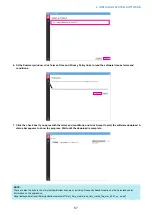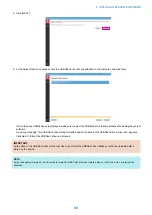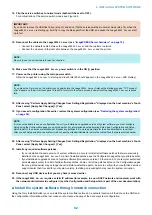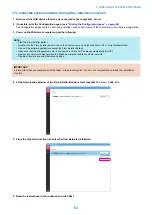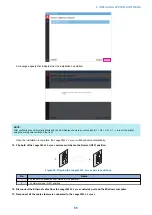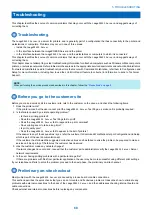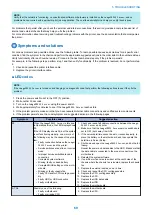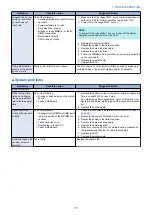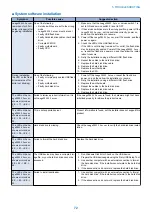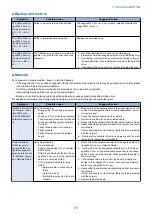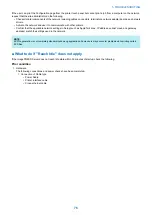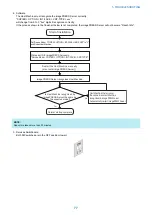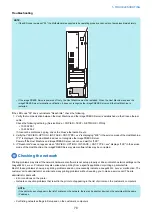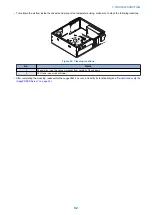Symptom
Possible cause
Suggested action
imagePRESS Server
starts up, and stays
on, but does not
reach Idle
One of the following:
• Service switches are not set for Normal
operation
• System software is corrupt
• Hard disk drive is faulty
• Missing or faulty DIMM(s), or faulty
DIMM connections
• Motherboard is faulty
• CPU missing or faulty
1. Make sure that the
imagePRESS Server
service switches are
both set to OFF for Normal operation (away from “ON”).
2. Power off/on the
imagePRESS Server
.
NOTE:
To power off the
imagePRESS Server
, power off the printer
using the main power switch on the front.
3. Reinstall the system software.
4. Reseat the cables to the hard disk drive.
5. Replace the hard disk drive cable.
6. Replace the hard disk drive.
7. Check the DIMM(s) and reseat them to remove any oxidation
on the connectors.
8. Replace the motherboard.
9. Replace the CPU.
User authentication
feature of the printer
does not work
Faulty printer interface connections
Check connections of the printer interface board and replace as-
sociated cables or the printer interface board, if necessary.
■ System problems
Symptom
Possible cause
Suggested action
System problems
Clock is slow; time
listed on Configura-
tion page is earlier or
later than the actual
time
One of the following:
• Missing or dead battery on the mother-
board
• Faulty motherboard
1. Replace the battery on the motherboard, and then update the
time in
imagePRESS Server
Setup.
For information about
imagePRESS Server
Setup, see Con-
figuration and Setup, which is part of the user documentation
set.
2. Replace the motherboard.
System performs
slowly or hangs peri-
odically
One of the following:
• Missing or faulty DIMM(s), DIMM instal-
led in wrong slot, or faulty DIMM con-
nections
• Faulty hard disk drive
• Overheated or faulty CPU
• Faulty motherboard
1. Check that the DIMM is installed in the correct slot (
2. Reseat to remove any oxidation on the connector.
3. Reseat the cables to the hard disk drive.
4. Replace the hard disk drive cable.
5. Replace the hard disk drive.
6. Make sure that the CPU on the motherboard is present and
firmly seated and that the fan cable is connected.
7. Replace the CPU.
8. Replace the motherboard.
Enclosed chassis fan
is noisy, or is not
spinning
Fan is faulty
Replace the chassis fan.
5. TROUBLESHOOTING
71
Содержание P 400
Страница 7: ...Introduction 1 Introduction 2 Specifications 7...
Страница 16: ...Using the imagePRESS Server 2 Using the imagePRESS Server 11...
Страница 21: ...REPLACING PARTS 3 Replacing parts 16...
Страница 51: ...INSTALLING SYSTEM SOFTWARE 4 Installing system software 46...
Страница 73: ...TROUBLESHOOTI NG 5 Troubleshooting 68...