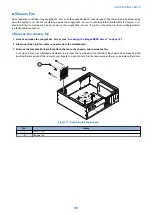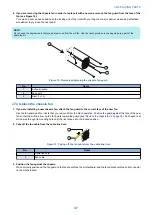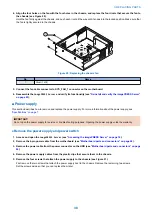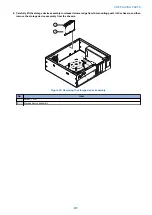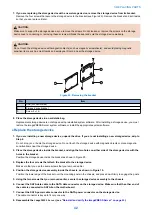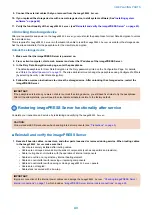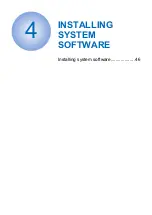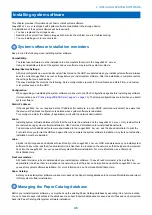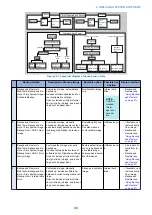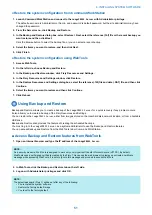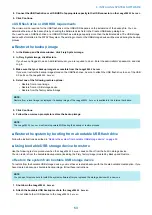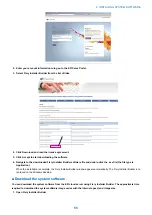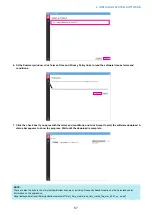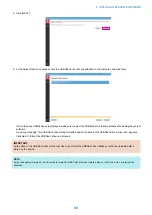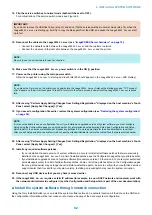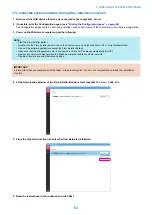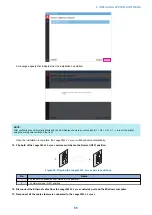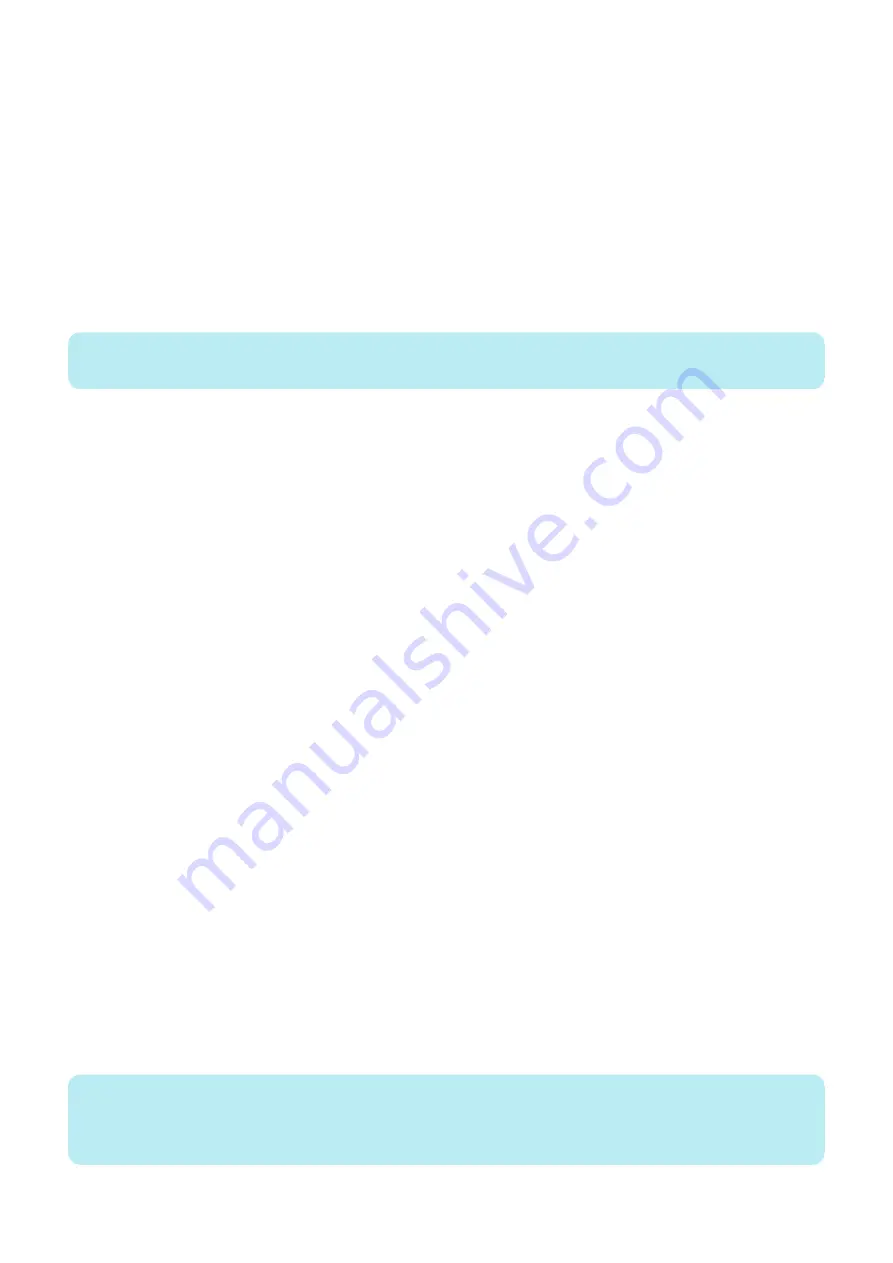
■ Backing up the system configuration
If you back up the system configuration, you can restore that configuration after reinstalling or upgrading system software.
When you back up the system configuration, you can save a configuration file that includes one or more of the following:
• Fiery System Settings
• Color Settings
• Preflight Presets
• Scan settings
• FreeForm/VDP resources
• Paper Catalog
• Virtual Printers
• Server Presets
• Fonts
• Job Log
NOTE:
Those settings you do not choose are not saved for restore.
If you cannot create a configuration file, ask the site administrator to archive custom color profiles, preflight presets, FreeForm
masters, customer-installed fonts, and the Job Log to removable media or a network location.
● Save the system configuration using Command WorkStation
1. Ask the site administrator to print the Job Log, Server Configuration page, and Font List (if possible).
2. Launch Command WorkStation and connect to the
imagePRESS Server
with Administrator privilege.
The default user name is Administrator or Admin, and password is default password, but the site administrator may have
changed the password.
3. From the Server menu, click Backup and Restore.
4. In the Backup & Restore dialog box, click Backup > Next, select the items you want to back up, and then click Next.
5. Enter a file name and location, specify if you want to add the date to the file name, and then click Next.
6. Click Finish.
● Save the system configuration using WebTools
1. Access WebTools.
2. On the left side, choose Backup and Restore.
3. In the Backup and Restore window, click Fiery Resources and Settings.
4. In the Fiery Resources and Settings window, click Backup Now.
5. Log on with Administrator privileges and click OK.
6. In the Backup Resources and Settings dialog box, select the settings you want to backup and then click Continue.
7. Enter a file name and location, specify if you want to add the date to the file name, and then click Continue.
8. In the Backup Complete dialog box, click Download fbf and Download DAT to download and save the files.
■ Restoring the system configuration
You can restore the configuration of the
imagePRESS Server
to an earlier state using a configuration file. For more information
about creating a configuration file, see “Backing up and restoring the system configuration” on
.
NOTE:
If you were unable to create a configuration file, you must configure Setup. After you exit Setup and the
imagePRESS Server
reboots, ask the site administrator to restore any archived settings and files that were saved. For more information, see
Configuration and Setup, which is part of the user documentation set.
4. INSTALLING SYSTEM SOFTWARE
50
Содержание P 400
Страница 7: ...Introduction 1 Introduction 2 Specifications 7...
Страница 16: ...Using the imagePRESS Server 2 Using the imagePRESS Server 11...
Страница 21: ...REPLACING PARTS 3 Replacing parts 16...
Страница 51: ...INSTALLING SYSTEM SOFTWARE 4 Installing system software 46...
Страница 73: ...TROUBLESHOOTI NG 5 Troubleshooting 68...