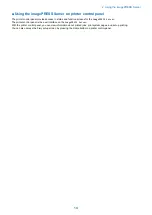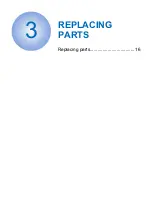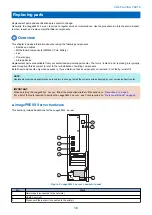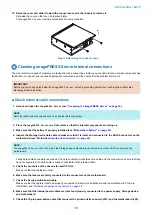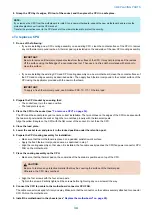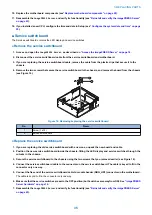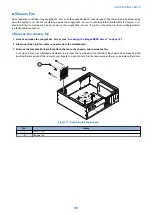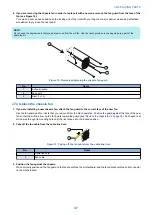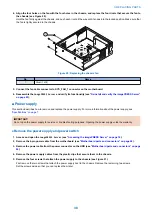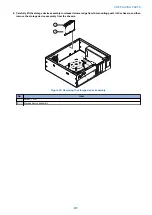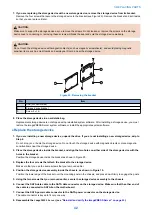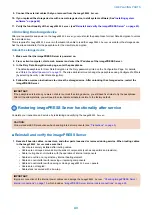2. Lift the motherboard edge opposite to the connector panel to release the motherboard from the chassis, and then
gently slide the motherboard out of the chassis.
NOTE:
Make sure to lift the motherboard edge near the DIMM area, so that the underside of this area clears the nearby screw standoff.
Make sure that the connectors on the motherboard clear the cutouts in the chassis as you remove the board. Avoid handling
contacts or using excessive force.
2
1
Figure 11: Removing the motherboard from the chassis
No.
Name
1
Lift edge of motherboard and remove from chassis.
2
Make sure that the motherboard connectors clear the cutouts in the chassis (cutouts not shown).
3. If you are replacing the motherboard with a new motherboard, remove the following from the old motherboard
• CPU (see
“Motherboard CPU and cooling assembly” on page 31
)
■ Replacing the motherboard
Use the following procedure to install the motherboard in the
imagePRESS Server
chassis.
● Replace the motherboard
Use the following procedure to install the motherboard in the imagePRESS Server chassis.
1. If you are installing a new motherboard, do the following:
• Install the DIMM(s) from the old motherboard onto the new motherboard (see
• Install the CPU from the old motherboard onto the new motherboard (see
“Motherboard CPU and cooling assembly”
).
When installing these components, make sure that the motherboard is placed on an antistatic surface with some padding.
Do not transfer the BIOS chip from the old motherboard onto the new motherboard. Doing so can cause the system to shut
down due to incompatibility issues.
3. REPLACING PARTS
28
Содержание P 400
Страница 7: ...Introduction 1 Introduction 2 Specifications 7...
Страница 16: ...Using the imagePRESS Server 2 Using the imagePRESS Server 11...
Страница 21: ...REPLACING PARTS 3 Replacing parts 16...
Страница 51: ...INSTALLING SYSTEM SOFTWARE 4 Installing system software 46...
Страница 73: ...TROUBLESHOOTI NG 5 Troubleshooting 68...