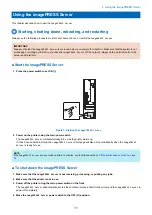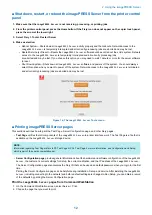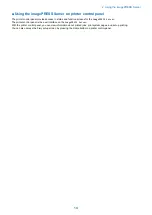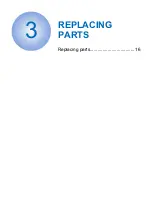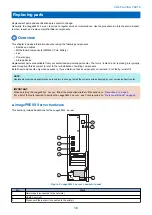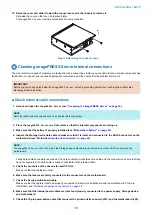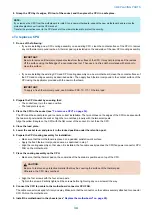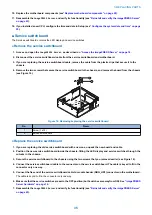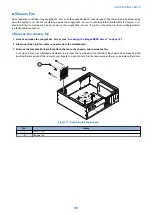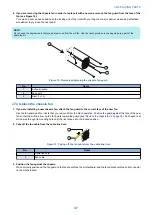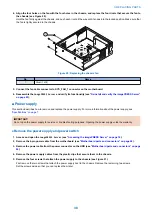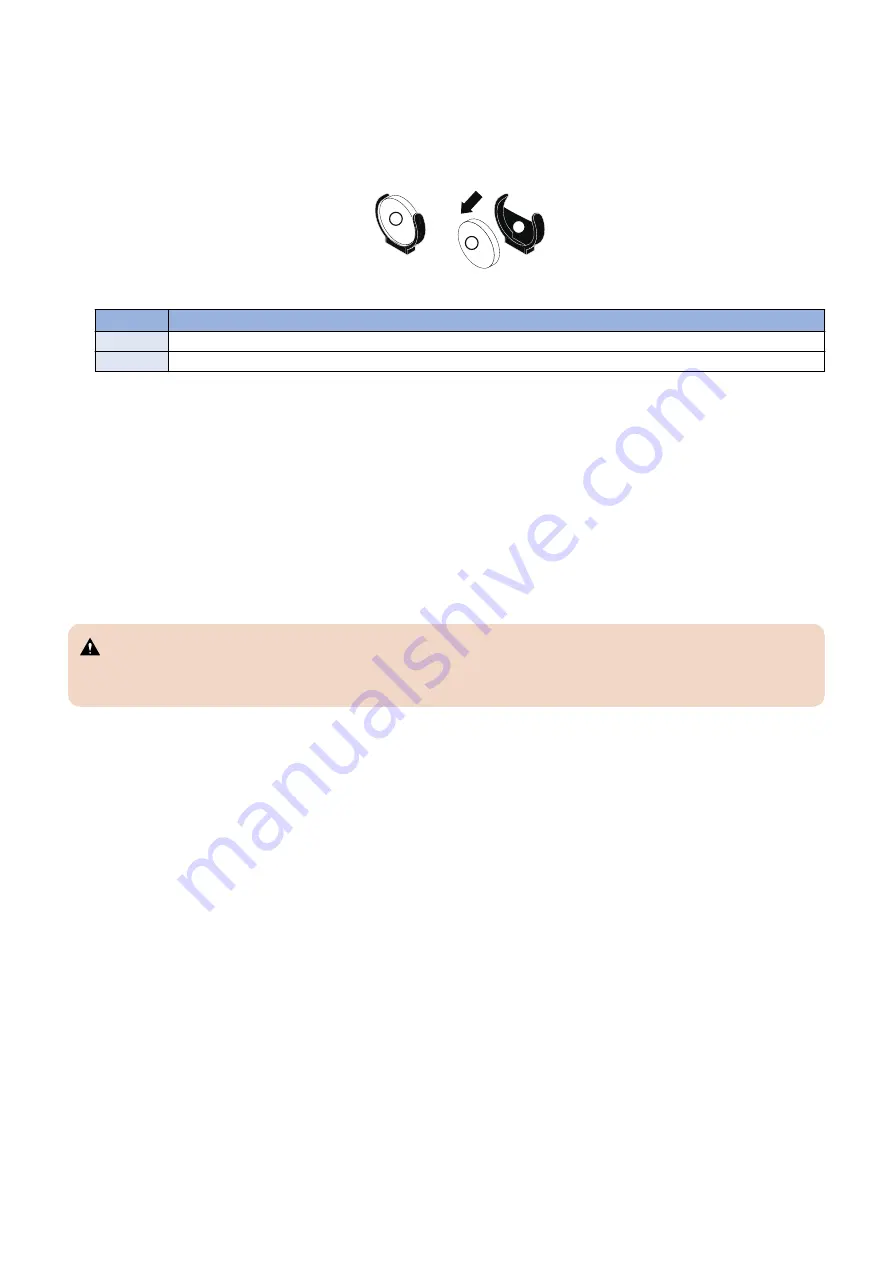
Replace the motherboard battery
1. Access and open the
imagePRESS Server
“Access the imagePRESS Server” on page 18
2. Locate the battery on the motherboard (See
“Motherboard parts and connectors” on page 26
3. Gently hold the battery using your fingers and carefully push it out towards the open side of the battery socket.
1
1
2
Figure 9:Motherboard battery
No.
Item
1
Battery
2
Socket
4. Slide the battery out of its socket.
5. Wait two minutes to allow the motherboard electrical components to fully discharge.
6. To insert a new battery, press it into the socket from the open side so that the positive (+) side of the battery faces
to open side.
7. Press the battery into the socket until it snaps into place.
Make sure that the battery is securely installed in the socket.
8. Reassemble the
imagePRESS Server
and verify its functionality (See
“Restoring imagePRESS Server functionality
9. Configure the time and date (See
“Configure the system date and time” on page 25
).
WARNING:
Failure to configure the time and date will cause the
imagePRESS Server
to hang when user software is being installed
on the
imagePRESS Server
.
Configure the system date and time
2. On the left side, select Fiery Server > Regional Settings and specify the current date and time, and click Save.
3. Click Log Out to exit Configure.
3. REPLACING PARTS
25
Содержание P 400
Страница 7: ...Introduction 1 Introduction 2 Specifications 7...
Страница 16: ...Using the imagePRESS Server 2 Using the imagePRESS Server 11...
Страница 21: ...REPLACING PARTS 3 Replacing parts 16...
Страница 51: ...INSTALLING SYSTEM SOFTWARE 4 Installing system software 46...
Страница 73: ...TROUBLESHOOTI NG 5 Troubleshooting 68...