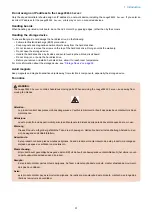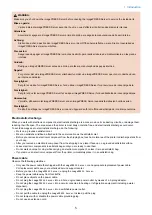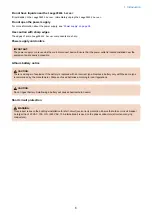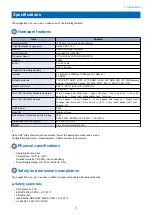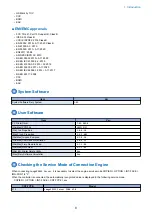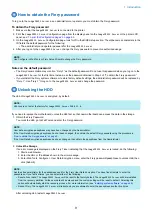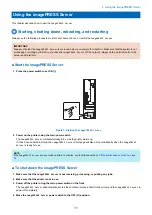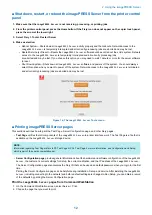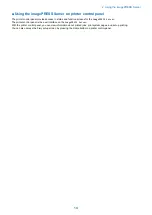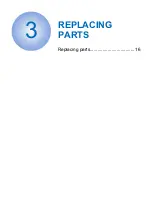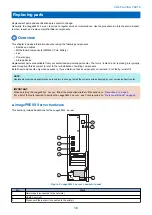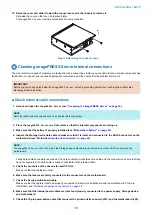No.
Item
17
Service switchboard
18
Service switchboard cable
19
Chassis
20
Power supply duct
■ LED diagnostic codes
During startup, the imagePRESS Server advances through a standard diagnostic sequence.
Each diagnostic code flashes rapidly on the LED display during this sequence, until the imagePRESS Server reaches Idle.
At Idle, the LED display shows the 00 code.
If the LED display hangs on a code other than 00, one or more diagnostic tests may have failed. Look up the diagnostic code in
“If the printer does not print” on page 79
to determine the troubleshooting actions that you should take.
Accessing the imagePRESS Server
Always use the following procedure to disconnect the
imagePRESS Server
from the printer and open the unit for inspection and
service.
IMPORTANT:
Make sure that you attach an ESD grounding wrist strap and follow standard ESD (electrostatic discharge) precautions
before following this procedure. For details, see
■ Access the imagePRESS Server
1. Make sure that the
imagePRESS Server
is not receiving, processing, or printing any jobs.
2. Shut down the
imagePRESS Server
“Starting, shutting down, rebooting, and restarting” on page 11
).
3. Make sure that the printer is not in use, and power off the printer using the main power switch on the front.
Wait for the printer and the
imagePRESS Server
to power off completely.
4. Move the
imagePRESS Server
power switch to the OFF (O) position.
5. Remove all external cables from the
imagePRESS Server
connectors.
6. Remove the
imagePRESS Server
from the printer. For detailed information about removing/installing the printer, see
the installation instructions that accompany the printer (not included in this service guide).
7. Wear the antistatic strap provided in this kit.
8. Remove the two screws that secure the cover of the
imagePRESS Server
to the chassis (see Figure 4).
Set aside the screws so that you can replace them later.
9. Place the
imagePRESS Server
on a flat surface. Carefully position the
imagePRESS Server
so that it is resting on its
side and the internal components are facing up.
3. REPLACING PARTS
18
Содержание P 400
Страница 7: ...Introduction 1 Introduction 2 Specifications 7...
Страница 16: ...Using the imagePRESS Server 2 Using the imagePRESS Server 11...
Страница 21: ...REPLACING PARTS 3 Replacing parts 16...
Страница 51: ...INSTALLING SYSTEM SOFTWARE 4 Installing system software 46...
Страница 73: ...TROUBLESHOOTI NG 5 Troubleshooting 68...