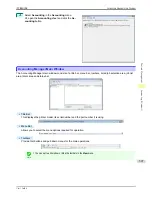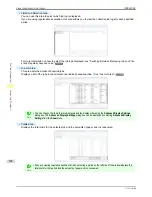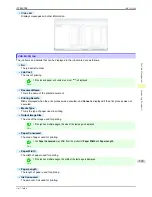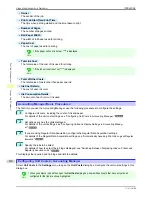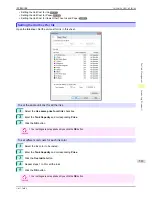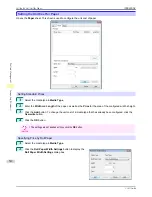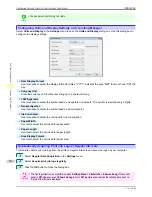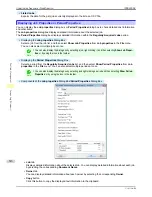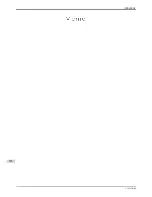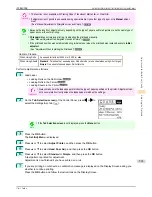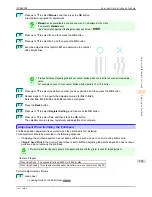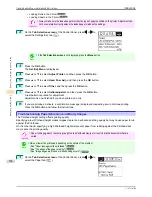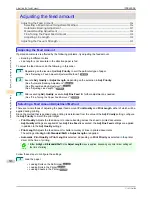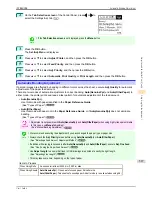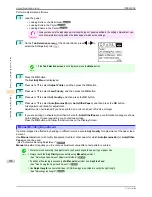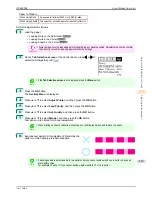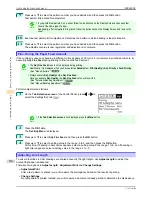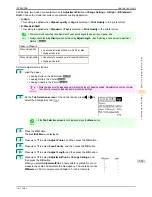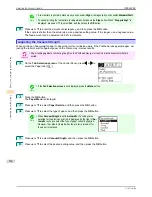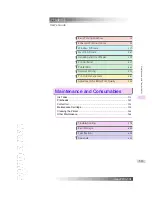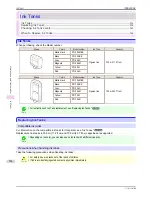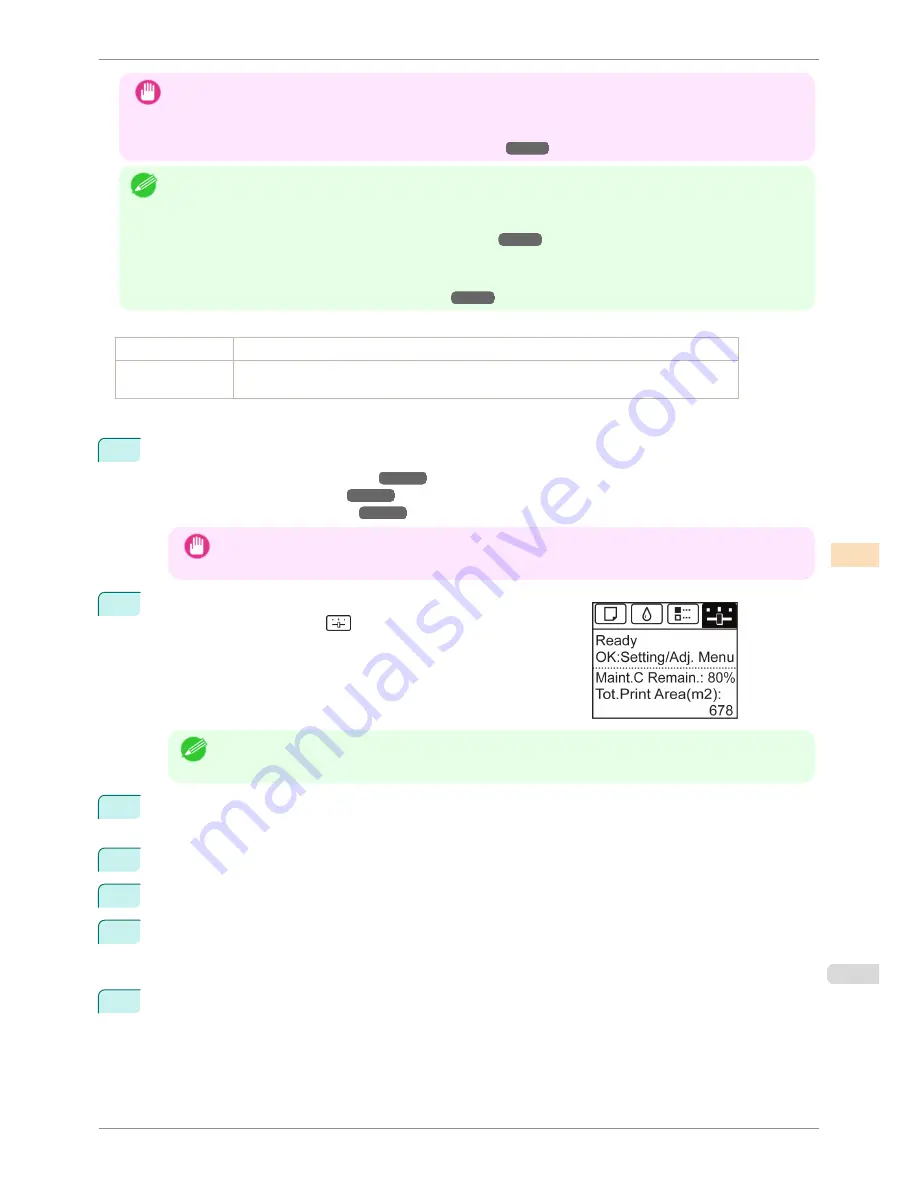
Important
•
This function is not available with Tracing Paper, Translucent Matte Film, or Clear Film.
•
If adjustment is not possible as expected using special media, try another type of paper, or try
Manual
adjust-
ment.
(See "Manual Adjustment to Straighten Lines and Colors.")
➔
P.522
Note
•
Because the results of adjustment vary depending on the type of paper used for adjustment, use the same type of
paper as you will use for printing.
•
If
Standard
does not improve printing, try adjusting the printhead manually.
(See "Manual Adjustment to Straighten Lines and Colors.")
➔
P.522
•
If the printhead position was not adjusted during initial setup or when the printhead was replaced, execute
Initial
adjustmt
.
(See "Adjustment When Installing the Printhead.")
➔
P.523
Items to Prepare
When Using Rolls
An unused roll at least 254.0 mm (10.00 in) wide
When Using Sheets
Standard
: Two sheets of unused paper, A4/Letter size (or one sheet when using A3 or larger)
Simple
: One sheet of unused paper, A4/Letter size
Perform adjustment as follows.
1
Load paper.
•
Loading Rolls on the Roll Holder
➔
P.337
•
Loading Rolls in the Printer
➔
P.339
•
Loading Sheets in the Printer
➔
P.360
Important
•
Always make sure the loaded paper matches the type of paper specified on the printer. Adjustment can-
not be completed correctly unless the loaded paper matches the settings.
2
On the
Tab Selection screen
of the Control Panel, press
◀
or
▶
to
select the Settings/Adj. tab (
).
Note
•
If the
Tab Selection screen
is not displayed, press the
Menu
button.
3
Press the
OK
button.
The
Set./Adj. Menu
is displayed.
4
Press
▲
or
▼
to select
Adjust Printer
, and then press the
OK
button.
5
Press
▲
or
▼
to select
Head Posi. Adj.
, and then press the
OK
button.
6
Press
▲
or
▼
to select
Standard
or
Simple
, and then press the
OK
button.
A test pattern is printed for adjustment.
Adjustment is now finished if you have printed on a roll.
7
If you are printing on cut sheets, a confirmation message is displayed on the Display Screen asking you
whether to continue printing.
Press the
OK
button and follow the instructions on the Display Screen.
iPF8400SE
Automatic Adjustment to Straighten Lines and Colors
User's Guide
Adjustments for Better Print Quality
Adjusting the Printhead
521
Содержание iPF8400SE imagePROGRAF
Страница 14: ...14 ...
Страница 28: ...iPF8400SE User s Guide 28 ...
Страница 246: ...iPF8400SE User s Guide 246 ...
Страница 426: ...iPF8400SE User s Guide 426 ...
Страница 460: ...iPF8400SE User s Guide 460 ...
Страница 518: ...iPF8400SE User s Guide 518 ...
Страница 578: ...iPF8400SE User s Guide 578 ...
Страница 608: ...iPF8400SE User s Guide 608 ...
Страница 641: ...iPF8400SE WEEE Directive User s Guide Appendix Disposal of the product 641 ...
Страница 642: ...WEEE Directive iPF8400SE User s Guide Appendix Disposal of the product 642 ...
Страница 643: ...iPF8400SE WEEE Directive User s Guide Appendix Disposal of the product 643 ...
Страница 644: ...WEEE Directive iPF8400SE User s Guide Appendix Disposal of the product 644 ...
Страница 645: ...iPF8400SE WEEE Directive User s Guide Appendix Disposal of the product 645 ...
Страница 646: ...WEEE Directive iPF8400SE User s Guide Appendix Disposal of the product 646 ...
Страница 647: ...iPF8400SE WEEE Directive User s Guide Appendix Disposal of the product 647 ...
Страница 648: ...WEEE Directive iPF8400SE User s Guide Appendix Disposal of the product 648 ...
Страница 650: ...iPF8400SE User s Guide ENG CANON INC 2014 ...