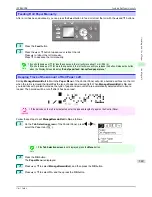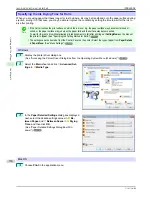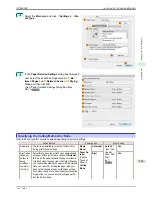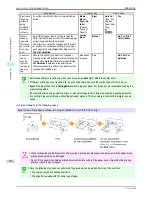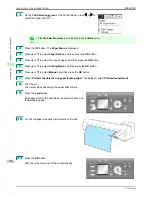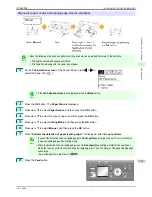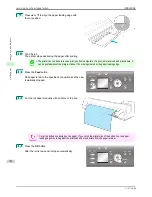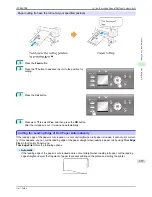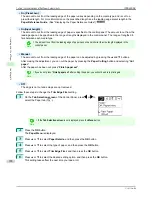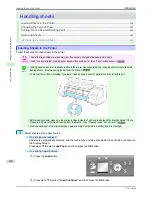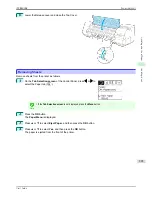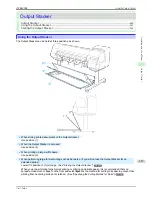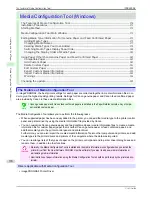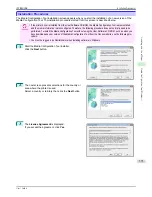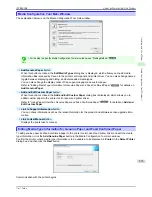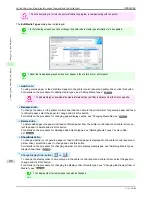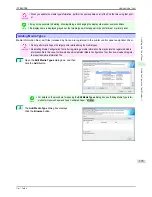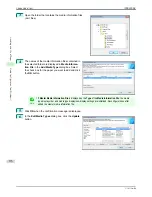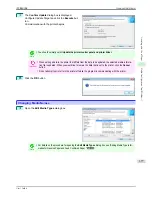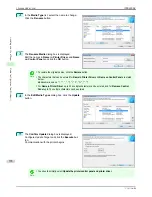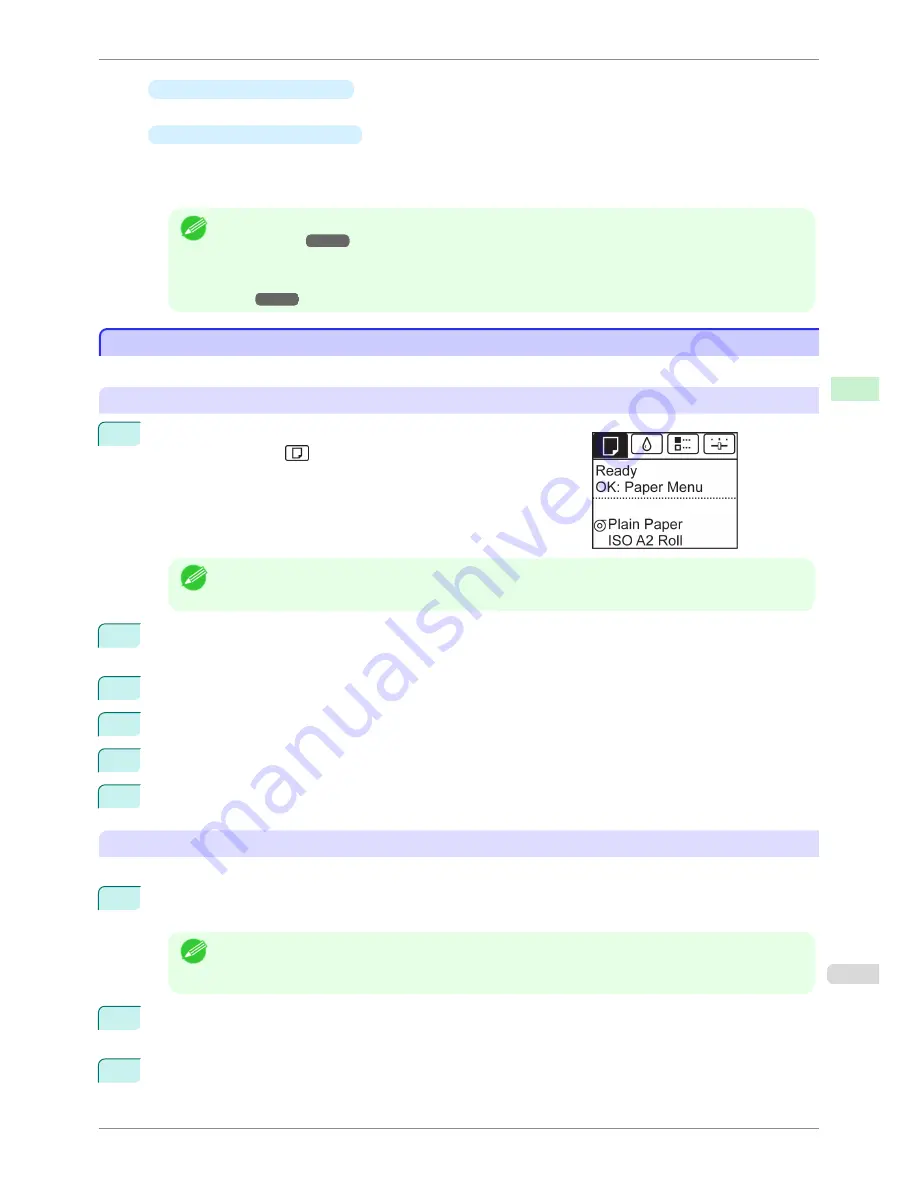
•
If a print job was received
Pressing the
OK
button will advance the paper, and then printing will begin.
•
If no print job was received
A menu for selection of the type of paper is shown on the Display Screen.
Press
▲
or
▼
to select the type of paper, and then press the
OK
button.
The printer now starts feeding the paper.
Note
•
Refer to
Paper Reference Guide
for details on type of paper to select.
(See "Displaying the Paper Refer-
ence Guide.")
➔
P.330
•
When using the Output Stacker, if you will print on large, stiff sheets, we recommend adjusting the Output
Stacker into the lowest position to prevent printed sheets from being bent.
(See "Using the Output Stack-
er.")
➔
P.367
Printing From a Desired Starting Point
Printing From a Desired Starting Point
Print on sheets from a desired starting point as follows.
Set
Width Detection
to
Off
1
On the
Tab Selection screen
of the Control Panel, press
◀
or
▶
to
select the Paper tab (
).
Note
•
If the
Tab Selection screen
is not displayed, press the
Menu
button.
2
Press the
OK
button.
The
Paper Menu
is displayed.
3
Press
▲
or
▼
to select
Paper Details
, and then press the
OK
button.
4
Press
▲
or
▼
to select the type of paper, and then press the
OK
button.
5
Press
▲
or
▼
to select
Width Detection
, and then press the
OK
button.
6
Press
▲
or
▼
to select
Off
, and then press the
OK
button.
Load paper in the desired position to start printing from
Follow these instructions to load paper at the desired starting position for printing when
Width Detection
is
Off
.
1
If you did not send a print job in advance, a menu for selection of the type of paper is displayed.
Press
▲
or
▼
to select the type of paper, and then press the
OK
button.
Note
•
If a print job was received before paper was advanced, the media type and size specified by the job are
shown on the Display Screen.
Go to step 2.
2
"
Width Detection OFF. OK to continue?
" is now shown on the Display Screen. Press
▲
or
▼
to select
"
Leave OFF
", and then press the
OK
button.
3
After a menu for selection of the paper size is displayed, press
▲
or
▼
to select the paper size, and then
press the
OK
button.
iPF8400SE
Printing From a Desired Starting Point
User's Guide
Handling and Use of Paper
Handling sheets
363
Содержание iPF8400SE imagePROGRAF
Страница 14: ...14 ...
Страница 28: ...iPF8400SE User s Guide 28 ...
Страница 246: ...iPF8400SE User s Guide 246 ...
Страница 426: ...iPF8400SE User s Guide 426 ...
Страница 460: ...iPF8400SE User s Guide 460 ...
Страница 518: ...iPF8400SE User s Guide 518 ...
Страница 578: ...iPF8400SE User s Guide 578 ...
Страница 608: ...iPF8400SE User s Guide 608 ...
Страница 641: ...iPF8400SE WEEE Directive User s Guide Appendix Disposal of the product 641 ...
Страница 642: ...WEEE Directive iPF8400SE User s Guide Appendix Disposal of the product 642 ...
Страница 643: ...iPF8400SE WEEE Directive User s Guide Appendix Disposal of the product 643 ...
Страница 644: ...WEEE Directive iPF8400SE User s Guide Appendix Disposal of the product 644 ...
Страница 645: ...iPF8400SE WEEE Directive User s Guide Appendix Disposal of the product 645 ...
Страница 646: ...WEEE Directive iPF8400SE User s Guide Appendix Disposal of the product 646 ...
Страница 647: ...iPF8400SE WEEE Directive User s Guide Appendix Disposal of the product 647 ...
Страница 648: ...WEEE Directive iPF8400SE User s Guide Appendix Disposal of the product 648 ...
Страница 650: ...iPF8400SE User s Guide ENG CANON INC 2014 ...