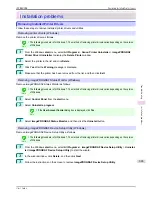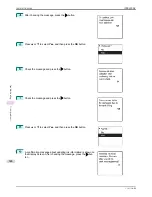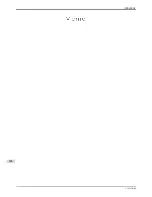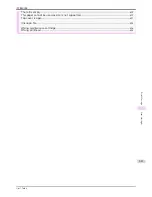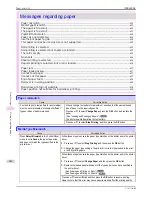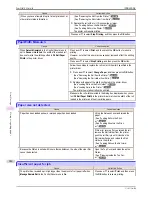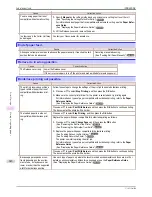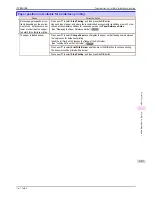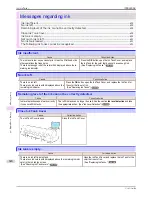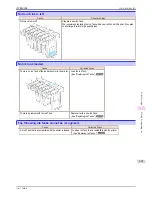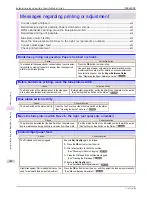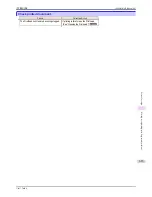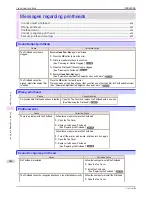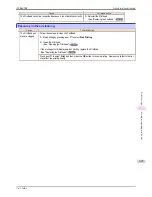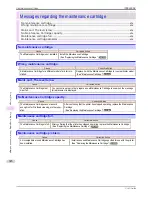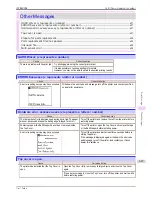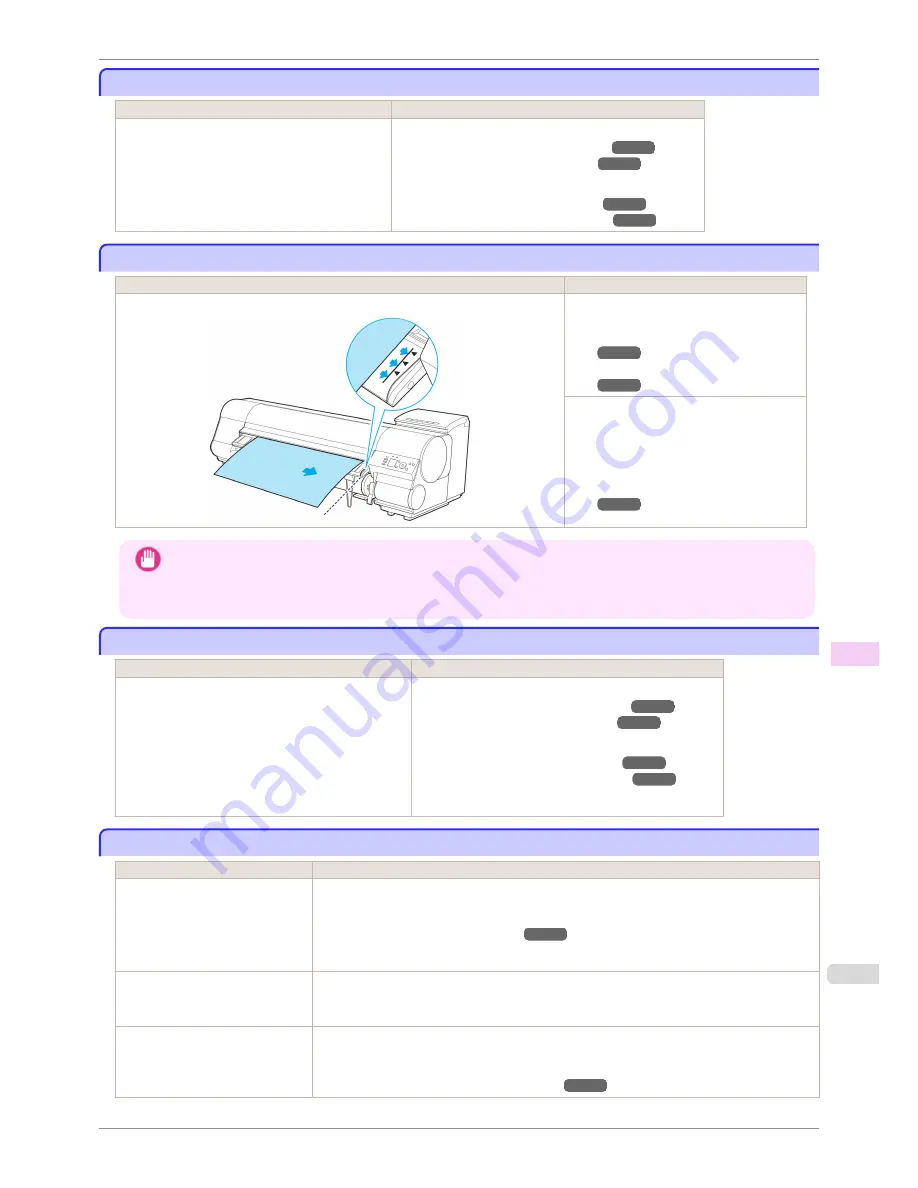
Paper jam.
Paper jam.
Cause
Corrective Action
A paper jam occurred in the printer during printing.
1.
Lift the Release Lever and remove the jammed paper.
(See "Clearing Jammed Roll Paper.")
➔
P.581
(See "Clearing a Jammed Sheet.")
➔
P.584
2.
Load the paper.
(See "Loading Rolls in the Printer.")
➔
P.339
(See "Loading Sheets in the Printer.")
➔
P.360
Paper loaded askew.
Paper loaded askew.
Cause
Corrective Action
Paper loaded crooked was detected when the paper was advanced.
Lift up the Release Lever and reload the
paper.
(See "Loading Rolls in the Print-
er.")
➔
P.339
(See "Loading Sheets in the Print-
er.")
➔
P.360
If this error recurs after you reload the roll,
remove the Roll Holder from the printer,
push the roll firmly in until it touches the
Roll Holder flange, and reload the Roll
Holder in the printer.
(See "Loading Rolls on the Roll Hold-
er.")
➔
P.337
Important
•
To disable this message (if it is displayed repeatedly despite reloading paper, for example), choose
Off
or
Loose
in the
Skew Check Lv.
setting of the printer menu. However, this may cause jams and printing problems be-
cause paper may be askew when printed. Also, the Platen may become soiled, which may soil the back of the
next document when it is printed.
Cannot feed paper.
Cannot feed paper.
Cause
Corrective Action
Paper could not be advanced correctly during feeding.
1.
Lift the Release Lever and remove the jammed paper.
(See "Clearing Jammed Roll Paper.")
➔
P.581
(See "Clearing a Jammed Sheet.")
➔
P.584
2.
Load paper.
(See "Loading Rolls in the Printer.")
➔
P.339
(See "Loading Sheets in the Printer.")
➔
P.360
3.
Lower the Release Lever.
Cannot cut this paper.
Cannot cut this paper.
Cause
Corrective Action
There are sheets left on the Ejec-
tion Guide.
1.
Lift the Release Lever and remove the paper.
2.
Load paper.
(See "Loading Rolls in the Printer.")
➔
P.339
3.
Lower the Release Lever.
There is a foreign object by the
Output Tray, obstructing the Cutter
Unit.
Lift the Top Cover and remove the foreign object.
You are not using the printer under
the recommended environmental
conditions for the paper.
Use the printer only where the recommended environmental conditions for the paper are met.
Note that various environmental conditions are recommended for various types of paper. For
details on the recommended environmental conditions, see the
Paper Reference Guide
.
(See "Displaying the Paper Reference Guide.")
➔
P.330
iPF8400SE
Paper jam.
User's Guide
Error Message
Messages regarding paper
617
Содержание iPF8400SE imagePROGRAF
Страница 14: ...14 ...
Страница 28: ...iPF8400SE User s Guide 28 ...
Страница 246: ...iPF8400SE User s Guide 246 ...
Страница 426: ...iPF8400SE User s Guide 426 ...
Страница 460: ...iPF8400SE User s Guide 460 ...
Страница 518: ...iPF8400SE User s Guide 518 ...
Страница 578: ...iPF8400SE User s Guide 578 ...
Страница 608: ...iPF8400SE User s Guide 608 ...
Страница 641: ...iPF8400SE WEEE Directive User s Guide Appendix Disposal of the product 641 ...
Страница 642: ...WEEE Directive iPF8400SE User s Guide Appendix Disposal of the product 642 ...
Страница 643: ...iPF8400SE WEEE Directive User s Guide Appendix Disposal of the product 643 ...
Страница 644: ...WEEE Directive iPF8400SE User s Guide Appendix Disposal of the product 644 ...
Страница 645: ...iPF8400SE WEEE Directive User s Guide Appendix Disposal of the product 645 ...
Страница 646: ...WEEE Directive iPF8400SE User s Guide Appendix Disposal of the product 646 ...
Страница 647: ...iPF8400SE WEEE Directive User s Guide Appendix Disposal of the product 647 ...
Страница 648: ...WEEE Directive iPF8400SE User s Guide Appendix Disposal of the product 648 ...
Страница 650: ...iPF8400SE User s Guide ENG CANON INC 2014 ...