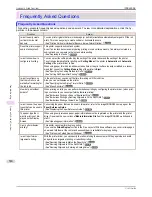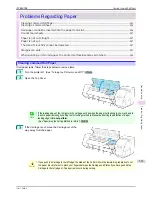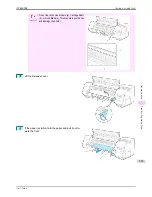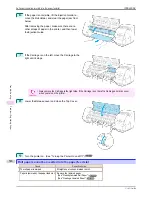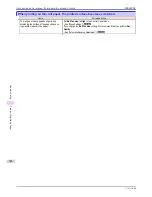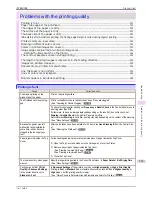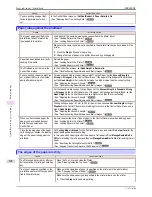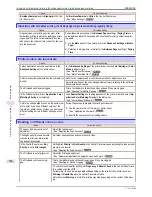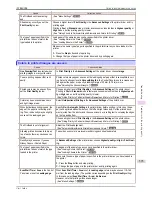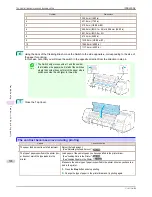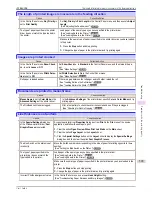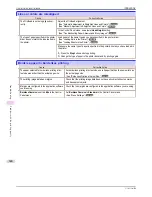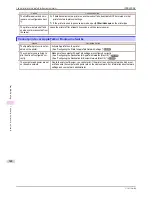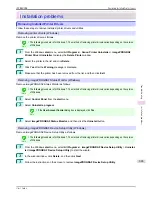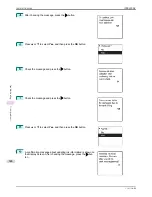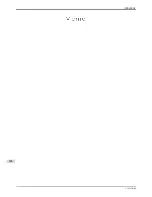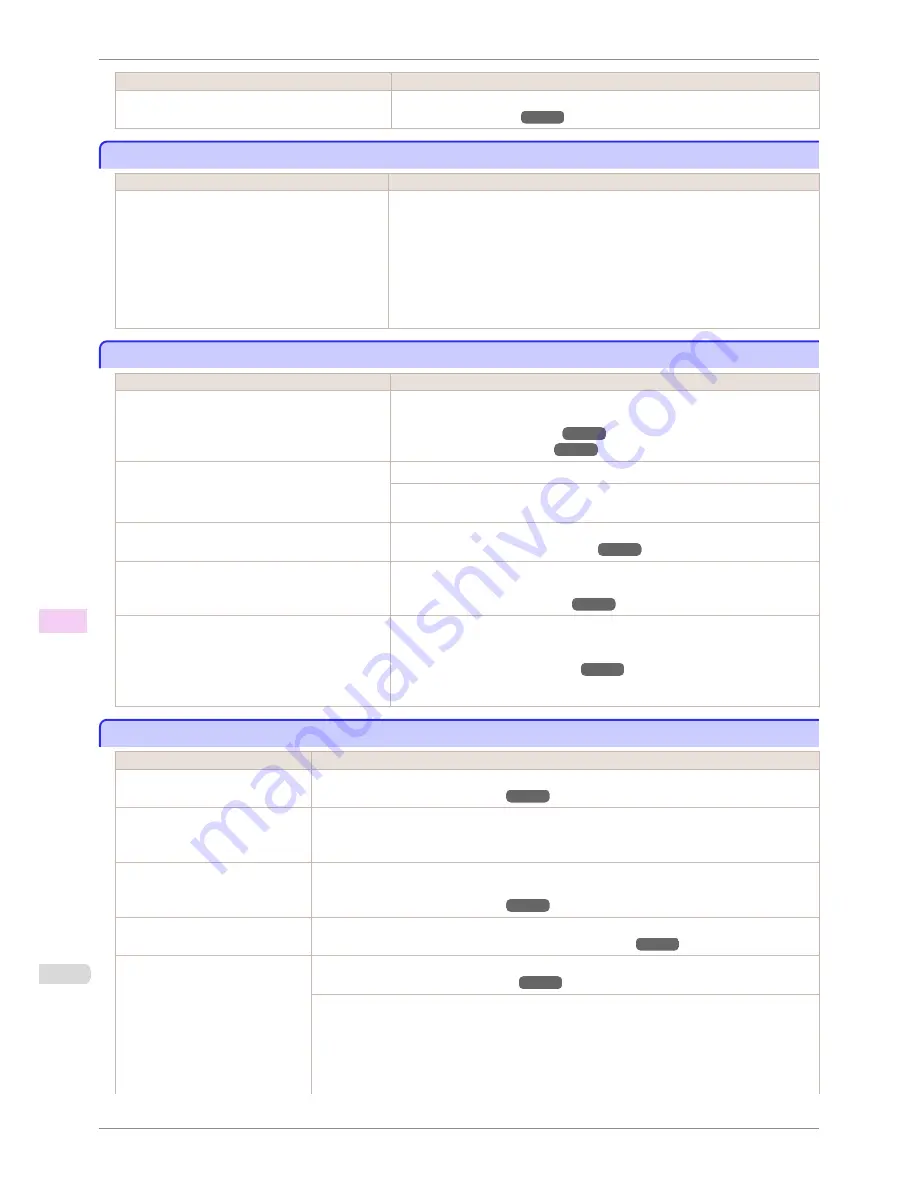
Cause
Corrective Action
BordlessOversize
is set to
Standard
in the Con-
trol Panel menu.
Set
BordlessOversize
to
Little
in the Control Panel menu.
(See "Menu Settings.")
➔
P.446
Immediately after borderless printing, the trailing edge margin is soiled during regular printing
Immediately after borderless printing, the trailing edge margin is soiled during regular printing
Cause
Corrective Action
Depending on your printing environment, after
borderless printing in which the leading and trail-
ing edge of the roll is cut automatically, any ink
adhering to the cutter unit may rub off on the next
printed document.
Follow these steps to change the
Between Pages
setting of
Drying Time
to a
value between about 30 seconds and 3 minutes before trying borderless print-
ing again.
1.
On the
Main
sheet of the printer driver, click
Advanced Settings
by
Media
Type
.
2.
Select an ink drying time in the list for the
Between Pages
setting of
Drying
Time
.
Printed colors are inaccurate
Printed colors are inaccurate
Cause
Corrective Action
Color adjustment has not been activated in the
Advanced Settings
of the printer driver.
In the
Advanced Settings
of the printer driver, access
Color Settings
in
Color
Mode
to adjust colors.
(See "Main Sheet (Windows).")
➔
P.147
(See "Main Pane (Mac OS).")
➔
P.253
Colors have not been adjusted on the computer or
monitor.
Refer to the computer and monitor documentation to adjust the colors.
Adjust the settings of the color management software, referring to the software
documentation as needed.
The Printhead nozzles are clogged.
Print a test pattern to check the nozzles and see if they are clogged.
(See "Checking for Nozzle Clogging.")
➔
P.545
In the Windows printer driver,
Application Color
Matching Priority
is not selected.
Click
Special Settings
on the
Layout
sheet of the printer driver and select
Ap-
plication Color Matching Priority
in the dialog box.
(See "Layout Sheet (Windows).")
➔
P.160
Color may change slightly even on the same mod-
el of printer if you use a different version of the
firmware or printer driver, or when you print under
different settings or in a different printing environ-
ment.
Follow these steps to prepare the printing environment.
1.
Use the same version of firmware or printer driver.
(See "Updating the Firmware.")
➔
P.577
2.
Specify the same value for all settings items.
Banding in different colors occurs
Banding in different colors occurs
Cause
Corrective Action
The paper feed amount is out of
adjustment.
Adjust the feed amount.
(See "Adjusting the Feed Amount.")
➔
P.526
Printing does not proceed smooth-
ly because print jobs are interrup-
ted during transmission.
Exit other applications and cancel other print jobs.
In the Control Panel menu,
Adj.
Priority
is set to
Print Length
.
Setting
Adj. Priority
to
Print Quality
in the Control Panel menu and adjusting the feed amount
may improve results.
(See "Adjusting the Feed Amount.")
➔
P.526
The Printhead is out of alignment.
Adjust the Printhead alignment.
(See "Automatic Adjustment to Straighten Lines and Colors.")
➔
P.520
The Printhead nozzles are clog-
ged.
Print a test pattern to check the nozzles and see if they are clogged.
(See "Checking for Nozzle Clogging.")
➔
P.545
To check for nozzles after printing, set
Frequency
in
Nozzle Check
in the Control Panel menu
to a setting other than
Off
.
Furthermore, to have a warning displayed depending on the result of the nozzle check, set
Warning
in
Nozzle Check
in the Control Panel menu to
On
.
Note that when
Warning
is set to
On
, printing may stop depending on the content of the warn-
ing.
Immediately after borderless printing, the trailing edge margin is soiled during regular printing
iPF8400SE
User's Guide
Troubleshooting
Problems with the printing quality
594
Содержание iPF8400SE imagePROGRAF
Страница 14: ...14 ...
Страница 28: ...iPF8400SE User s Guide 28 ...
Страница 246: ...iPF8400SE User s Guide 246 ...
Страница 426: ...iPF8400SE User s Guide 426 ...
Страница 460: ...iPF8400SE User s Guide 460 ...
Страница 518: ...iPF8400SE User s Guide 518 ...
Страница 578: ...iPF8400SE User s Guide 578 ...
Страница 608: ...iPF8400SE User s Guide 608 ...
Страница 641: ...iPF8400SE WEEE Directive User s Guide Appendix Disposal of the product 641 ...
Страница 642: ...WEEE Directive iPF8400SE User s Guide Appendix Disposal of the product 642 ...
Страница 643: ...iPF8400SE WEEE Directive User s Guide Appendix Disposal of the product 643 ...
Страница 644: ...WEEE Directive iPF8400SE User s Guide Appendix Disposal of the product 644 ...
Страница 645: ...iPF8400SE WEEE Directive User s Guide Appendix Disposal of the product 645 ...
Страница 646: ...WEEE Directive iPF8400SE User s Guide Appendix Disposal of the product 646 ...
Страница 647: ...iPF8400SE WEEE Directive User s Guide Appendix Disposal of the product 647 ...
Страница 648: ...WEEE Directive iPF8400SE User s Guide Appendix Disposal of the product 648 ...
Страница 650: ...iPF8400SE User s Guide ENG CANON INC 2014 ...