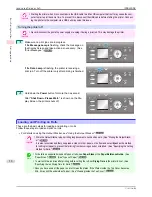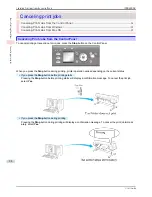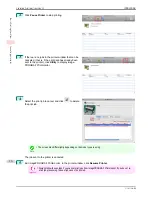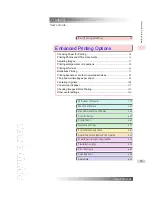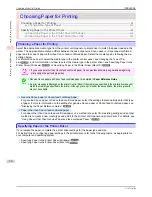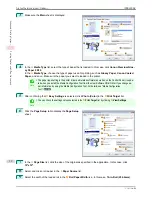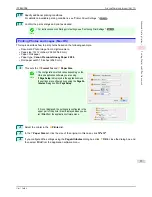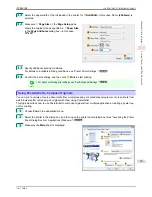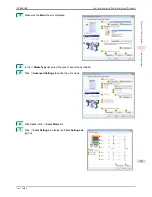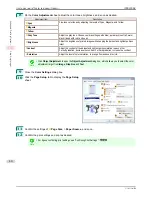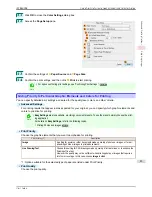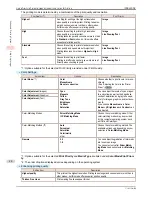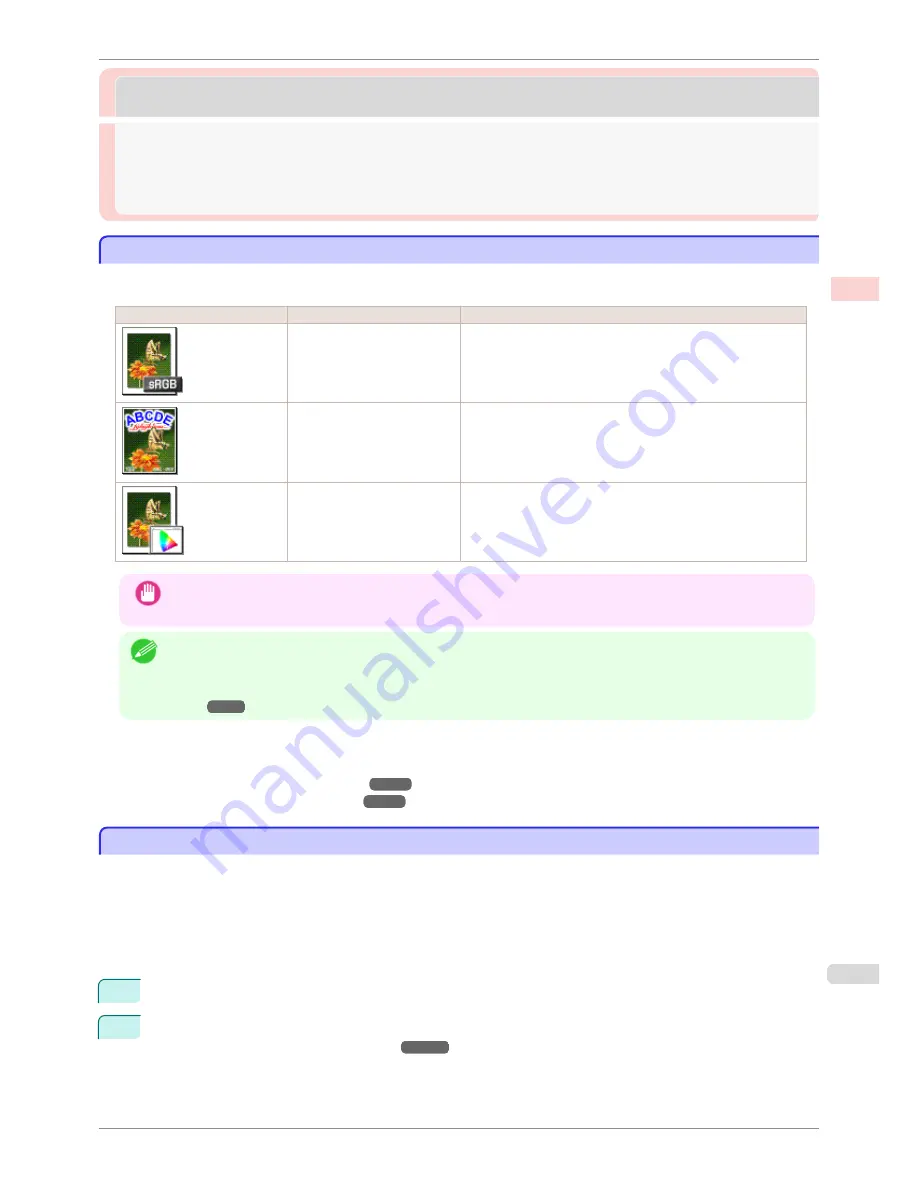
Printing Photos and Office Documents
Printing Photos and Office Documents
Printing Photos and Images ..........................................................................................................................................
31
Printing Photos and Images (Windows) .............................................................................................................
31
Printing Photos and Images (Mac OS) ...............................................................................................................
33
Using PosterArtist to Compose Originals ...............................................................................................................
35
Printing Photos and Images
Printing Photos and Images
By selecting the following
Print Target
from
Easy Settings
of the printer driver, you can easily configure the print-
ing of illustrations and photos.
Print Target
Description
Photo (Color)
Print photographic images from digital cameras with an optimal
setting.
Poster
An optimal setting for posters. Print in vivid colors with impact
and high saturation.
Faithful Color Reproduction
Print with minimum color difference. Suitable for printing scan-
ner images and when print results are too vivid.
Important
•
Depending on the
Media Type
setting, some
Print Target
options may not be available.
Note
•
You can check the settings values for each print target by clicking
View Settings
.
•
You can also fine-tune these values as needed. (
Advanced Settings
)
For details on
Advanced Settings
,
see "Giving Priority to Particular Graphic Elements and Colors for Print-
ing."
➔
P.43
For instructions on printing photos and images, refer to the following topics, as appropriate for your computer and
operating system.
•
Printing Photos and Images (Windows)
➔
P.31
•
Printing Photos and Images (Mac OS)
➔
P.33
Printing Photos and Images (Windows)
Printing Photos and Images (Windows)
This topic describes how to print photos based on the following example.
•
Document: Photo image from a digital camera
•
Page size: 10×12 inches (254.0×304.8 mm)
•
Paper: Roll
•
Paper type:
Canon Premium Glossy Paper 2 280
•
Roll paper width: 10 inches (254.0 mm)
1
Choose
in the application menu.
2
Select the printer in the dialog box, and then display the printer driver dialog box.
(See "Accessing the Print-
er Driver Dialog Box from Applications .")
➔
P.144
iPF8400SE
Printing Photos and Images
User's Guide
Enhanced Printing Options
Printing Photos and Office Documents
31
Содержание iPF8400SE imagePROGRAF
Страница 14: ...14 ...
Страница 28: ...iPF8400SE User s Guide 28 ...
Страница 246: ...iPF8400SE User s Guide 246 ...
Страница 426: ...iPF8400SE User s Guide 426 ...
Страница 460: ...iPF8400SE User s Guide 460 ...
Страница 518: ...iPF8400SE User s Guide 518 ...
Страница 578: ...iPF8400SE User s Guide 578 ...
Страница 608: ...iPF8400SE User s Guide 608 ...
Страница 641: ...iPF8400SE WEEE Directive User s Guide Appendix Disposal of the product 641 ...
Страница 642: ...WEEE Directive iPF8400SE User s Guide Appendix Disposal of the product 642 ...
Страница 643: ...iPF8400SE WEEE Directive User s Guide Appendix Disposal of the product 643 ...
Страница 644: ...WEEE Directive iPF8400SE User s Guide Appendix Disposal of the product 644 ...
Страница 645: ...iPF8400SE WEEE Directive User s Guide Appendix Disposal of the product 645 ...
Страница 646: ...WEEE Directive iPF8400SE User s Guide Appendix Disposal of the product 646 ...
Страница 647: ...iPF8400SE WEEE Directive User s Guide Appendix Disposal of the product 647 ...
Страница 648: ...WEEE Directive iPF8400SE User s Guide Appendix Disposal of the product 648 ...
Страница 650: ...iPF8400SE User s Guide ENG CANON INC 2014 ...