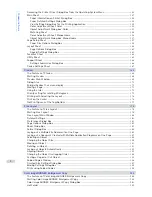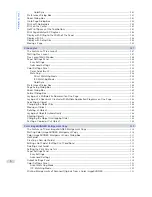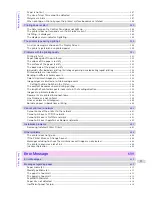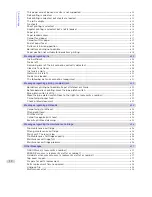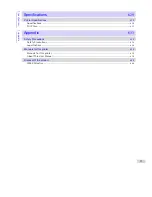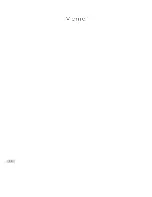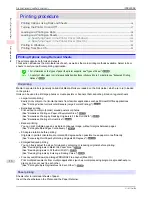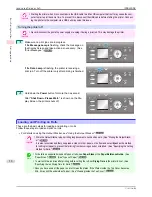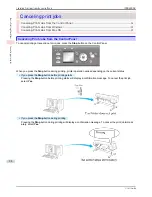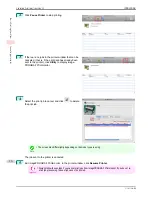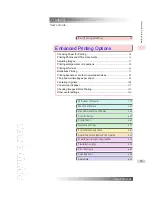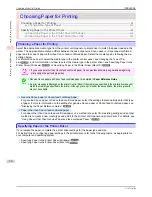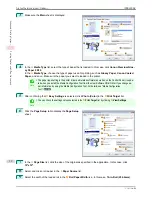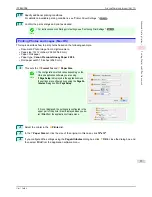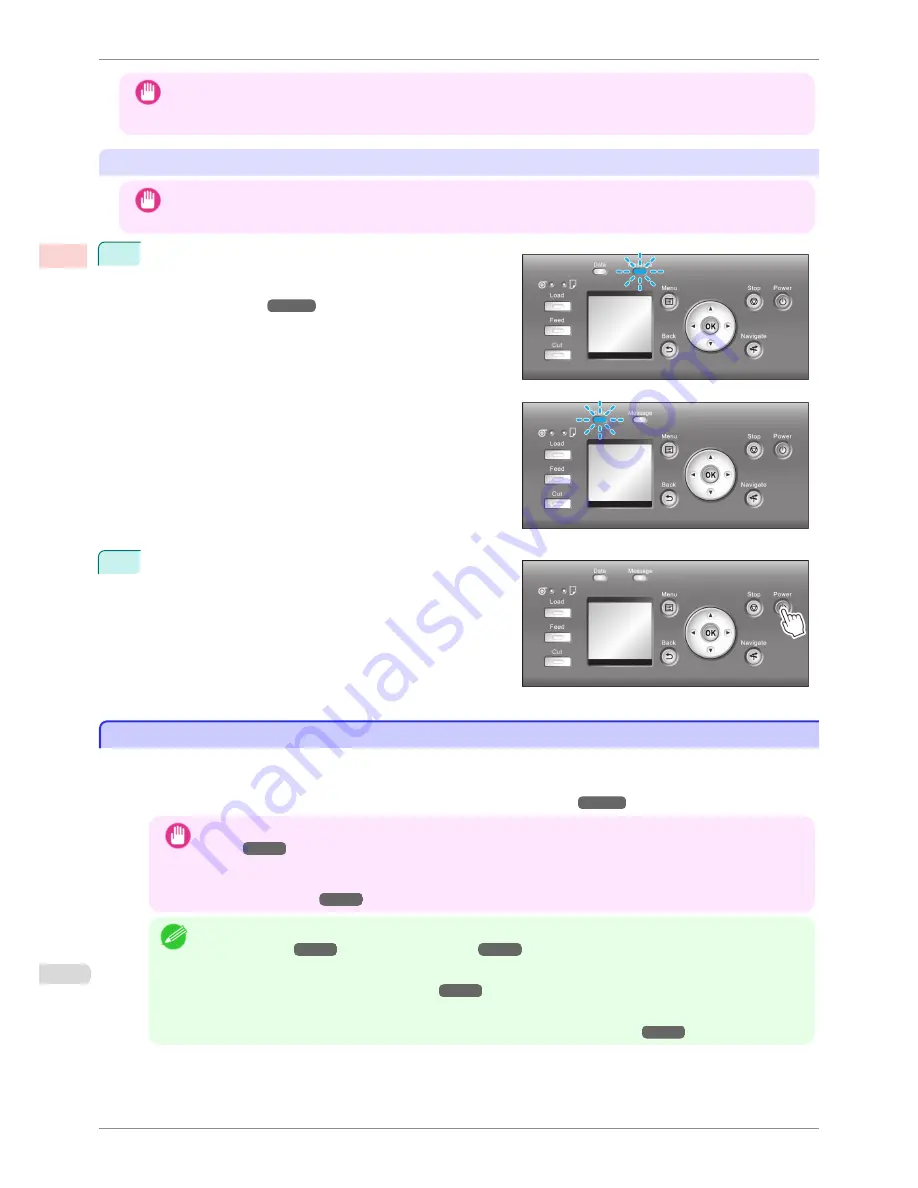
Important
•
Starting the printer when it is connected via the USB cable to a Mac OS computer that is off may cause the com-
puter to start up at the same time. To prevent this, disconnect the USB cable before starting the printer. Connect-
ing the printer to the computer via a USB hub may solve this issue.
Turning the printer off
Important
•
Never disconnect the printer's power supply or unplug it during a print job. This may damage the printer.
1
Make sure no print jobs are in progress.
If the
Message Lamp
is flashing, check the message on
the Display Screen and take action as necessary.
(See
"Error Messages.")
➔
P.610
If the
Data Lamp
is flashing, the printer is receiving a
print job. Turn off the printer only after printing is finished.
2
Hold down the
Power
button for more than a second.
After "
Shut Down.. Please Wait..
" is shown on the Dis-
play Screen, the printer shuts off.
Loading and Printing on Rolls
Loading and Printing on Rolls
These are the basic steps for loading and printing on rolls.
Follow these steps to load and print on rolls.
•
For details on using the Output Stacker,
see "Using the Output Stacker."
➔
P.367
Important
•
Store the Output Stacker when printing long documents such as banners.
(See "Storing the Output Stack-
er.")
➔
P.369
It is also recommended that you spread a clean cloth or paper on the floor and select
Eject
as the method
for cutting roll paper to prevent that printing from becoming soiled or scratched.
(See "Specifying the Cutting
Method for Rolls.")
➔
P.351
Note
•
For details on supported sizes and types of rolls, see
Paper Sizes
or the
Paper Reference Guide
.
(See
"Paper Sizes.")
➔
P.326
(See "Types of Paper.")
➔
P.326
•
To wait until the ink dries after printing before cutting the roll, set
Drying Time
in the printer driver.
(See
"Specifying the Ink Drying Time for Rolls.")
➔
P.350
•
Once you have used all the paper on a roll, clean the platen. If the Platen inside the Top Cover becomes
dirty, it may soil the underside of paper.
(See "Cleaning Inside the Top Cover.")
➔
P.564
Loading and Printing on Rolls
iPF8400SE
User's Guide
Basic Printing Workflow
Printing procedure
18
Содержание iPF8400SE imagePROGRAF
Страница 14: ...14 ...
Страница 28: ...iPF8400SE User s Guide 28 ...
Страница 246: ...iPF8400SE User s Guide 246 ...
Страница 426: ...iPF8400SE User s Guide 426 ...
Страница 460: ...iPF8400SE User s Guide 460 ...
Страница 518: ...iPF8400SE User s Guide 518 ...
Страница 578: ...iPF8400SE User s Guide 578 ...
Страница 608: ...iPF8400SE User s Guide 608 ...
Страница 641: ...iPF8400SE WEEE Directive User s Guide Appendix Disposal of the product 641 ...
Страница 642: ...WEEE Directive iPF8400SE User s Guide Appendix Disposal of the product 642 ...
Страница 643: ...iPF8400SE WEEE Directive User s Guide Appendix Disposal of the product 643 ...
Страница 644: ...WEEE Directive iPF8400SE User s Guide Appendix Disposal of the product 644 ...
Страница 645: ...iPF8400SE WEEE Directive User s Guide Appendix Disposal of the product 645 ...
Страница 646: ...WEEE Directive iPF8400SE User s Guide Appendix Disposal of the product 646 ...
Страница 647: ...iPF8400SE WEEE Directive User s Guide Appendix Disposal of the product 647 ...
Страница 648: ...WEEE Directive iPF8400SE User s Guide Appendix Disposal of the product 648 ...
Страница 650: ...iPF8400SE User s Guide ENG CANON INC 2014 ...