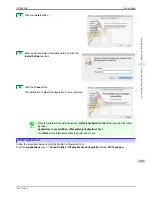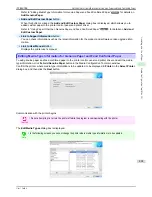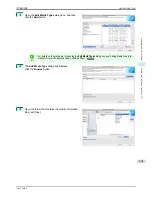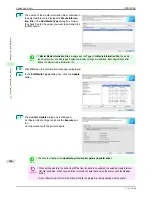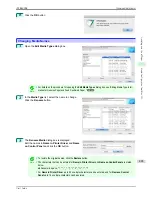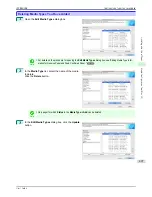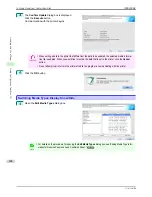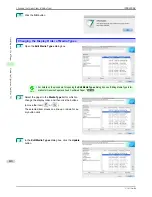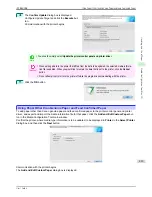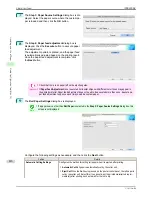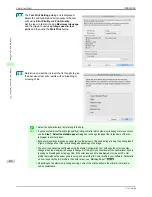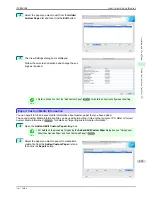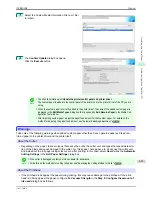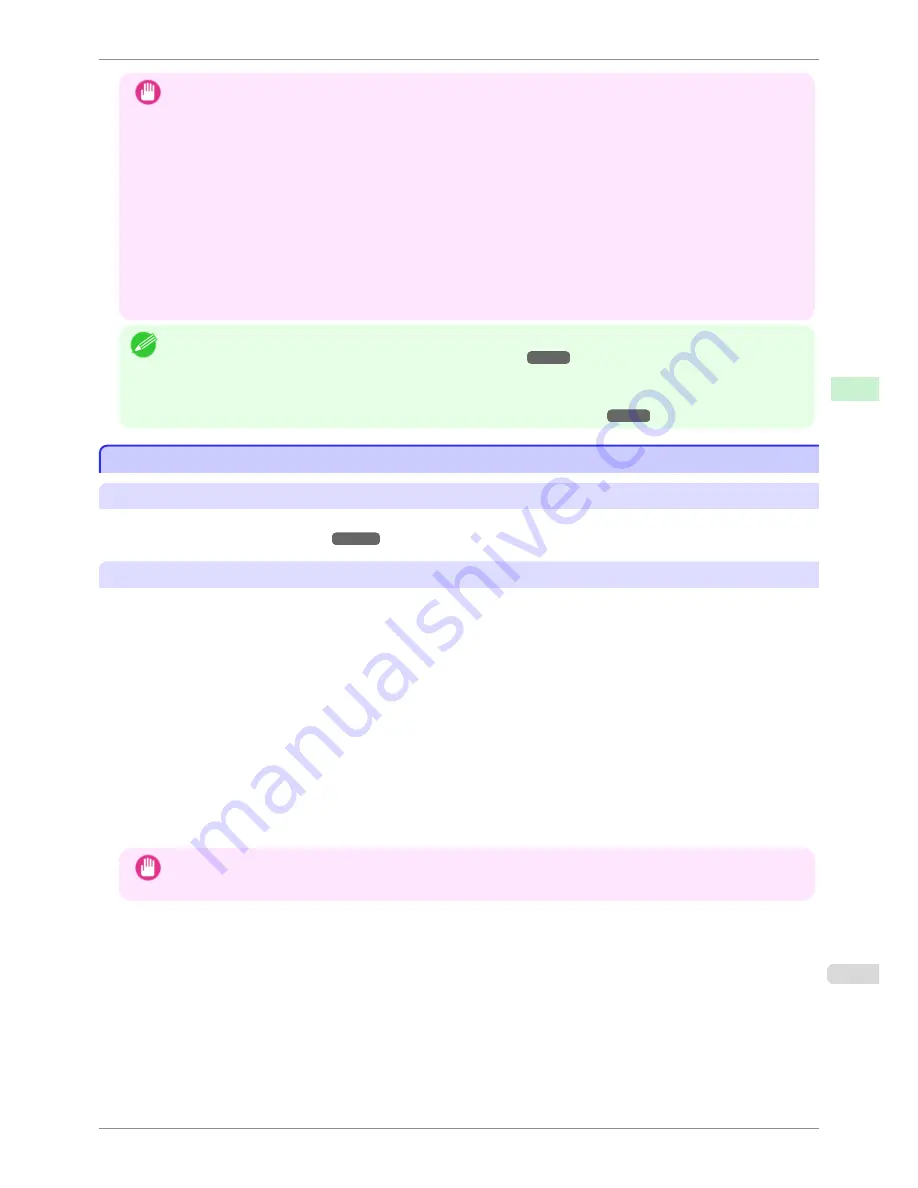
Important
•
When adding custom paper, designate a computer for managing paper in advance and always add custom paper
from that computer. To use that custom paper on other computers, first export the Custom Media Information File
(.am1 file) for that custom paper from the computer for managing paper, and then import it into another computer
for use.
•
To use a Custom Media Information File (.am1 file) created outside of the network where the target printer is
being used, first import it into the computer for managing paper. If you also want to use it on other computers,
import and use a Custom Media Information File (.am1 file) newly exported from the computer for managing pa-
per.
•
When importing a Custom Media Information File (.am1 file) that was created on the computer for managing pa-
per, first delete custom paper that does not exist on the computer for managing paper.
•
When deleting custom paper, make the same changes on all of the other PCs that use the target printer.
•
When using custom paper in another printer, always add the custom paper to that printer before use.
Note
•
Canon genuine paper and feed confirmed paper cannot be changed from this dialog box. Refer to
"Editing Media
Type Information for Genuine Paper and Feed Confirmed Paper"
➔
P.401
.
•
Changing the display order of media types displayed in the printer control panel and printer driver is performed
from the
Edit Media Types
dialog box regardless of whether it is Canon genuine paper or custom paper. Refer to
"Editing Media Type Information for Genuine Paper and Feed Confirmed Paper"
➔
P.401
.
Compatible Paper
Compatible Paper
Paper specifications
Refer to "Specifications" and "Paper" for specifications such as thickness and size of paper that can be added as
custom paper
(See "Specifications.")
➔
P.630
Notes on the operating environment
In low humidity environments (below 40%), your printer may develop the following problems.
•
Paper becomes curled or wrinkled.
•
Paper and the printhead are more likely to touch each other, resulting in a scratched print surface or damaged
printhead.
•
The cut printed matter sticks to the printer and will not fall down (film media).
•
Paper sticks to the printer, making its transfer impossible and preventing its normal ejection (film media).
•
Uneven printing (film media)
In high humidity environments (over 60%), your printer may develop the following problems.
•
Printed matter will not dry.
•
Wavy paper surface
•
Cut edges are ragged (fabric media).
•
Margins remain due to borderless printing.
Important
•
Canon offers absolutely no guarantees regarding the print quality or paper feed properties of customer paper (pa-
per that is not Canon genuine paper or Canon feed confirmed paper).
iPF8400SE
Compatible Paper
User's Guide
Handling and Use of Paper
Media Configuration Tool (Mac OS)
413
Содержание iPF8400SE imagePROGRAF
Страница 14: ...14 ...
Страница 28: ...iPF8400SE User s Guide 28 ...
Страница 246: ...iPF8400SE User s Guide 246 ...
Страница 426: ...iPF8400SE User s Guide 426 ...
Страница 460: ...iPF8400SE User s Guide 460 ...
Страница 518: ...iPF8400SE User s Guide 518 ...
Страница 578: ...iPF8400SE User s Guide 578 ...
Страница 608: ...iPF8400SE User s Guide 608 ...
Страница 641: ...iPF8400SE WEEE Directive User s Guide Appendix Disposal of the product 641 ...
Страница 642: ...WEEE Directive iPF8400SE User s Guide Appendix Disposal of the product 642 ...
Страница 643: ...iPF8400SE WEEE Directive User s Guide Appendix Disposal of the product 643 ...
Страница 644: ...WEEE Directive iPF8400SE User s Guide Appendix Disposal of the product 644 ...
Страница 645: ...iPF8400SE WEEE Directive User s Guide Appendix Disposal of the product 645 ...
Страница 646: ...WEEE Directive iPF8400SE User s Guide Appendix Disposal of the product 646 ...
Страница 647: ...iPF8400SE WEEE Directive User s Guide Appendix Disposal of the product 647 ...
Страница 648: ...WEEE Directive iPF8400SE User s Guide Appendix Disposal of the product 648 ...
Страница 650: ...iPF8400SE User s Guide ENG CANON INC 2014 ...