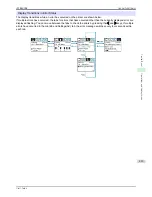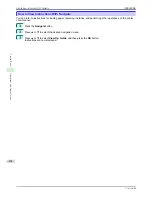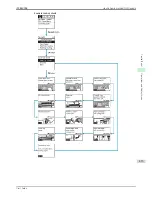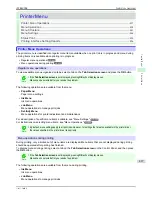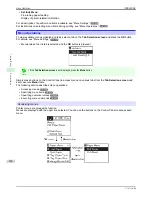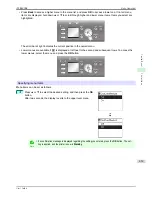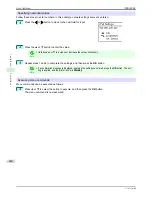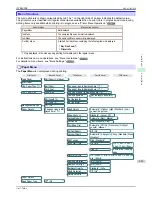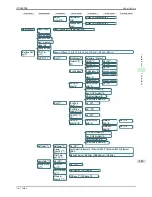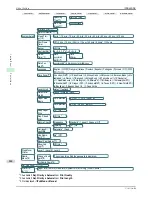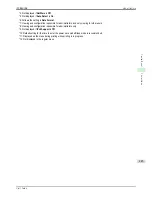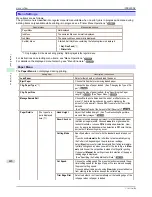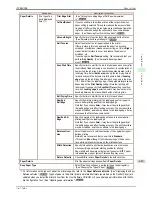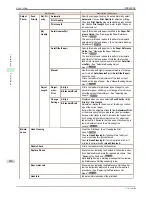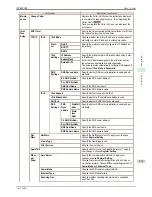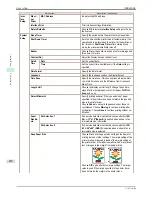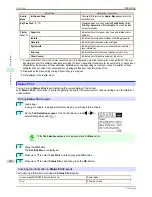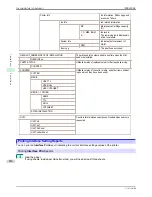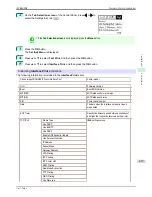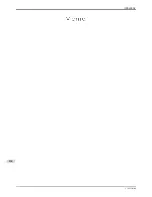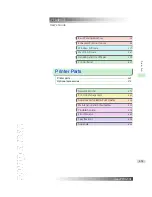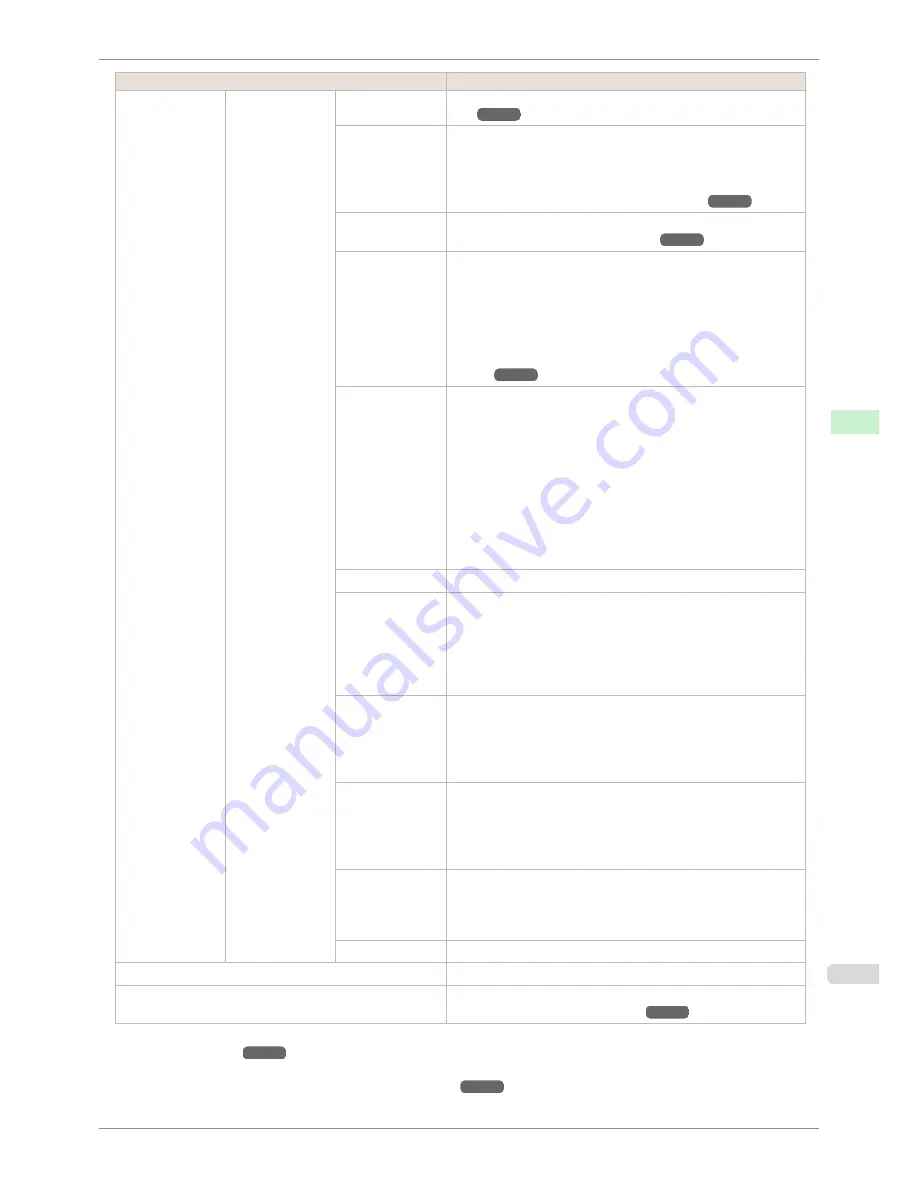
Setting Item
Description, Instructions
Paper Details
(The type of pa-
per is displayed
here.)(*1)
Trim Edge First
(See "Cutting the Leading Edge of Roll Paper Automatical-
ly.")
➔
P.357
CutDustReduct.
If you choose
On
, a line will be printed at the cut position when
paper cutting is selected. This option reduces the amount of deb-
ris given off after cutting. It also helps prevent adhesive from stick-
ing to the cutter and keeps the cutter sharp if you use adhesive
paper. (See "Reducing Dust from Cutting Rolls.")
➔
P.359
VacuumStrngth
Specify the level of suction that holds paper against the Platen.
(See "Adjusting the Vacuum Strength.")
➔
P.532
Roll Tension
Adjust the slack of the roll paper loaded in the printer.
If there is slack in thin roll paper and the paper is becoming
scratched, or wrinkles or creases are occurring, set this to
High
to
make it harder for slack to occur, and reduce the amount of
scratches, etc.
If you change the
Roll Tension
setting, We recommend that you
perform
Adj. Quality
. (See "Automatic Banding Adjust-
ment.")
➔
P.527
Scan Wait Time
Specify the time to wait for the ink to dry between each scan (after
the printhead finishes moving in one direction), in consideration of
how quickly the ink dries. Also specify the applicable area for the
ink drying time. Select
Entire area
to apply the ink drying time af-
ter each scan until the document is fully printed. Select
Leading
edge
to apply the ink drying time after each scan only in the area
110–160 mm from the leading edge. (The applicable length varies
depending on the
Print Quality
setting.) Note that printing will
take longer if you specify the
Scan Wait Time
setting. In particu-
lar, when
Leading edge
is selected, colors may be uneven in the
boundary between the areas with and without a drying time.
Roll DryingTime
Specify the time to wait for the ink to dry for each sheet.
NearEnd
RollMrgn
Specify the minimum margin at the leading edge of roll paper to
ensure better printing quality at the leading edge.
Note that if you choose
5mm
, it may lower the printing quality at
the leading edge and affect feeding accuracy. The printed surface
may be scratched, and ink may adhere to the leading edge. It may
also cause the Platen to become soiled.
NearEnd Sht
Mrgn
Specify a margin at the leading edge of sheets to ensure better
printing quality at the leading edge.
Note that if you choose
5mm
, it may lower the printing quality at
the leading edge and affect feeding accuracy. The printed surface
may be scratched, and ink may adhere to the leading edge.
BordlessOver-
size
Select the amount of oversize extension of the original during bor-
derless printing.
Normally, we recommend that you set this to
Standard
.
If it is set to
Little
, although it will reduce soiling on the back sur-
face, white patches may remain on the printed surface.
Width Detection
Specify this option to print inside boundaries or in other cases
when specifying a particular starting position for printing.
Paper width and skew are not detected if you select
Off
. If paper
is loaded askew, paper jams or Platen soiling may occur.
Return Defaults
Choose
OK
to restore
Paper Details
to the default values.
Paper Details
Print the paper settings as specified in
Paper Details
.
Keep Paper Type
Select
On
when printing on a particular type of paper regularly.
(See "Changing the Type of Paper.")
➔
P.343
*1: For information on the types of paper the printer supports, refer to the
Paper Reference Guide
.
(See "Displaying the Paper
Reference Guide.")
➔
P.330
Types of paper in the printer driver and related software (as well as on the Control Panel ) are
updated when you install the printer driver from the User Software CD-ROM or if you update paper information with the Me-
dia Configuration Tool.
(See "Updating paper information.")
➔
P.333
iPF8400SE
Menu Settings
User's Guide
Control Panel
Printer Menu
447
Содержание iPF8400SE imagePROGRAF
Страница 14: ...14 ...
Страница 28: ...iPF8400SE User s Guide 28 ...
Страница 246: ...iPF8400SE User s Guide 246 ...
Страница 426: ...iPF8400SE User s Guide 426 ...
Страница 460: ...iPF8400SE User s Guide 460 ...
Страница 518: ...iPF8400SE User s Guide 518 ...
Страница 578: ...iPF8400SE User s Guide 578 ...
Страница 608: ...iPF8400SE User s Guide 608 ...
Страница 641: ...iPF8400SE WEEE Directive User s Guide Appendix Disposal of the product 641 ...
Страница 642: ...WEEE Directive iPF8400SE User s Guide Appendix Disposal of the product 642 ...
Страница 643: ...iPF8400SE WEEE Directive User s Guide Appendix Disposal of the product 643 ...
Страница 644: ...WEEE Directive iPF8400SE User s Guide Appendix Disposal of the product 644 ...
Страница 645: ...iPF8400SE WEEE Directive User s Guide Appendix Disposal of the product 645 ...
Страница 646: ...WEEE Directive iPF8400SE User s Guide Appendix Disposal of the product 646 ...
Страница 647: ...iPF8400SE WEEE Directive User s Guide Appendix Disposal of the product 647 ...
Страница 648: ...WEEE Directive iPF8400SE User s Guide Appendix Disposal of the product 648 ...
Страница 650: ...iPF8400SE User s Guide ENG CANON INC 2014 ...