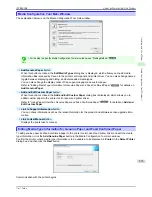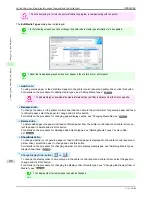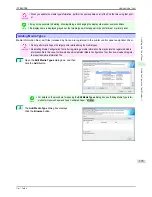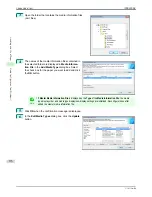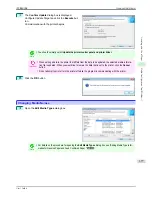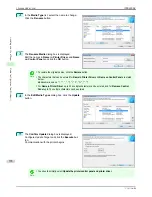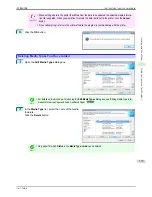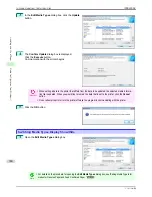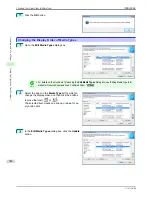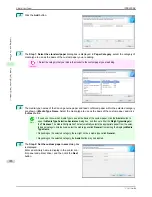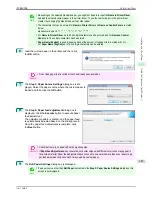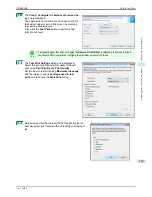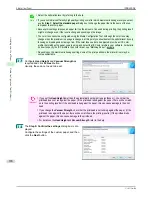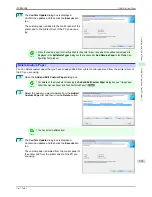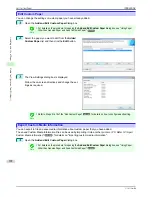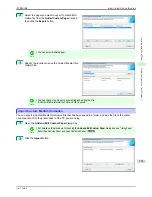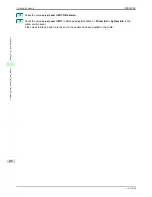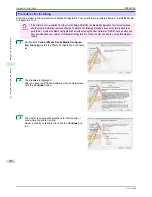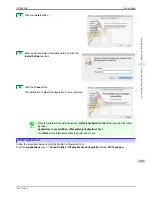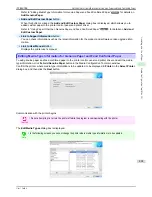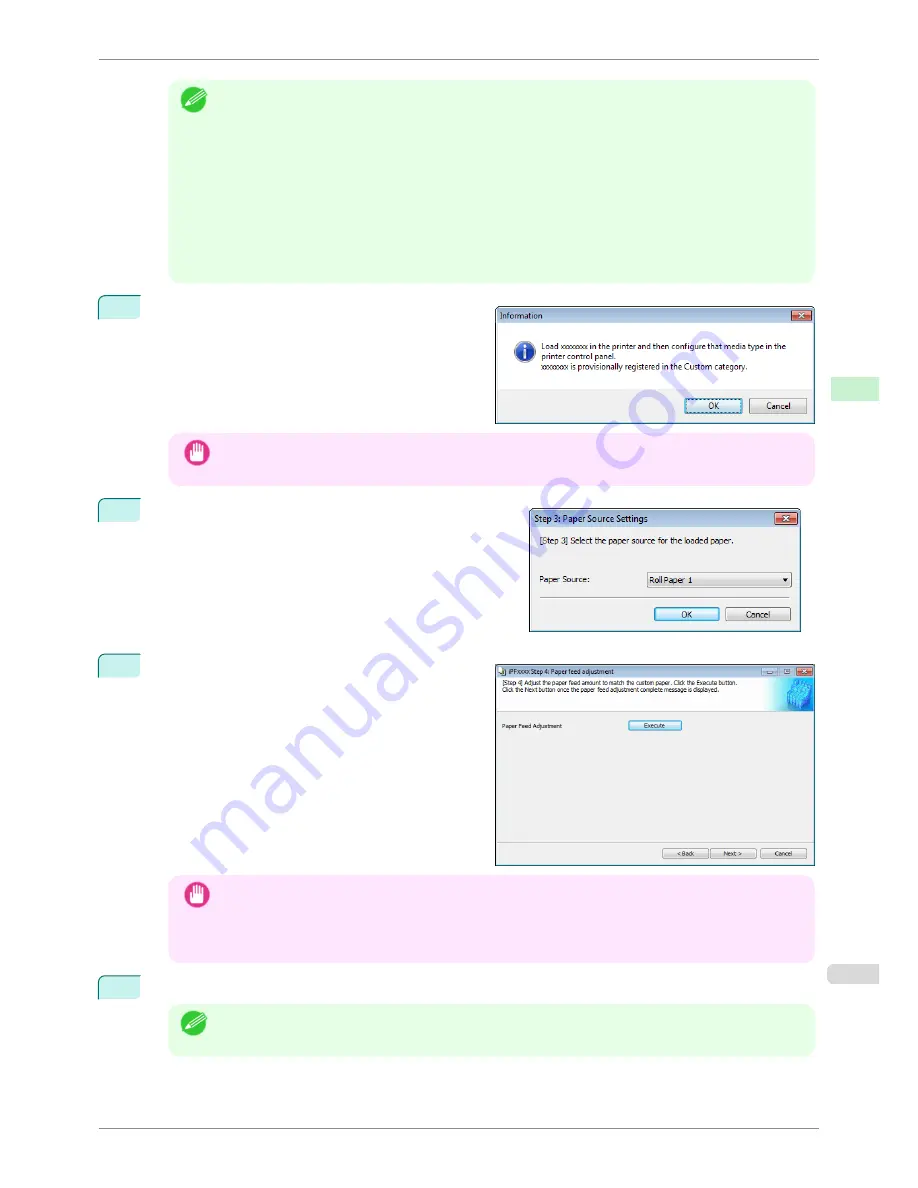
Note
•
Depending on the selected standard paper, you might not be able to input the
Name in Printer Driver
and add the created custom paper to the printer driver. To use the custom paper in the printer driver,
create it by changing the standard paper to another paper.
•
The characters that can be entered for
Name in Printer Driver
and
Name on Control Panel
are stated
below.
alphanumeric, space, "-", ".", "_", "(", ")", "+", "%", ",", "/"
•
For
Name in Printer Driver
up to 32 one Byte characters can be entered, and for
Name on Control
Panel
up to 16 one Byte characters can be entered.
•
Paper Name (English)
is used in keeping track of the amount of roll paper left, in status print, etc.
For
Paper Name (English)
up to 16 one Byte characters can be entered.
6
Load the custom paper in the printer and then click
the
OK
button.
Important
•
Do not load paper that is curled or that has already been printed on.
7
The
Step 3: Paper Source Settings
dialog box is dis-
played. Select the paper source where the custom paper is
loaded and then click the
OK
button.
8
The
Step 4: Paper feed adjustment
dialog box is
displayed. Click the
Execute
button to execute paper
feed adjustment.
The adjustment pattern is printed, and the paper feed
is automatically adjusted based on the printing result.
Once the paper feed adjustment is complete, click
the
Next
button.
Important
•
Check that there is no paper left on the ejection guide.
•
If
Paper Feed Adjustment
is not executed, horizontal stripes with different color tones may appear in
the printed material. Paper feed adjustment does not need to be executed more than once. Execute pa-
per feed adjustment only once each time you add a custom paper.
9
The
Roll Paper Settings
dialog box is displayed.
Note
•
If a paper source other than
Roll Paper
is selected in the
Step 3: Paper Source Settings
dialog box, this
screen is not displayed.
iPF8400SE
Add Custom Paper
User's Guide
Handling and Use of Paper
Media Configuration Tool (Windows)
387
Содержание iPF8400SE imagePROGRAF
Страница 14: ...14 ...
Страница 28: ...iPF8400SE User s Guide 28 ...
Страница 246: ...iPF8400SE User s Guide 246 ...
Страница 426: ...iPF8400SE User s Guide 426 ...
Страница 460: ...iPF8400SE User s Guide 460 ...
Страница 518: ...iPF8400SE User s Guide 518 ...
Страница 578: ...iPF8400SE User s Guide 578 ...
Страница 608: ...iPF8400SE User s Guide 608 ...
Страница 641: ...iPF8400SE WEEE Directive User s Guide Appendix Disposal of the product 641 ...
Страница 642: ...WEEE Directive iPF8400SE User s Guide Appendix Disposal of the product 642 ...
Страница 643: ...iPF8400SE WEEE Directive User s Guide Appendix Disposal of the product 643 ...
Страница 644: ...WEEE Directive iPF8400SE User s Guide Appendix Disposal of the product 644 ...
Страница 645: ...iPF8400SE WEEE Directive User s Guide Appendix Disposal of the product 645 ...
Страница 646: ...WEEE Directive iPF8400SE User s Guide Appendix Disposal of the product 646 ...
Страница 647: ...iPF8400SE WEEE Directive User s Guide Appendix Disposal of the product 647 ...
Страница 648: ...WEEE Directive iPF8400SE User s Guide Appendix Disposal of the product 648 ...
Страница 650: ...iPF8400SE User s Guide ENG CANON INC 2014 ...