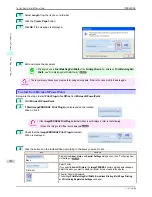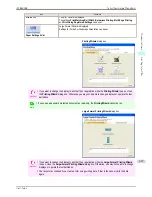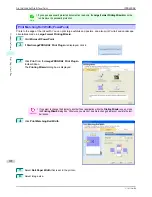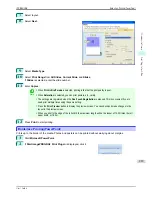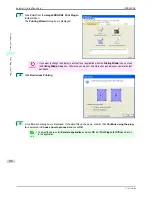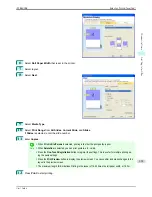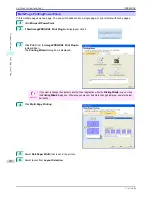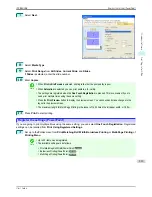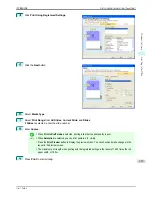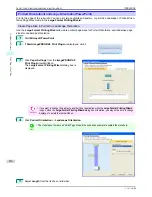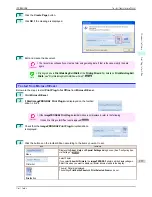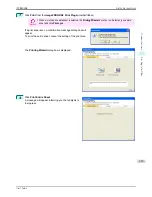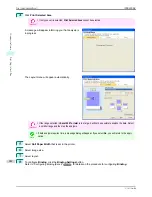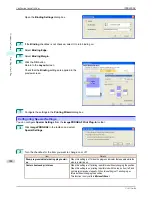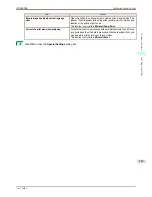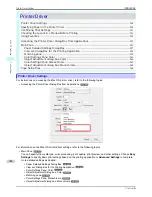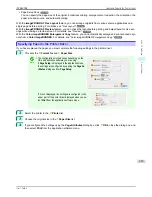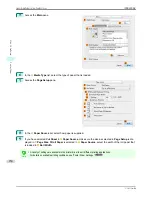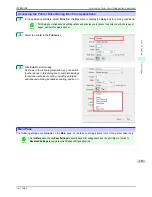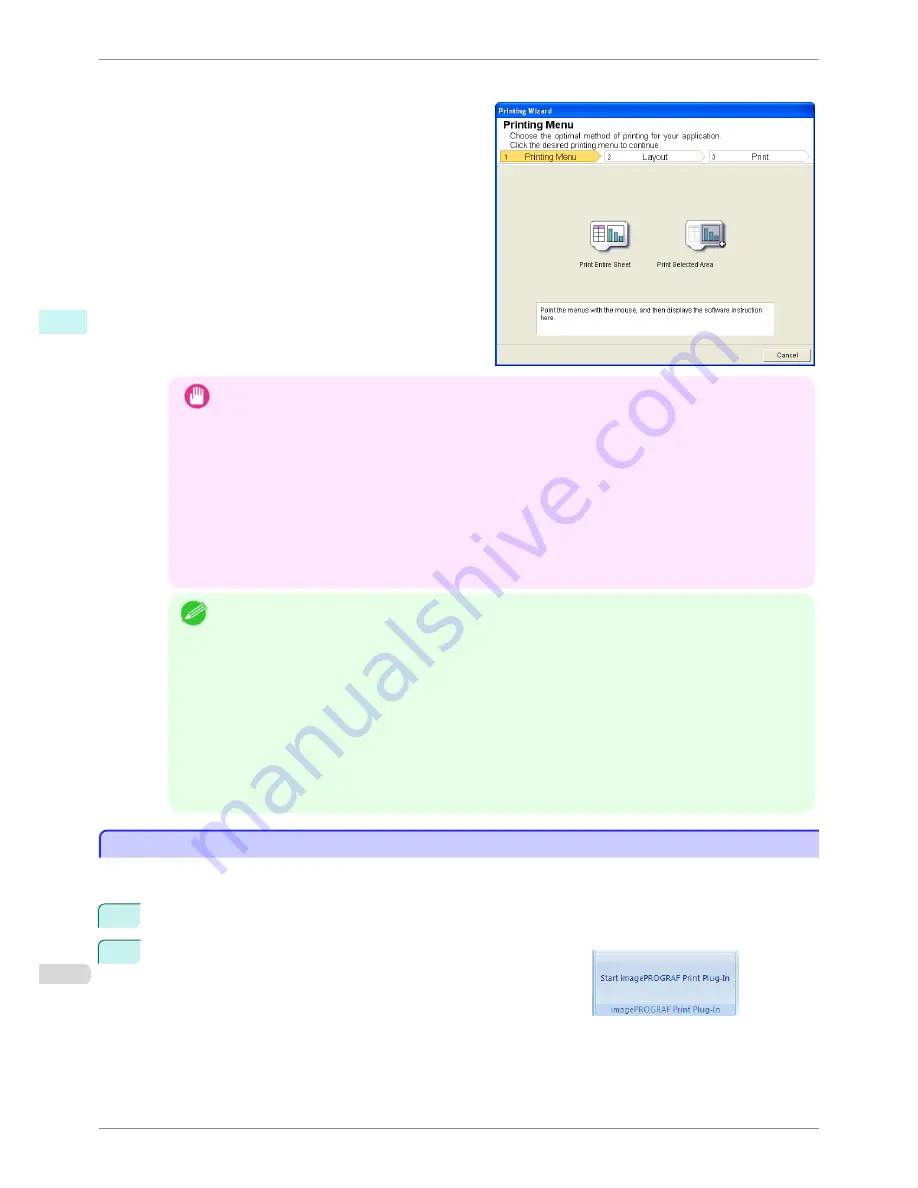
Printing Wizard
dialog box
Important
•
If you want to change the display to another file or application while the
Printing Wizard
is open, close
the
Printing Wizard
dialog box. Otherwise, you may not be able to change displays or operate the tool-
bar/ribbon.
•
The
Printing Wizard
will not start if you click the
button on the toolbar/ribbon while editing a cell.
•
When more than one worksheet is selected, the
Printing Wizard
cannot be run. Select only one work-
sheet and click
again.
•
When an object is selected, the
Printing Wizard
is not started if you click the
button on the tool-
bar/ribbon.
•
If the paper size in Excel is blank, the
Printing Wizard
cannot be run. From the
File
menu in Excel,
select
Page Setup
and check
Paper size
.
Note
•
If you click the
button with a graph selected, a message dialog box will appear asking if you want to
continue printing. If you click
No
, you will return to the application.
•
If you click the
button with a page break set, a message dialog box will appear asking if you want to
continue printing. If you click
No
, you will return to the application. If you do not use the set page break,
check the page break preview and change the setting.
•
If you click the
button with a page range set, a message dialog box will appear asking if you want to
continue printing. If you click
No
, you will return to the application. If you do not use the set page range,
check the page break preview and change the setting.
•
If you click the
button with a worksheet or cell protected, a message dialog box will appear asking if
you want to continue printing. If you click
No
, you will return to the application. If you want to change the
setting, remove the protection from the worksheet or cell.
Print Entire Sheet(Excel)
Print Entire Sheet(Excel)
For resizing the entire sheet to fit the roll width. Choose this option to enlarge the currently displayed sheet before
printing.
1
Start
Microsoft Excel
.
2
If
Start imagePROGRAF Print Plug-In
is displayed, click it.
Print Entire Sheet(Excel)
iPF8400SE
User's Guide
Windows Software
Print Plug-In for Office
238
Содержание iPF8400SE imagePROGRAF
Страница 14: ...14 ...
Страница 28: ...iPF8400SE User s Guide 28 ...
Страница 246: ...iPF8400SE User s Guide 246 ...
Страница 426: ...iPF8400SE User s Guide 426 ...
Страница 460: ...iPF8400SE User s Guide 460 ...
Страница 518: ...iPF8400SE User s Guide 518 ...
Страница 578: ...iPF8400SE User s Guide 578 ...
Страница 608: ...iPF8400SE User s Guide 608 ...
Страница 641: ...iPF8400SE WEEE Directive User s Guide Appendix Disposal of the product 641 ...
Страница 642: ...WEEE Directive iPF8400SE User s Guide Appendix Disposal of the product 642 ...
Страница 643: ...iPF8400SE WEEE Directive User s Guide Appendix Disposal of the product 643 ...
Страница 644: ...WEEE Directive iPF8400SE User s Guide Appendix Disposal of the product 644 ...
Страница 645: ...iPF8400SE WEEE Directive User s Guide Appendix Disposal of the product 645 ...
Страница 646: ...WEEE Directive iPF8400SE User s Guide Appendix Disposal of the product 646 ...
Страница 647: ...iPF8400SE WEEE Directive User s Guide Appendix Disposal of the product 647 ...
Страница 648: ...WEEE Directive iPF8400SE User s Guide Appendix Disposal of the product 648 ...
Страница 650: ...iPF8400SE User s Guide ENG CANON INC 2014 ...