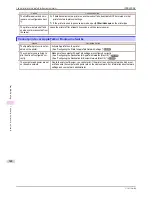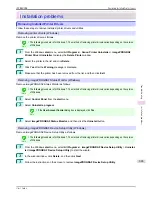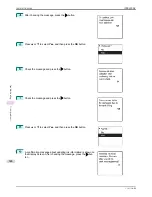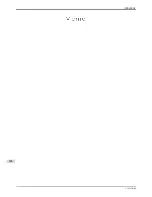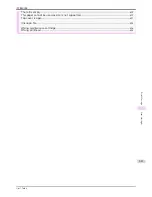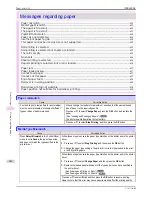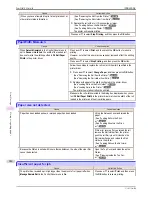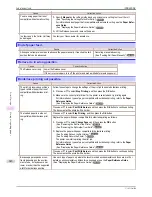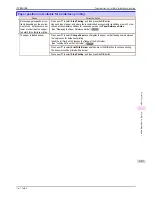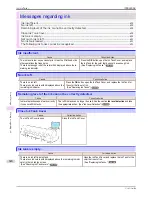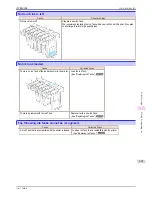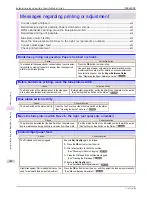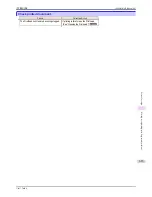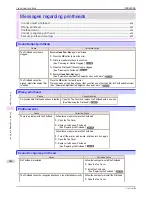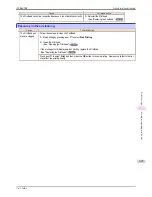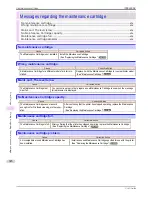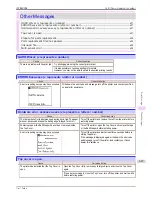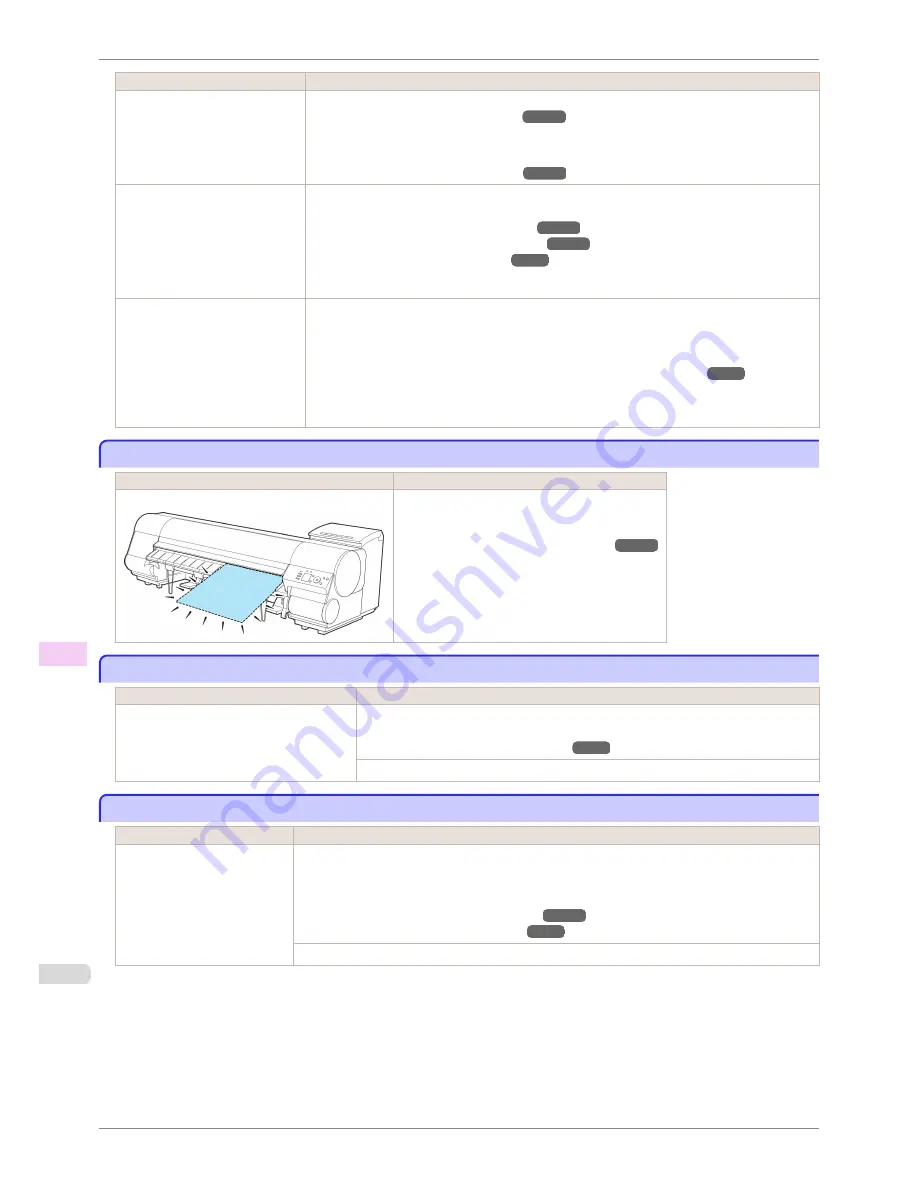
Cause
Corrective Action
The roll is empty.
3.
If no barcode was printed on the roll, specify the type of paper.
(See "Changing the Type of Paper.")
➔
P.343
4.
When you have selected
ManageRemainRoll
>
On
in the control panel menu and a bar-
code is not printed on the roll, also specify the paper length.
(See "Specifying the Paper Length.")
➔
P.345
There is remaining roll paper, but
because it could not be ad-
vanced, it could not be detected.
•
If the trailing edge of the pa-
per is taped to the roll paper
core
The paper was not advanced because the trailing edge is taped to the roll paper core.
Remove the used roll paper and insert a new roll paper.
(See "Removing the Roll from the Printer.")
➔
P.345
(See "Removing the Roll Holder from Rolls.")
➔
P.347
(See "Loading and Printing on Rolls.")
➔
P.18
There is remaining roll paper, but
because it could not be ad-
vanced, it could not be detected.
•
If the unused portion of the
roll paper is heavy and is
placing a burden on the print-
er
The paper was not advanced because the unused portion of the roll paper is heavy and is plac-
ing a burden on the printer.
It may be helpful to change the printing mode, which will change the paper feed timing.
Choose a higher level of
Print Quality
in the
Advanced Settings
of the printer driver.
(See "Giving Priority to Particular Graphic Elements and Colors for Printing.")
➔
P.43
No sheets.
No sheets.
Cause
Corrective Action
A sheet has come out of the printer during printing.
1.
Lift the Release Lever and remove the paper.
2.
Reload the paper.
(See "Loading Sheets in the Printer.")
➔
P.360
Sheet printing is selected.
Sheet printing is selected.
Cause
Corrective Action
You have attempted to print on a sheet, but
no sheet is loaded.
Press
▲
or
▼
to select
Load Paper
, and then press the
OK
button. Load a sheet,
and then print.
(See "Loading and Printing on Sheets.")
➔
P.21
Press
▲
or
▼
and select
Stop Printing
or press the
Stop
button to stop printing.
Regular printing is selected, but a roll is loaded.
Regular printing is selected, but a roll is loaded.
Cause
Corrective Action
A print job for printing on
sheets was sent when a roll is
loaded.
1.
Press
▲
or
▼
to select
Remove Roll Paper
, and then press the
OK
button to stop printing.
2.
After removing the roll, load and print on a sheet of the type and size of paper you have speci-
fied in the printer driver.
(See "Removing the Roll from the Printer.")
➔
P.345
(See "Loading and Printing on Sheets.")
➔
P.21
Press
▲
or
▼
to select
Stop Printing
, and then press the
OK
button to stop printing.
No sheets.
iPF8400SE
User's Guide
Error Message
Messages regarding paper
616
Содержание iPF8400SE imagePROGRAF
Страница 14: ...14 ...
Страница 28: ...iPF8400SE User s Guide 28 ...
Страница 246: ...iPF8400SE User s Guide 246 ...
Страница 426: ...iPF8400SE User s Guide 426 ...
Страница 460: ...iPF8400SE User s Guide 460 ...
Страница 518: ...iPF8400SE User s Guide 518 ...
Страница 578: ...iPF8400SE User s Guide 578 ...
Страница 608: ...iPF8400SE User s Guide 608 ...
Страница 641: ...iPF8400SE WEEE Directive User s Guide Appendix Disposal of the product 641 ...
Страница 642: ...WEEE Directive iPF8400SE User s Guide Appendix Disposal of the product 642 ...
Страница 643: ...iPF8400SE WEEE Directive User s Guide Appendix Disposal of the product 643 ...
Страница 644: ...WEEE Directive iPF8400SE User s Guide Appendix Disposal of the product 644 ...
Страница 645: ...iPF8400SE WEEE Directive User s Guide Appendix Disposal of the product 645 ...
Страница 646: ...WEEE Directive iPF8400SE User s Guide Appendix Disposal of the product 646 ...
Страница 647: ...iPF8400SE WEEE Directive User s Guide Appendix Disposal of the product 647 ...
Страница 648: ...WEEE Directive iPF8400SE User s Guide Appendix Disposal of the product 648 ...
Страница 650: ...iPF8400SE User s Guide ENG CANON INC 2014 ...