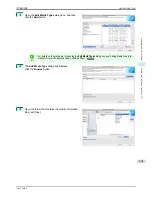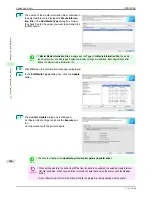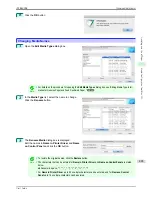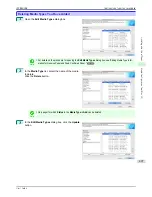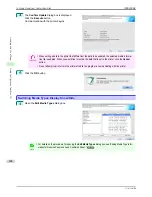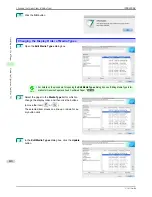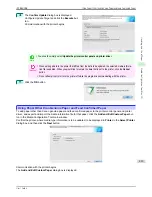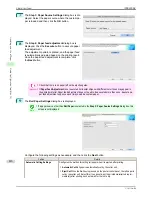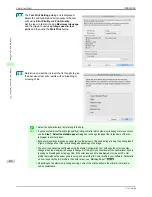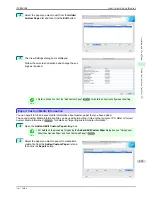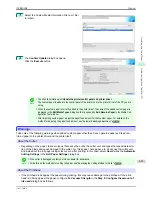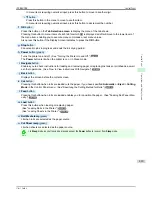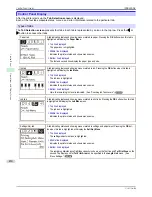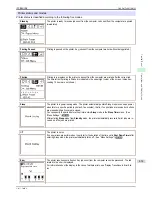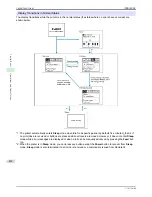Setting
Details
Automatic Cutting Settings
•
User Cut
:Cutting is not performed by the cutter unit. Cut the roll paper using scis-
sors after each sheet. Select this for paper that cannot be cut by the cutter unit.
Drying Time
Specify the time that the printer waits for ink to dry, as needed.
•
Off
:Ejects immediately after printing finishes.
•
30 sec./1 min./3 min./5 min./10 min./30 min./60 min.
:Ejects after the specified time
has elapsed after printing finishes.
Borderless Printing
Configures whether or not to permit borderless printing.
•
Permit
: Borderless printing is permitted.
•
Deny
: Borderless printing is denied.
Important
•
Depending on the paper, there are types that cannot be cut by the cutter unit, and types that speed
deterioration of the blade and cause damage to the cutter. For thick paper, hard paper, etc. do not use
the cutter unit, and instead cut the roll paper using scissors, etc. after printing. In this case, select
User
Cut
as the
Automatic Cutting Settings
.
•
If borderless printing is performed on paper where the ink drying is poor, the cutter unit may leave
scratches where it touches the printed surface, or may not cut correctly. In this kind of situation, config-
ure the amount of time to wait for the ink to dry after printing using
Drying Time
. Alternatively, if the
paper cannot be cut well by the cutter, set the
Automatic Cutting Settings
to
User Cut
and cut the roll
paper using scissors, etc.
•
Paper where borderless printing can be performed is limited by the media type and roll paper width. Re-
fer to
"Compatible Paper"
➔
P.413
.
•
For custom paper where there is a need to set the
Automatic Cutting Settings
to
User Cut
, set the
Borderless Printing
to
Deny
.
10
The
Step 5: Configure the amount of ink used
dia-
log box is displayed.
The upper limit on the amount of ink used to print to
the custom paper is set on this screen by selecting
from among several levels.
First, click the
Test Print
button to perform a test
print of each level.
Note
•
If a standard paper that does not display the
Name in Printer Driver
is selected in the screen in Step 5,
you cannot perform test prints or configure the maximum amount of ink to use.
iPF8400SE
Add Custom Paper
User's Guide
Handling and Use of Paper
Media Configuration Tool (Mac OS)
417
Содержание iPF8400SE imagePROGRAF
Страница 14: ...14 ...
Страница 28: ...iPF8400SE User s Guide 28 ...
Страница 246: ...iPF8400SE User s Guide 246 ...
Страница 426: ...iPF8400SE User s Guide 426 ...
Страница 460: ...iPF8400SE User s Guide 460 ...
Страница 518: ...iPF8400SE User s Guide 518 ...
Страница 578: ...iPF8400SE User s Guide 578 ...
Страница 608: ...iPF8400SE User s Guide 608 ...
Страница 641: ...iPF8400SE WEEE Directive User s Guide Appendix Disposal of the product 641 ...
Страница 642: ...WEEE Directive iPF8400SE User s Guide Appendix Disposal of the product 642 ...
Страница 643: ...iPF8400SE WEEE Directive User s Guide Appendix Disposal of the product 643 ...
Страница 644: ...WEEE Directive iPF8400SE User s Guide Appendix Disposal of the product 644 ...
Страница 645: ...iPF8400SE WEEE Directive User s Guide Appendix Disposal of the product 645 ...
Страница 646: ...WEEE Directive iPF8400SE User s Guide Appendix Disposal of the product 646 ...
Страница 647: ...iPF8400SE WEEE Directive User s Guide Appendix Disposal of the product 647 ...
Страница 648: ...WEEE Directive iPF8400SE User s Guide Appendix Disposal of the product 648 ...
Страница 650: ...iPF8400SE User s Guide ENG CANON INC 2014 ...