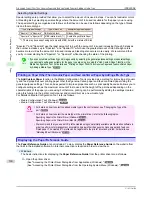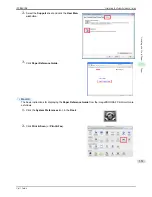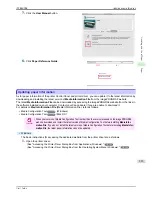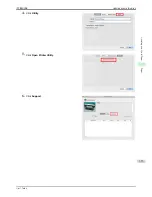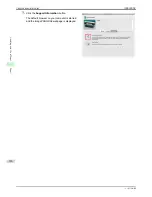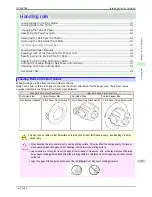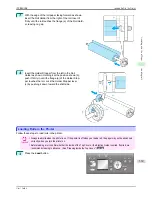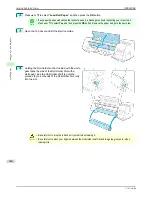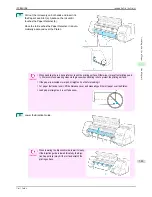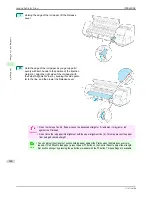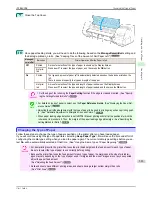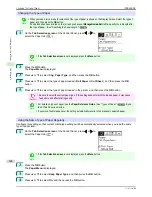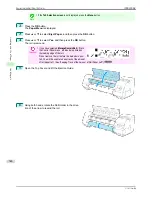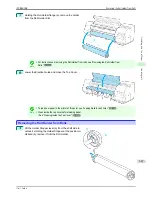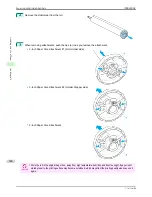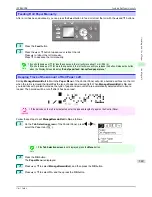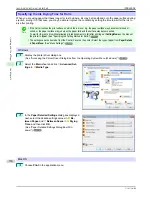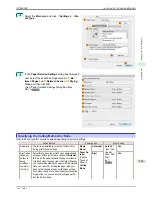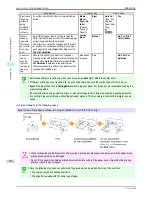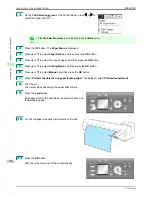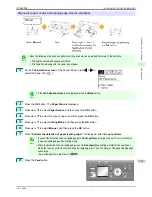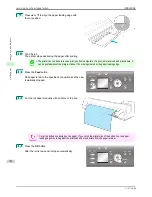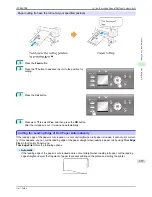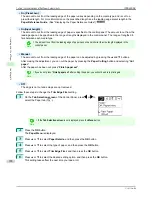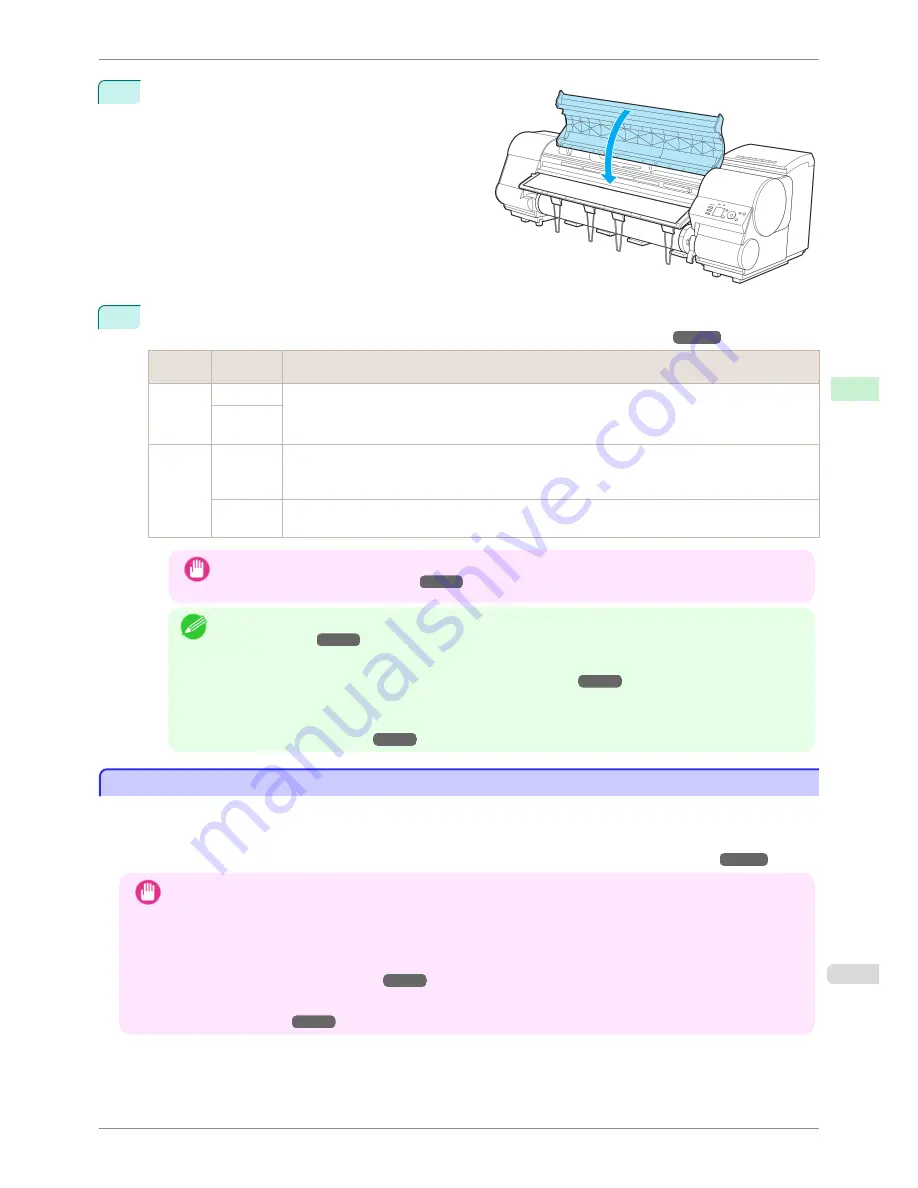
9
Close the Top Cover.
10
Once paper feeding starts, you will need to do the following, based on the
ManageRemainRoll
setting and
the barcode printed on rolls.
(See "Keeping Track of the Amount of Roll Paper Left.")
➔
P.349
ManageR-
emainRoll
Barcodes
Printer Operation After the Paper is Fed
Off
Printed
A menu for selection of the type of paper is shown on the Display Screen.
Press
▲
or
▼
to select the type of paper, and then press the
OK
button.
Not prin-
ted
On
Printed
The type and amount of paper left is automatically detected based on the barcode printed on the
roll.
There is no need to specify the type and length of the paper.
Not prin-
ted
A menu for selection of the type and length of paper is shown on the Display Screen.
Press
▲
or
▼
to select the type and length of paper loaded, and then press the
OK
button.
Important
•
Cut the edge of the roll using the
Paper Cutting
function if the edge is creased or soiled.
(See "Specify-
ing the Cutting Method for Rolls.")
➔
P.351
Note
•
For details on types of paper to select, see the
Paper Reference Guide
.
(See "Displaying the Paper Ref-
erence Guide.")
➔
P.330
•
Adjusting the printhead alignment with the type of paper to be used in printing may enhance printing quali-
ty.
(See "Automatic Adjustment to Straighten Lines and Colors.")
➔
P.520
•
When paper leading edge detection is set to
Off
for Manual, printing will start at the position at which the
roll was set in procedure 8. Thus, the margin of the paper leading edge will enlarge.
(See "Specifying the
Cutting Method for Rolls.")
➔
P.351
Changing the Type of Paper
Changing the Type of Paper
Follow these steps to change the type of paper specified on the printer after you have loaded paper.
If you will continue using this type of paper later, selecting
Keep Paper Type
>
On
will save the time and effort of
configuring the media type setting when you load the paper again. The current media type settings before you se-
lect
On
will be automatically selected at that time.
(See "Using the Same Type of Paper Regularly.")
➔
P.344
Important
•
For best printing results, the printer fine-tunes the print head height and the feed amount for each type of paper.
Be sure to select the type of paper to use correctly before printing.
•
Because the printer fine-tunes the feed amount for each type of paper, the margins and the size of printed im-
ages may vary depending on the type of paper used. If margins and the size of images are not as you expected,
adjust the paper feed amount.
(See "Adjusting the Feed Amount.")
➔
P.526
•
Rolls and sheets have different printing areas, and sheets having a larger bottom margin than rolls.
(See "Print Area.")
➔
P.631
iPF8400SE
Changing the Type of Paper
User's Guide
Handling and Use of Paper
Handling rolls
343
Содержание iPF8400SE imagePROGRAF
Страница 14: ...14 ...
Страница 28: ...iPF8400SE User s Guide 28 ...
Страница 246: ...iPF8400SE User s Guide 246 ...
Страница 426: ...iPF8400SE User s Guide 426 ...
Страница 460: ...iPF8400SE User s Guide 460 ...
Страница 518: ...iPF8400SE User s Guide 518 ...
Страница 578: ...iPF8400SE User s Guide 578 ...
Страница 608: ...iPF8400SE User s Guide 608 ...
Страница 641: ...iPF8400SE WEEE Directive User s Guide Appendix Disposal of the product 641 ...
Страница 642: ...WEEE Directive iPF8400SE User s Guide Appendix Disposal of the product 642 ...
Страница 643: ...iPF8400SE WEEE Directive User s Guide Appendix Disposal of the product 643 ...
Страница 644: ...WEEE Directive iPF8400SE User s Guide Appendix Disposal of the product 644 ...
Страница 645: ...iPF8400SE WEEE Directive User s Guide Appendix Disposal of the product 645 ...
Страница 646: ...WEEE Directive iPF8400SE User s Guide Appendix Disposal of the product 646 ...
Страница 647: ...iPF8400SE WEEE Directive User s Guide Appendix Disposal of the product 647 ...
Страница 648: ...WEEE Directive iPF8400SE User s Guide Appendix Disposal of the product 648 ...
Страница 650: ...iPF8400SE User s Guide ENG CANON INC 2014 ...